- column
- TECHNOLOGY Q&A
Make the documentation process more efficient with Scribe
Related
IRS IT overhaul set to finish by 2028, former official says
Getting unstuck by rethinking processes, people, and AI
Shaping AI governance and controls
TOPICS
Q. Documenting instructions for my clients and staff is a frustrating process. Using the Windows Snipping Tool, editing each image in Microsoft Paint, and adding it to a Word document is a time sink. How can I make the process more efficient?
A. Documentation is one of those tasks that everyone wishes that everyone else did more of. Fortunately, there is a great tool that we can use to make that process faster and accurate. Time to look at Scribe.
Scribe is a combination of screen recorder and documentation writer. It will build a step-by-step guide with actions and zoomed screenshots of what you typed or clicked on. You can document many simple processes in under a minute. Additionally, you can annotate and redact any images that Scribe has taken. Your completed document (called a Scribe) can then be shared online or exported in a variety of formats, depending on your account type.
Get started by going to scribehow.com. Click on the Get Scribe Free link in the top right of the page. Follow the prompts to create your account. This will require installing a plug-in on your browser. Once that is installed, you are ready to start documenting.
Here are a few ideas for tasks you could document to get started with Scribe:
- How to log in to a client portal.
- How to sign a tax return.
- How to create a new client/contact in a CRM.
- How to add new users to a web application.
After creating your first Scribe, you will want to edit it for clarity and length. I like to make a few passes over it. Scribe provides an image editor, and you can also edit any text that Scribe automatically added to the document (see the screenshot below). Editing requires a paid license, but if this is your first time in Scribe, you can use a seven-day trial of the paid version to test.
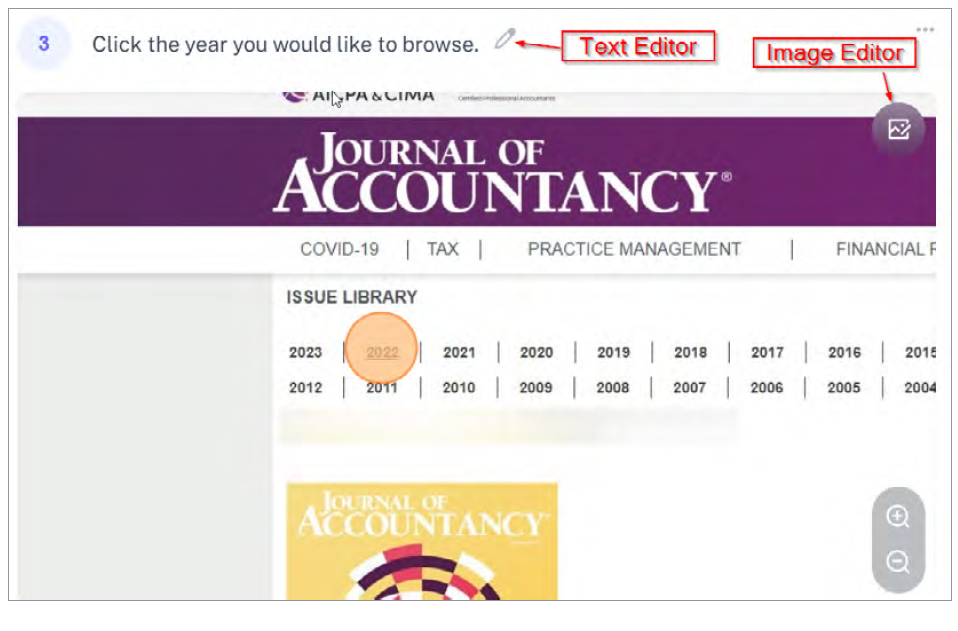
On my first pass through the Scribe, I like to delete any extra steps that Scribe recorded. It is amazing how many extra clicks we make in the process of using our computer. During this first pass, I keep an eye out for other elements that I want to change.
On my next pass, I start editing the text and elaborate on steps. I will also remove confidential information such as usernames, passwords, or anything that I do not want in the instructions. Scribe makes it simple to remove text . Just click on it and edit. If the information is part of an image, you can edit the image and add a redaction over the data. At the same time, you can add any annotations to draw the viewer’s attention to specific elements of the image. Many details can be customized with toggle switches (see the screenshot below).
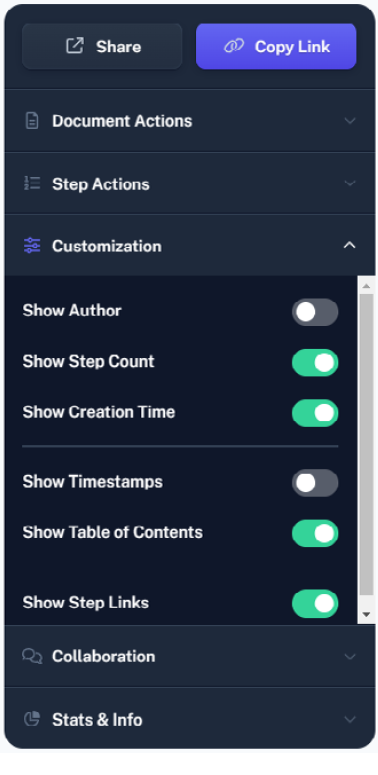
On our last pass we will combine some steps. For example, if you are creating a Scribe showing how to log in to a portal, combine the steps for entering the URL, entering credentials, and clicking a sign-in button. This will create a single step that will have the text and an animated GIF of the images. You can try a shortcut using the Magic Merge action. Scribe will try analyzing your screenshots for similarities. If it finds consecutive steps that use similar images, it will try to merge the steps for you.
After you have completed your Scribe, you are now ready to share it. You have a few options; the easiest is sending a link to a person or adding that link in a broader knowledge base such as an FAQ. Another quick option is to export a PDF that can be sent to someone as an attachment (see the screenshot below).
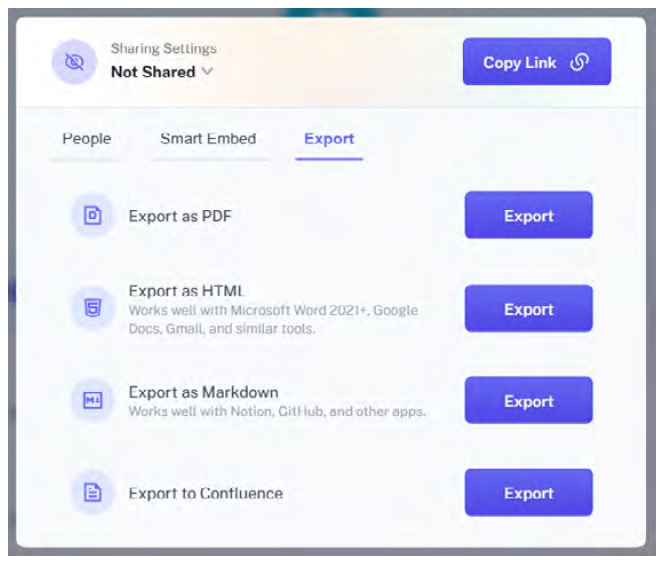
To see a PDF of a completed Scribe explaining how to access the JofA’s digital edition archives, click here. It took less than 30 seconds to complete.
A few notes: The primary difference between the free and paid accounts is branding and desktop Scribes. For the branding, adding your logo is great when sending Scribes to your clients. If you are using software that’s not browser-based but is installed on a computer, then the paid account is needed. The Scribe desktop application will allow you to create Scribes from desktop recordings of your installed applications.
Finally, add other users in your organization and collaborate on Scribes with your teams. Ask a team member to proofread your Scribes and check that every step is clear. Be aware that if you have a paid account, then all team members will need a paid account as well.
About the author
Wesley Hartman is founder at Automata Practice Development and director of technology at Kirsch Kohn & Bridge LLP.
Submit a question
Do you have technology questions for this column? Or, after reading an answer, do you have a better solution? Send them to jofatech@aicpa.org. We regret being unable to individually answer all submitted questions.




















