- column
- TECHNOLOGY Q&A
Change the orientation of text in Excel
Q. I would like to accent the columns of my dataset by showing the headers diagonally. Is that possible in Excel?
A. Want to make text stand out in your spreadsheet? Or just want to try some different looks? You can choose from several text orientations in Excel. The process is simple and swift.
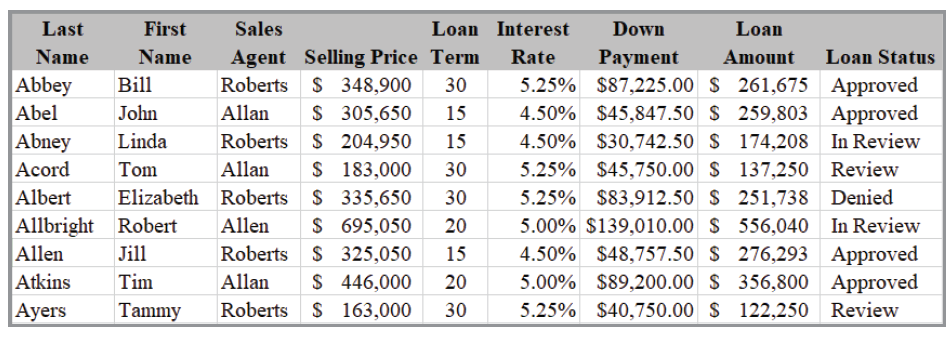
To follow along with this brisk walkthrough, you can download the Excel spreadsheet created for this demonstration. This walkthrough and the accompanying video (available at the bottom of this article) were done using Microsoft 365 for a PC. Other devices may work differently.
Here are the directions for changing the text orientation in Excel. The first step is to select all the headers and click on the Home tab on the Ribbon. Then, from the Alignment group, choose Orientation. This will open several orientation options, as shown in the screenshot below.

You can explore the different orientation options to bring more attention to your header. After trying them all, I chose the Angle Counterclockwise, as shown below.
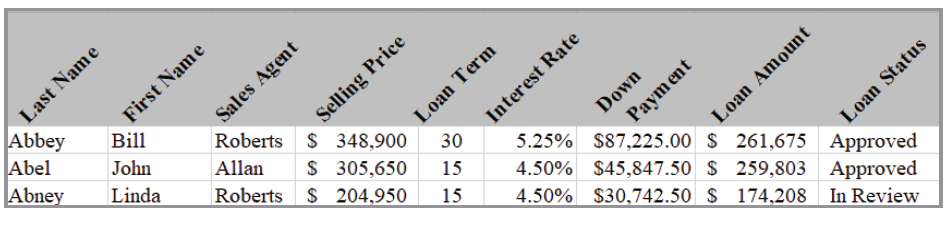
The text orientations can be used in any cell(s) in Excel to make your information more useful. If you want to change the text orientation angle, click on Format Cell Alignment in the Orientation drop-down. That will open the dialog box shown below. You can adjust the orientation of the text with the tool in the top right of the dialog box.

About the author
Kelly L. Williams, CPA, Ph.D., MBA, is an associate professor of accounting at the Jones College of Business at Middle Tennessee State University.
Submit a question
Do you have technology questions for this column? Or, after reading an answer, do you have a better solution? Send them to jofatech@aicpa.org. We regret being unable to individually answer all submitted questions.



















