- column
- TECHNOLOGY Q&A
Another way to manage authentication texts
Related
Are CPA firms ready for the next wave of data security threats?
Audit transformation road map: New report lays out the journey
As Finance Duties Shift, CAOs Take On Strategic Role
Q. How can I manage multifactor authentication for text messages when I don’t want my staff to rely on my mobile device or use theirs?
A. The most common method of multifactor authentication (MFA) involves using a text message. However, I don’t want the text message sent to my phone in case I am unavailable. This is where a texting service can help solve the problem. The service I use is YakChat. YakChat provides me with a phone number for inbound one-time password texts and multifactor texts. It will also integrate with Microsoft Teams to send the incoming texts to a Teams channel. I will walk through the steps to show how I use YakChat for managing incoming text messages.
To start, I go to YakChat, select the Pricing page, and sign up for the MFA plan. Other plans allow you to send text messages, but I need only to receive messages. I use my work email address to match my Teams login (Note: There are additional steps that I don’t have screenshots for since I purchased this service over a year ago.) After processing my payment, the admin portal loads. The phone number to use for text messages can be found by clicking on Numbers.
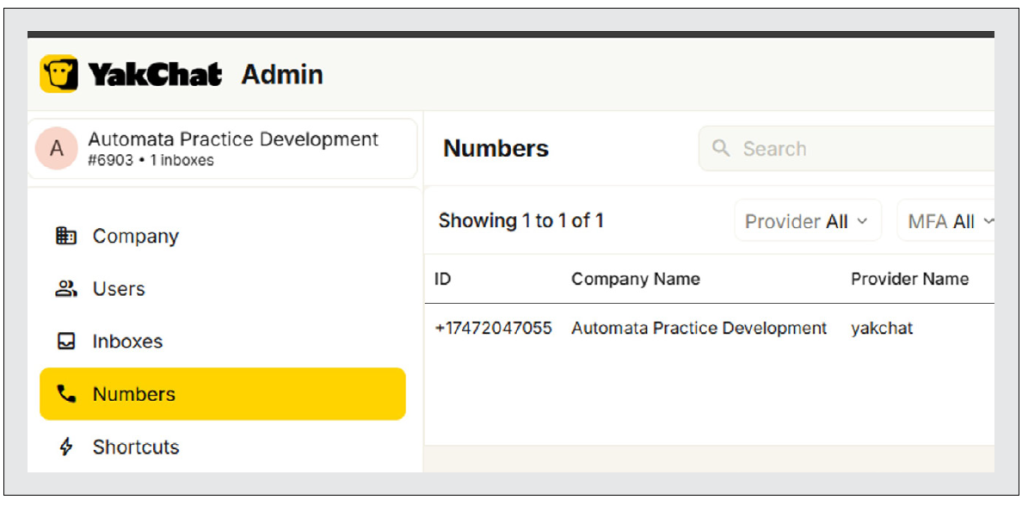
With my YakChat account active, I open Teams, click on Apps in the left-hand menu, and search for “YakChat.” I click on the Add button to install.
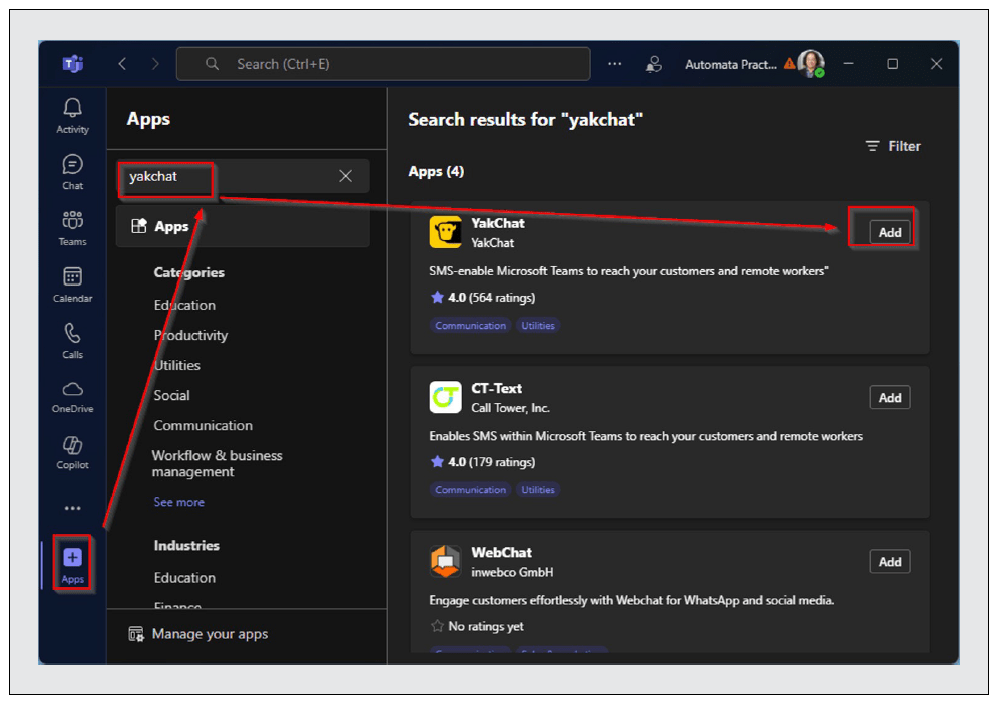
After YakChat installs, I click the Open button. The interface will show the phone number at the top left. Below the phone number is the history of numbers that sent messages. To the right of each number are the contents of the messages. While I can use YakChat here to get the texts, I also want incoming messages to be accessible to the rest of my staff.
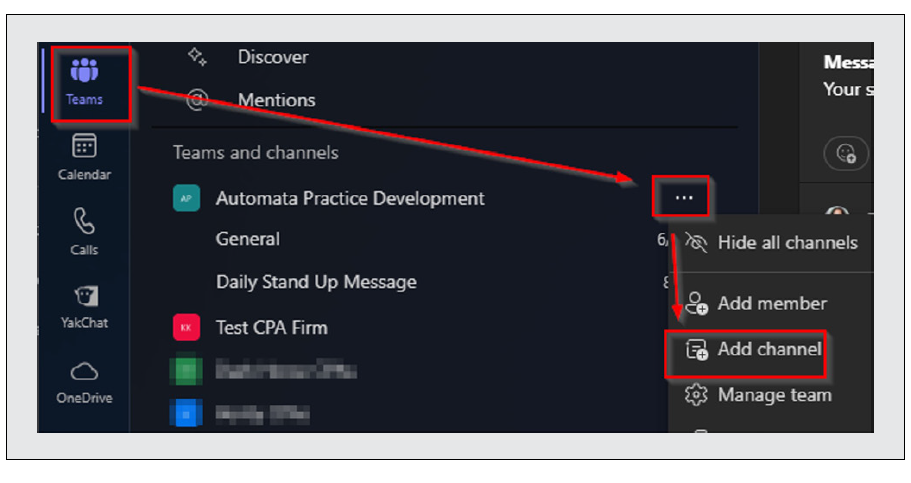
In the left-hand navigation, I select Teams. I find the team where I want to attach YakChat, click the three dots next to the team, and select Add Channel. For the channel name, I put “MFA Text” followed by the number provided by YakChat. I like to have the number in the channel name to make it easy to look it up when I need to enter it into a website. I set the channel type to “Standard — Everyone on the team has access” and click Create.
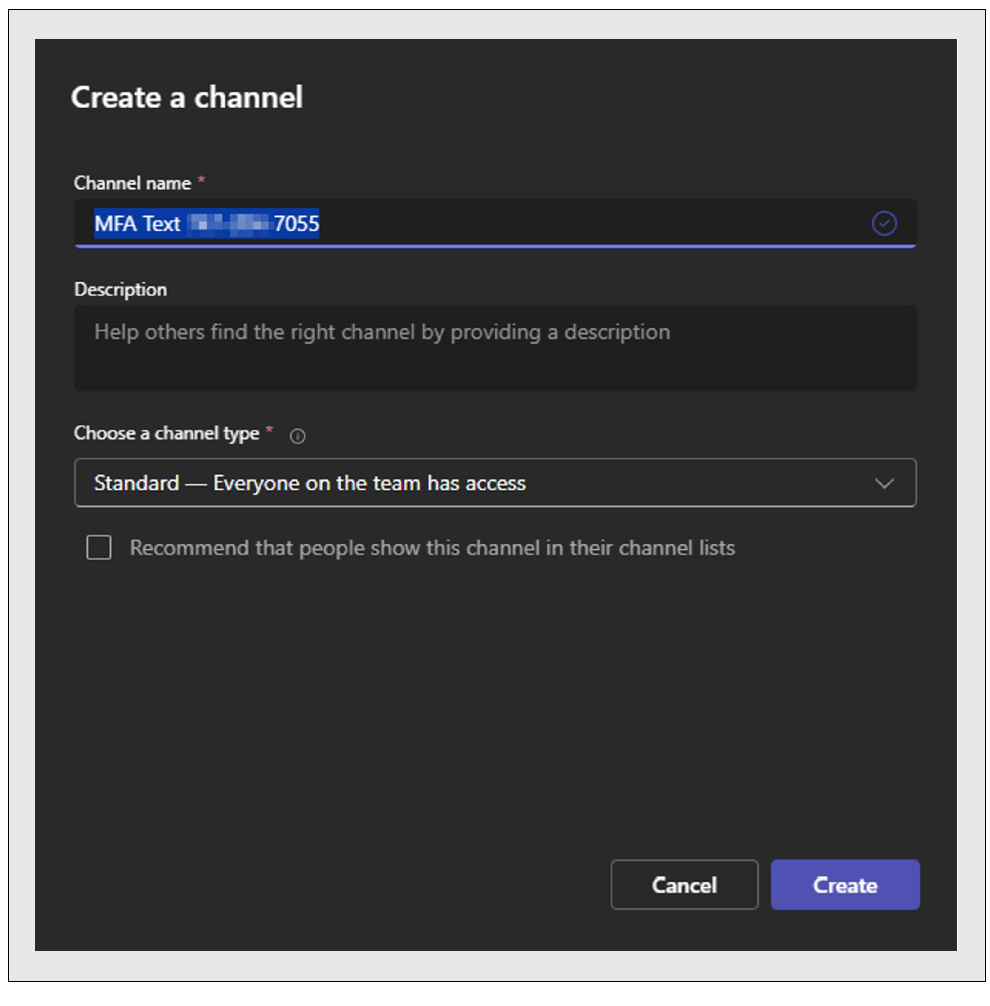
Next, I want to add YakChat to the new channel. While in the channel, I select the plus from the top tabs. I search for YakChat and click the icon to install it for this specific team.
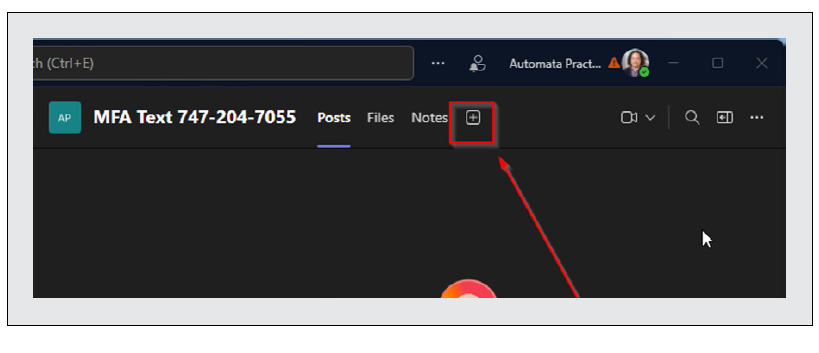
After it is installed, I click the Save button. You will see a confirmation message that it is connected.
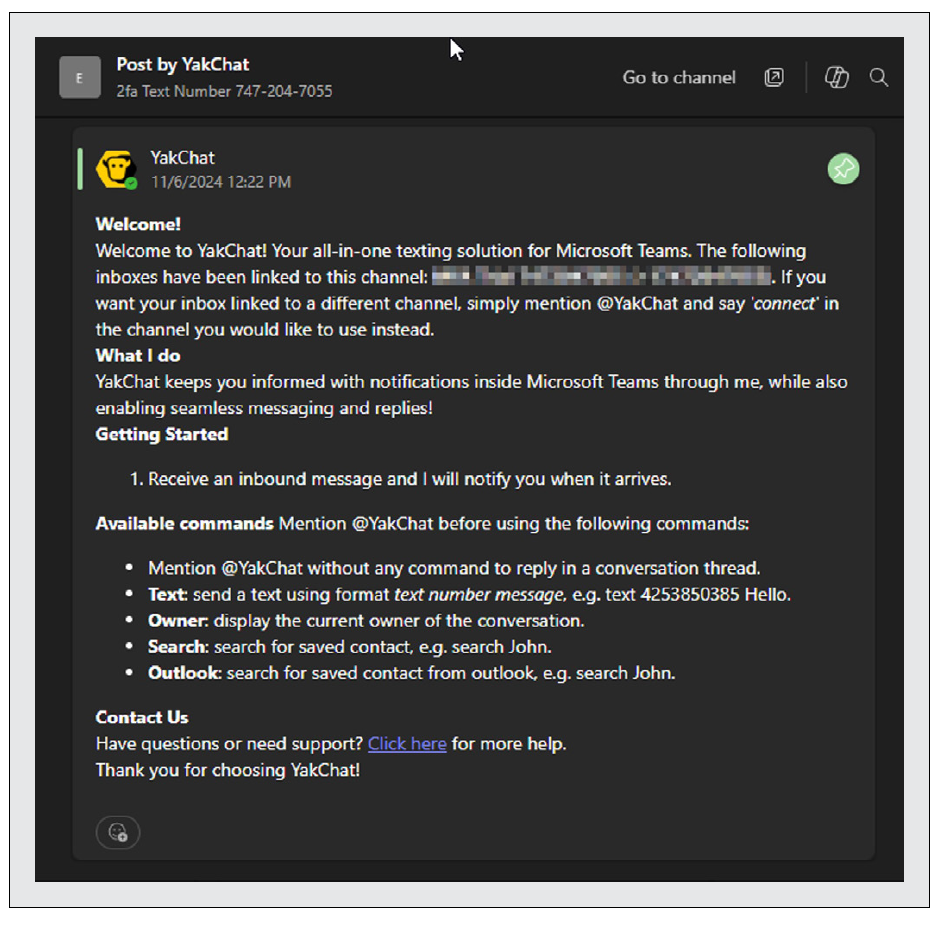
Now it’s time to test everything. Since this is an MFA account, it can only receive incoming messages. To test it, I send a text message from my mobile device to the YakChat number. After confirming the message has appeared, it is ready to be used.
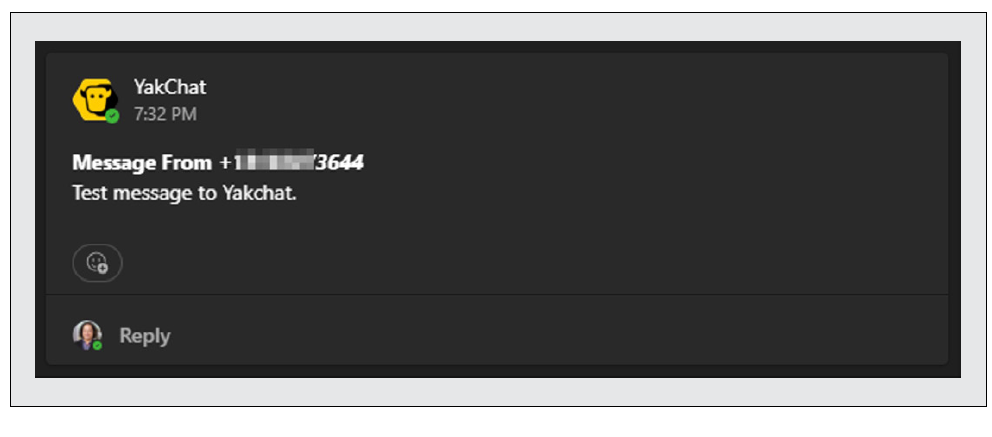
YakChat is not the only service for managing incoming text messages. Twilio offers a suite of features for text messages and other services. While Twilio works for very complex use cases, I felt it was overkill for my use. When available, though, I would still prefer to use an app authenticator with a QR code instead of a text message. If you want to know about that use case, you can read this article on Bitwarden, a password manager with a built-in authenticator that can be shared across multiple staff’s company Bitwarden accounts.
About the author
Wesley Hartman is the founder of Automata Practice Development.
Submit a question
Do you have technology questions for this column? Or, after reading an answer, do you have a better solution? Send them to jofatech@aicpa.org.



















