- column
- TECHNOLOGY Q&A
5 advanced ways to use ChatGPT
This column offers 5 ways to take your ChatGPT skills to the next level.
Related
Are CPA firms ready for the next wave of data security threats?
Audit transformation road map: New report lays out the journey
As Finance Duties Shift, CAOs Take On Strategic Role
TOPICS
Q. I want to take my usage of ChatGPT to a new level. What are some things I can do?
A. More than 2½ years after making its debut, ChatGPT remains one of the best generative AI tools currently available. Here are five helpful tips I use to make myself more efficient when using ChatGPT.
Install the desktop application
ChatGPT is not just a web application. It is also a desktop application that you can download. The installation can be found here: Download ChatGPT | OpenAI.
Some features are specific to the desktop application. For example, the desktop application can access the Windows Snipping Tool natively. To add a screenshot, click on the + icon by the prompt input and select “Take screenshot.”

Here’s one way I use this feature. I call up a credit card statement on my screen and click the + button on the ChatGPT app, as shown above. This switches my computer into Snipping Mode and, by default, I can take a snapshot of the credit card statement on the screen, and ChatGPT attaches it to my prompt window. I now want to convert the credit card statement to a data table that I can work with in Excel. To do this, I prompt ChatGPT with “This is an image of a credit card bank statement. Please generate an Excel file.” This is a complex operation so it takes about two minutes for ChatGPT to analyze the credit card statement and then provide the data in a table format with a button to download, as shown below.
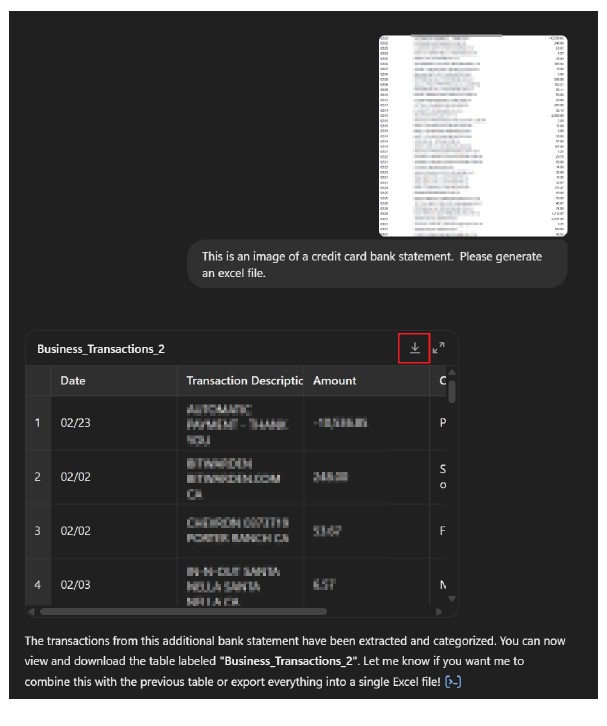
I could accomplish the same thing by uploading a screenshot of my credit card statement into ChatGPT’s web version, but I find having the desktop application a bit more convenient.
Another feature available only in the desktop application is voice mode, which I use to talk to ChatGPT directly instead of typing. To access voice mode, start a new chat session but click on the Use Voice Mode icon, shown at the bottom right of the screenshot below.
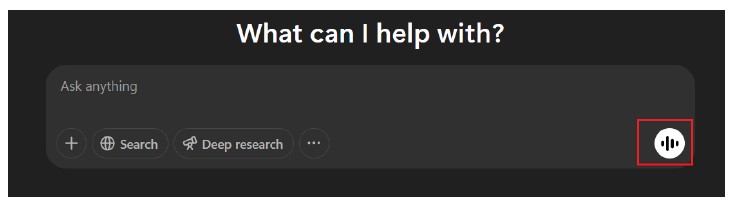
I use voice mode (shown in the screenshot below) when I want to have a conversation about a topic and typing is too inefficient. I especially like it when I want to talk out an idea. Here is the prompt I recently dictated: “So I’m a CPA that runs a tax practice, and I’m thinking of changing my project management software that I’ve used for the last 10 years into a newer, more robust product, but I really need to know what I need to think about and worry about in that transition.”
When I spoke the prompt, I had some pauses and “umms.” ChatGPT recognizes those and works around them.
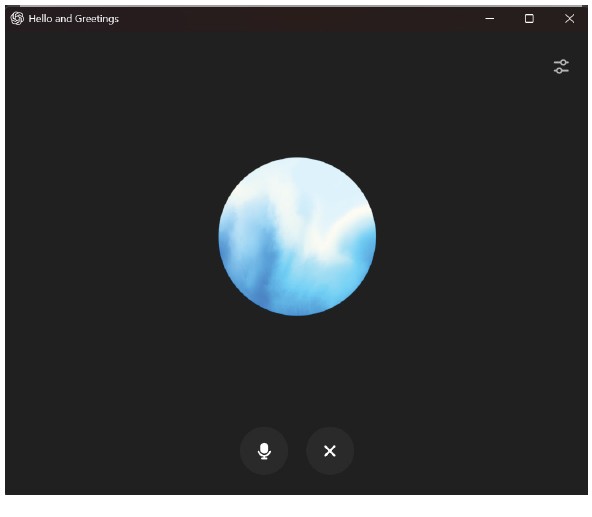
ChatGPT responded to my prompt and told me audibly to be aware of four points: data migration, training, integration, and transition continuity. I followed up with: “Let’s dive into that transition plan because that’s the one I’m most concerned about.” ChatGPT continued and gave me more details about what to look out for when transitioning, such as prioritizing which data to transition, keeping the team in the loop, and having a backup plan in case something goes wrong. I voiced a concern: “I’m also really worried about rejection from my existing staff on changing products.” ChatGPT focused on the importance of clear communication with the team. Once I was done, I clicked the X button and it took me to a transcript of the conversation.
Remember, generative AI cannot replicate or replace expert advice (hallucinations are still a problem), but speaking about the topic helps me become more comfortable before having that conversation with a human.
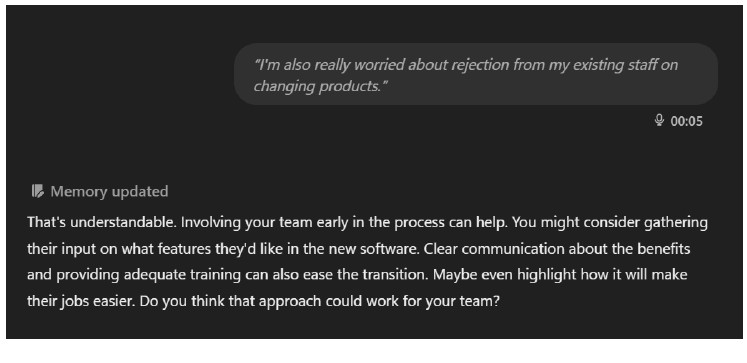
One last tip regarding the ChatGPT desktop app. I pin it to my taskbar and Start menu. This helps remind me that I have this tool readily available.
Group your conversations in Projects
I have many conversations with ChatGPT. Sometimes those conversations are related to one another, and I want to save them together. This is called a Project.
A good Project example would be making job postings and job descriptions. Let’s say I have four positions that I need (or may need) to fill soon: a business analyst, an operations team member, a tax manager, and an audit team member. I would create a conversation for each job and then want them saved together.
To create this new Project, I clicked on the + sign next to Projects on the left column of the ChatGPT window (see the screenshot below). In this example, I named the project “Job Descriptions.”
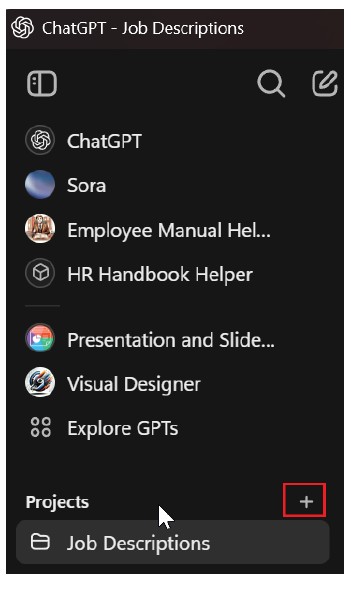
Any conversations I start here will be associated with the Project I have created. I added instructions to the Project to give ChatGPT a base understanding of the Project’s purpose. I entered: “The conversations in the project are for job posting and job descriptions for my accounting firm.” as a set of instructions. I can also add files such as the marketing materials provided by sales teams for different practice managers.
Reduce clutter with Temporary Chat
ChatGPT displays a history of all chats on the left side of the window. I use ChatGPT almost every day, so this list is very long. Many times, what I need to work on doesn’t need to be saved in history. This is where temporary chats are useful. To turn on Temporary Chat, click the Temporary button in the top right of the ChatGPT window. I most commonly use this when I need quick answers to questions. An example would be “I have a cell in Excel that has the following: 24P:123452:V1. Assuming this value is in A1, give me a formula that will get just the value between the 2 colons.” ChatGPT would respond with the relevant formula. I don’t need to keep this in the main history.
Select a specific ChatGPT model
ChatGPT has multiple models, and there might be times when I want to use one over the others. ChatGPT usually chooses the model that is best for the prompt being asked, but I can select a specific model by clicking the model’s name in the top-left corner of the ChatGPT window. This will drop down a menu to show the options. Here is the list of models I think are most relevant and what I use them for:
- GPT-4o: I use this for many simple tasks or simple questions. For example, “I will be doing a presentation on ChatGPT to accountants at a conference. Give me some sample titles.”
- GPT-4.5: This is for complex research. I use it if I want ChatGPT to dive deep into the details. The model can come back with a very large response and get into the nuances of topics.
- o3-mini-high: I use most of my prompts here. This model is good for logic and putting data together.
See a list of ChatGPT models in the screenshot below.
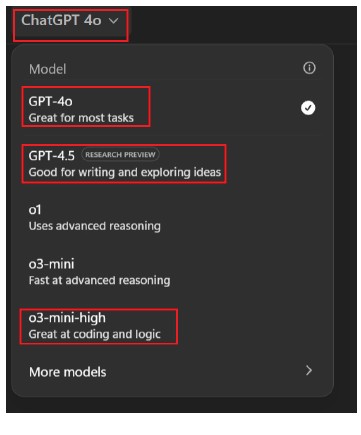
Change your ChatGPT perspective with Canvas
Canvas is a feature that allows ChatGPT and me to collaborate on a task more efficiently. Before Canvas, when asking to help write a letter, ChatGPT would reprint the entire letter again every time I asked for an adjustment. In Canvas, it displays the prompt on the left and the letter on the right. I can type into the letter, and I can ask ChatGPT to make adjustments in the letter, too. Let’s look at an example.
To start a Canvas, click on the dots and select “Canvas,” as shown below.
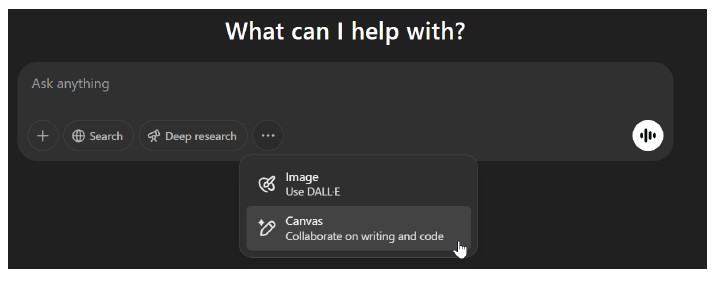
In my example, I enter the prompt: “I need help writing a letter to client. They have had their tax return for 3 weeks and I want to remind them to sign.” ChatGPT responds by changing the layout to the side-by-side view shown on the next page. I then add additional input to the prompt to ask for the letter to be changed.
Once I am happy with the letter, I can copy and paste it into an email to send or into my blast email system.
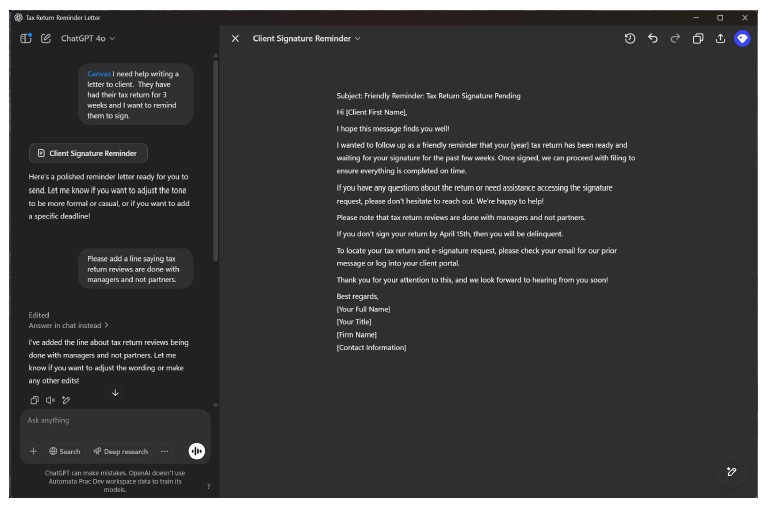
I hope these tips help you take your ChatGPT usage to the next level.
Remember, ChatGPT continuously sends data to its maker, OpenAI, to train the AI’s algorithms. Because OpenAI did not design privacy guardrails into ChatGPT, users should not enter client, customer, or otherwise sensitive information into the tool.
About the author
Wesley Hartman is the founder of Automata Practice Development.
Submit a question
Do you have technology questions for this column? Or, after reading an answer, do you have a better solution? Send them to jofatech@aicpa.org.
LEARNING RESOURCES
Learn how to use ChatGPT to streamline your workload, save time, and boost your overall efficiency.
CPE SELF-STUDY
Ethics in the World of AI: An Accountant’s Guide to Managing the Risks
This webcast discusses the current uses of AI in business, reviews nine risk areas, and provides practical suggestions to address these risks effectively.
June 4 and Aug. 5
WEBCAST
Learn what organizations should consider when implementing AI solutions.
June 16, Gaylord National, National Harbor, Md.
CONFERENCE
With nine tracks of expert content, you’ll gain exclusive insights, develop practical skills, and walk away with tangible guidance to evolve at your own pace. AICPA & CIMA ENGAGE 25 will be held at the ARIA in Las Vegas and is also available online.
June 9—12
CONFERENCE
Not-for-Profit Industry Conference
The conference, which will be held at the Gaylord National in National Harbor, Md., includes AI-related sessions on AI strategy and governance, advanced automation techniques using RPA and AI, and the C-suite’s road map to integrating AI in financial operations.
June 16-18
CONFERENCE
For more information or to make a purchase, go to aicpa-cima.com/cpe-learning or call 888-777-7077.
AICPA & CIMA MEMBER RESOURCES
Articles
“What AI Can Do for Auditors,” JofA, Feb. 1, 2024



















