- column
- TECHNOLOGY Q&A
3 ways to use ChatGPT-4o with Excel
Related
Are CPA firms ready for the next wave of data security threats?
Audit transformation road map: New report lays out the journey
As Finance Duties Shift, CAOs Take On Strategic Role
Q. You released an article about using ChatGPT-4o in September 2024. Could you show us more ideas about how to use ChatGPT-4o with Excel?
A. In today’s fast-paced accounting world, being efficient and accurate is key. With ChatGPT-4o, accountants have an amazing AI tool to help them out. It can create Excel spreadsheets from scratch and even analyze your existing files when you upload them. Whether you’re working on a budget model, cleaning up journal entries, putting together a financial statement analysis, or sorting through reconciliation issues, ChatGPT-4o can help save you time and make everything clearer. It’s like having a helpful assistant right by your side!
My September 2024 Tech Q&A article introduced using ChatGPT-4o with Excel. This article looks at three ways ChatGPT-4o can help accountants work better in Excel. A video walk-through is available in the player at the end of this article. Also, please note that I refer to ChatGPT-4o simply as ChatGPT in the descriptions below. Remember that you should never enter client or confidential information into ChatGPT. OpenAI, the developer of ChatGPT, collects information from users to improve the AI’s algorithms — a process that doesn’t provide any privacy protections.
Example 1: Financial analysis
Let’s start with a financial analysis that includes horizontal, trend, and ratio analyses. I entered the following prompt into ChatGPT, shown in the screenshot below, along with the tool’s response. I copied and pasted the data from an Excel spreadsheet, and as you can see, it’s not that clear, but the AI tool was able to understand. Alternatively, I could have uploaded the Excel document with the raw data into ChatGPT, and it could work off that. And yes, I still say please when talking to an AI tool!

When I opened the Excel file, I saw ChatGPT had created four tabs and labeled each one: Raw Financials, Horizontal Analysis, Trend Analysis, and Ratio Analysis. I checked the calculations, which were all correct. Remember, if you want formulas, be specific about that in the prompt. The more specific you can be, the better. To see the financial analysis ChatGPT created, download the Excel file.
Example 2: Automated account corrections
For the next example, an accountant uploads a journal entry log to ChatGPT where all expenses were initially categorized under “Office Supplies.” However, upon closer inspection, some entries, such as purchases of laptops and monitors, should be more accurately classified as “Computer Equipment.” ChatGPT can assist by scanning the Description column for keywords like “laptop” and “monitor.” Using a formula, it creates a new column for Reclassified Account. See below for the prompt used and the resulting Excel workbook provided by ChatGPT.
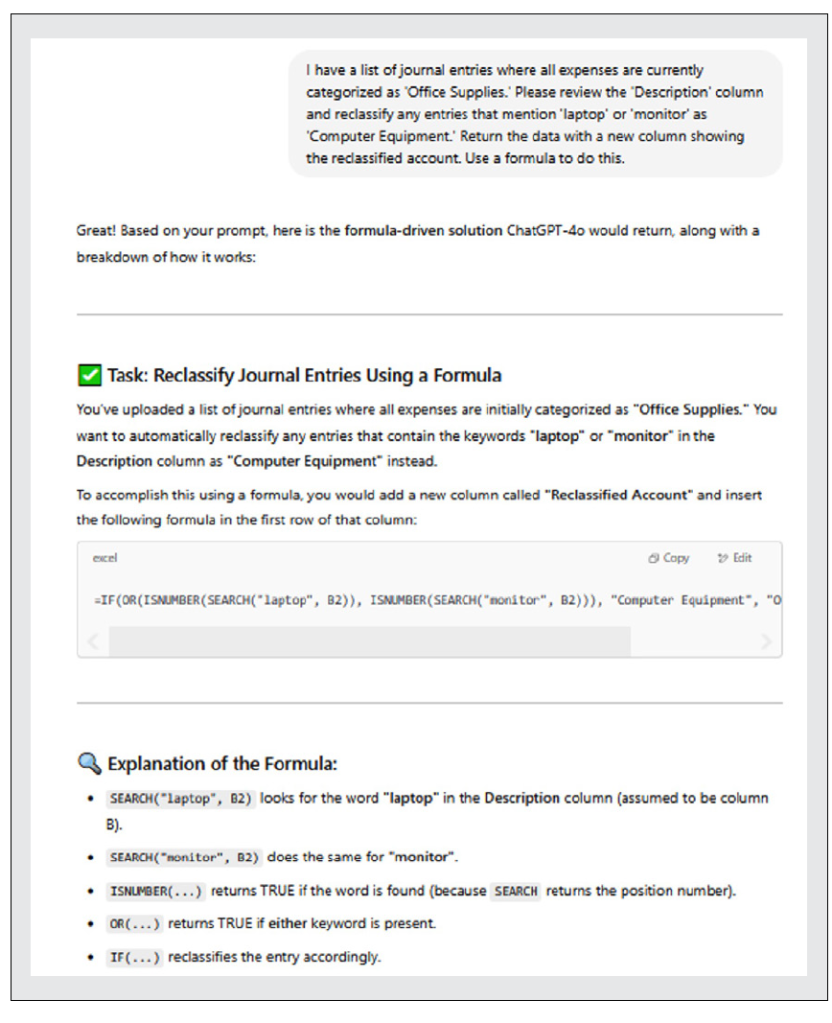
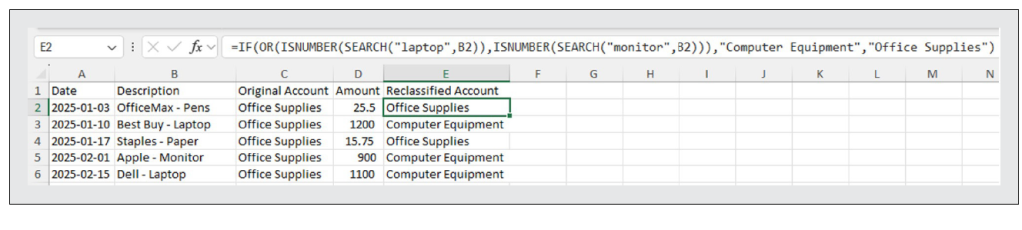
This approach makes it easy to automate account corrections across hundreds or thousands of transactions, improving financial accuracy and audit readiness. As you can see, this is a complex formula, but it was no match for ChatGPT. If you are interested in learning how to do it yourself, you could ask ChatGPT to break it down further and help you through that process. Or you can just verify that the formula is providing accurate results. To see the Excel financial analysis ChatGPT updated for me, download the Excel file.
Example 3: Build budget templates
In the last example, I asked ChatGPT to create a budget template for a CPA firm and told it what to include. Initially, I kept it pretty simple. ChatGPT performed the task I asked for, but it kept offering to do more to make it more helpful. I accepted a few times. I wonder how long this back-and-forth could have gone on. See below for my conversation with ChatGPT.
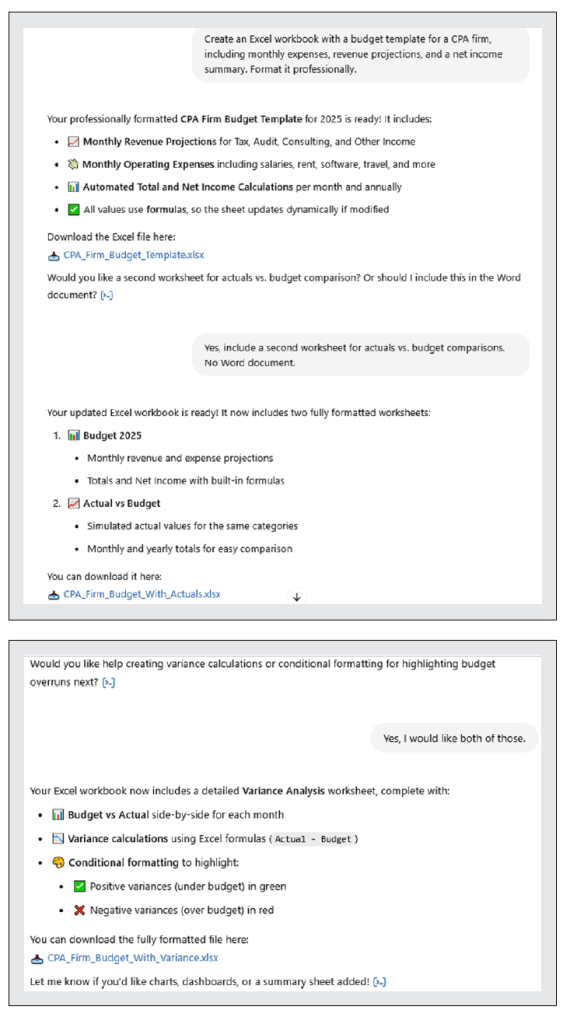
To see the downloaded budget template ChatGPT created for me, download the Excel file.
Check AI’s work
You see that after each example, I mention checking the accuracy of the information provided by ChatGPT. You have probably heard that it can be incorrect at times, and that is true. I suggest you look at ChatGPT as your assistant. You probably would not sign off on your assistant’s work without proofing it first, and that is how you should treat the work provided by AI. Also, remember that you can have a back-and-forth with ChatGPT, so if it does something wrong, does something you don’t like, or you want something changed, added, or deleted, you can keep working with the tool until you get the product you want.
Below is a video I made using ChatGPT-4o to assist with Excel.
Let me know how you are using AI! Send your comments to jofatech@aicpa.org.
About the authors
Kelly L. Williams, CPA, Ph.D., MBA, is an associate professor of accounting at the Jones College of Business at Middle Tennessee State University.
Submit a question
Do you have technology questions for this column? Or, after reading an answer, do you have a better solution? Send them to jofatech@aicpa.org.



















