- column
- TECHNOLOGY Q&A
An introduction to meeting assistant apps
This column offers an overview of meeting assistant apps.
Related
IRS IT overhaul set to finish by 2028, former official says
Getting unstuck by rethinking processes, people, and AI
Shaping AI governance and controls
TOPICS
Q. When I am in video meetings with clients, I take notes, but I am splitting my attention between the call and writing. I feel like I might be missing something important or giving the impression that I am working on other things and not focusing on them. What can I do?
A. My recommendation is to start using a meeting assistant app, which is basically a transcription app with a lot of other cool features. Like transcription apps, meeting assistants can convert speech into text and identify it by speaker. Meeting assistants also can write summaries, create outlines, and list action items from what was discussed at the meeting.
You can choose from a number of meeting assistants. Fireflies.ai and Fathom deeply integrate with your Microsoft or Google accounts. If you want an assistant that doesn’t require a Microsoft or Google account, Otter AI allows you to connect with only an email address.
Teams and Zoom can do some of the same actions, such as generating summaries, but they are walled into their meeting platforms only. Fireflies, Fathom, and Otter can attend all meeting types on your calendar. Plus, all of these apps offer free trials.
I use Fireflies.ai because it has a great integration with Microsoft 365, which is what I use in my business. Another app might work better for you. Fathom, for example, is very similar to Fireflies, and I know people who prefer Fathom to Fireflies, but we are going to do a deeper dive into Fireflies because that’s what I use and know. Small side note, Fireflies.ai and Fathom are SOC certified and GDPR certified.
To access Fireflies, go to fireflies.ai and click on Login on the top right of the screen. That will take you to a screen where you will be prompted to connect with either a Google account or a Microsoft account. When I signed up, I used the default settings, but you can adjust those in the Settings link on the left rail.
Once logged in, you are brought to your homepage. My homepage, shown below, is populated with a My Feed because I have an existing account. New accounts will be empty.
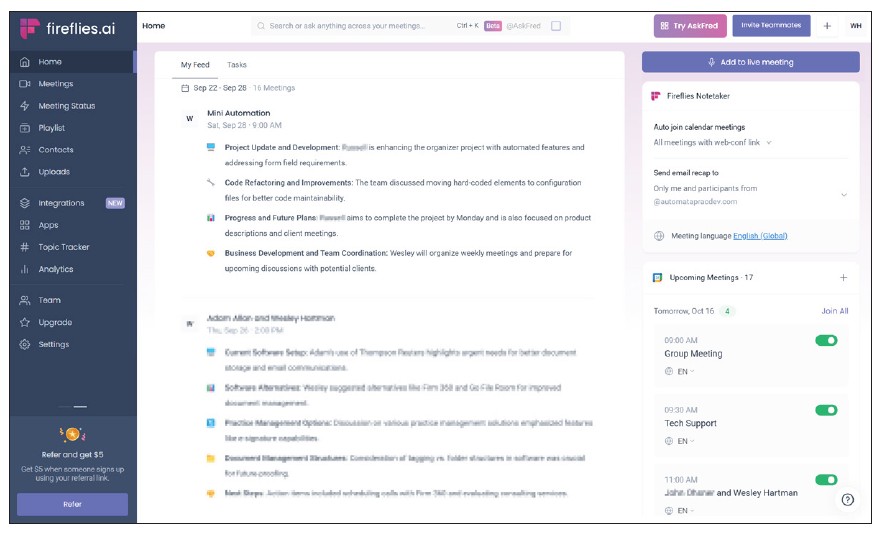
An important setting you may want to turn on is Meeting Compliance. Some states, like California, for example, have laws called two-party consent laws. This means that all parties attending a meeting need to be notified in advance that the meeting will be recorded. To turn this on in Fireflies, navigate to Settings, click on Meeting Compliance, and turn on “Participants are notified with your message,” as shown below. This will send an email notifying all participants that the meeting will be recorded. This will not send emails to participants’ webinars because Fireflies will only know who is invited based on your calendar.
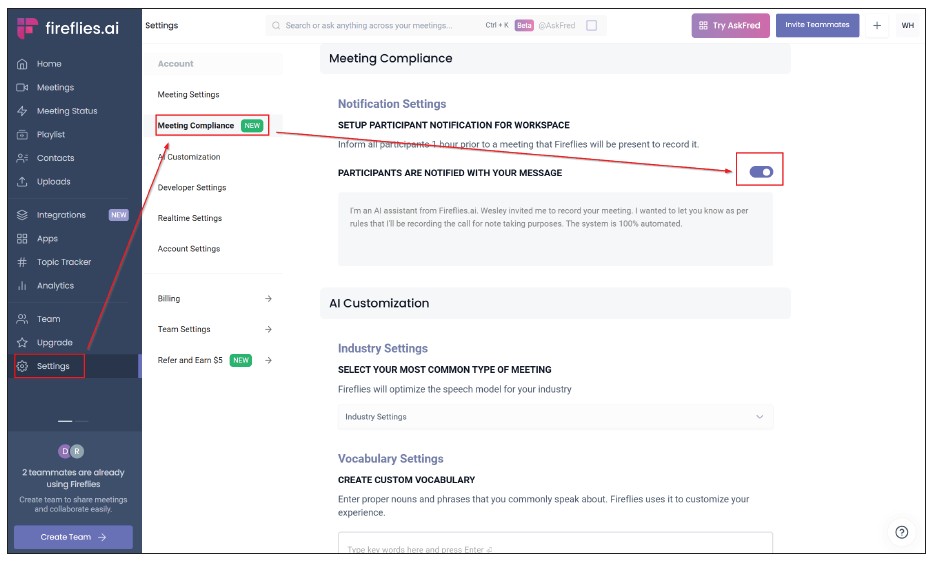
Fireflies will automatically join your meetings whether the meeting is on Zoom, Teams, Google Meet, etc. Fireflies will look like a participant in the meeting and have a name like “Fireflies.ai Notetaker.” It will record the audio, video cameras of those that have their cameras on, and any content that is being shared, such as slide decks or screenshares.
When a meeting ends, Fireflies.ai emails you a meeting summary. These are good, quick recaps, but I like to look at more details. To do that, I go back to My Feed on the Fireflies website, find the meeting I want to view, and click on it.
Let’s say that I want to review the Mini Automations meeting under My Feed. Clicking on Mini Automation in My Feed brings up the screen shown below. The screen includes six functions I like to use: Video, Transcript search, Overview, Notes, Action Items, and having the AI “Generate More Details.”
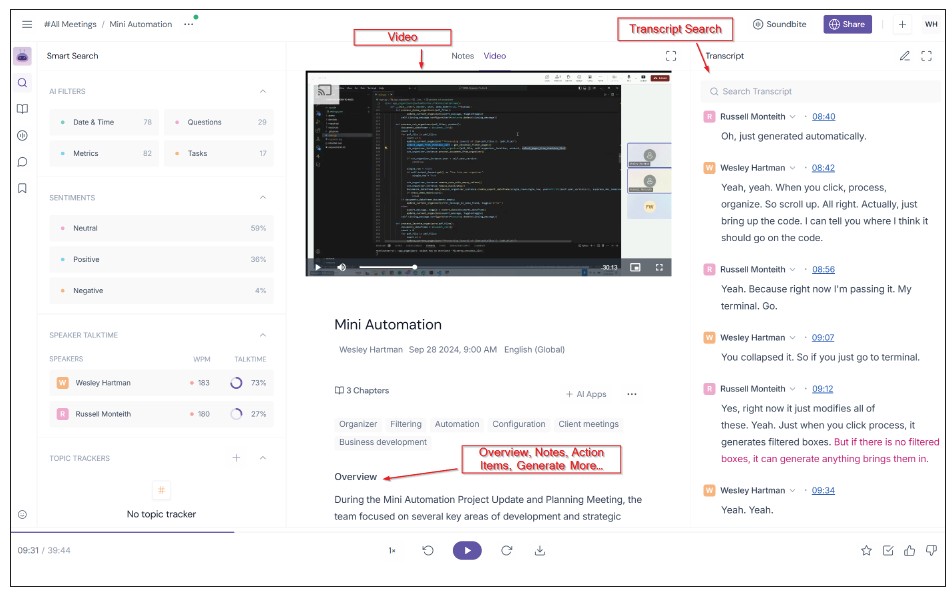
VIDEO
To view the video, click on the Video link (located beside “Notes” in the top middle of the page), to expand the video player, then click play. While the video plays, the transcript will follow along with the dialog in the video.
OVERVIEW
Fireflies uses the transcript to create a summary of the discussion in the meeting. I use this to remind me of the broader discussion.
NOTES
This area is my favorite feature. I find that meetings usually spend about 10 minutes on a topic before moving to the next one. Fireflies finds those transitions and creates outline blocks. This has been invaluable for creating a scope of work for any projects we are working on. The Notes also include timestamps that, if clicked, jump the video and transcript to that point in time, as shown in the screenshot below.
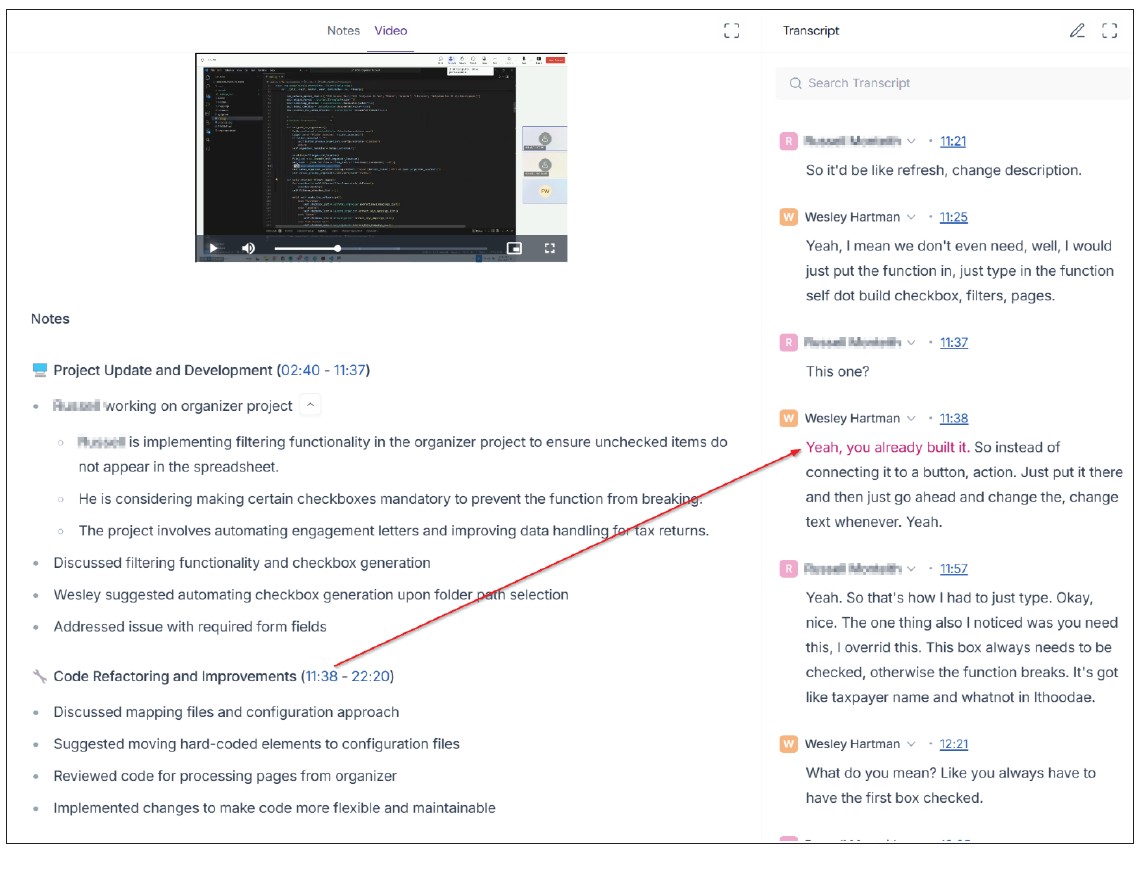
ACTION ITEMS
A list of items the AI identified as tasks to complete. This is useful but not always comprehensive.
AI TO ‘GENERATE MORE DETAIL’
This is my second favorite feature. Next to any of the Notes or Action Items, a small icon will appear when you hover over the note/item. Clicking on that icon will trigger Fireflies to use its AI to look at the transcript and add more details about the note/item (see the before-and-after screenshots below).
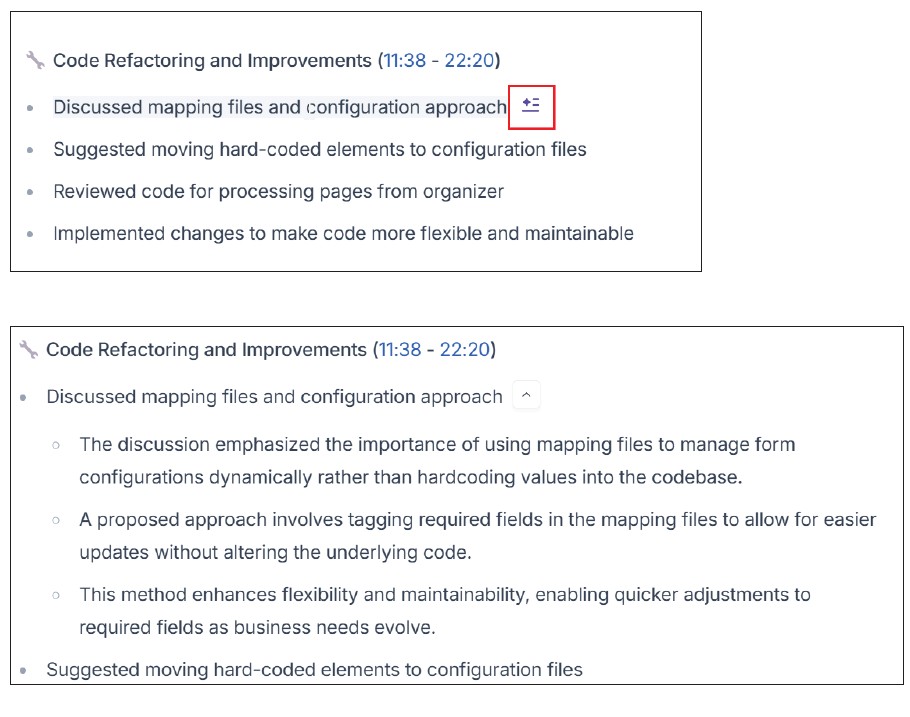
Regardless of the meeting assistant app you choose, it can provide a lot of, er, assistance in meetings, especially the fast-paced, information-packed ones.
About the author
Wesley Hartman is the founder of Automata Practice Development.
Submit a question
Do you have technology questions for this column? Or, after reading an answer, do you have a better solution? Send them to jofatech@aicpa.org.




















