- column
- TECHNOLOGY Q&A
Using ChatGPT-4o with Excel
Related
IRS IT overhaul set to finish by 2028, former official says
Getting unstuck by rethinking processes, people, and AI
Shaping AI governance and controls
TOPICS
Q. ChatGPT-4o was released in May 2024, and I heard it can interact with documents. Does this apply to Excel documents?
A. In January 2023, I wrote my first column on ChatGPT for the JofA, and I was so excited about the things it could do. The version at that time, Chat- GPT-3.5, was strictly text-based and could not interact directly with documents. Still, it was able to assist with a lot of tasks.
I am just as excited, if not more, now that ChatGPT-4o (the “o” is for omni) has been released. Version 4o, not to be confused with ChatGPT-4, can do everything 3.5 and 4 could do and so much more!
ChatGPT-4o brings several important features that improve how well it works and how easy it is to use. One of the best upgrades is a smooth application programming interface (API) integration, which makes it simple to add ChatGPT-4o to different applications.
Another big leap is that ChatGPT-4o also can handle visuals as well as text. It can take an image, break it down, and share insights in words, effectively bridging the gap between text and image processing. Moreover, its enhanced ability to manage context translates into smoother conversations that feel genuinely humanlike, thanks to its nuanced understanding of queries and its knack for offering context-relevant responses.
What’s truly remarkable is its multimodal functionality. Whether it’s creating Excel formulas from scratch or undertaking complex data analysis, this feature invites innovative uses of the model. Users can now craft detailed reports or weave captivating narratives around their findings with greater ease.
These advancements position ChatGPT-4o as an invaluable asset across various fields, promising more precise, efficient, and engaging interactions. If this wasn’t enough, ChatGPT-4o is free, at least currently. If you already have a paid account, all is not lost. The free account does limit the number of times it can be used. One of my favorite features is that 4o can interact with documents, including Excel documents.
Before we jump into ChatGPT-4o, remember that you should never enter client or confidential information into ChatGPT. OpenAI, the developer of ChatGPT, collects information from users to improve the AI’s algorithms — a process that doesn’t provide any privacy protections for data entered into ChatGPT.
Let’s get started using ChatGPT-4o. To follow along, download this Excel workbook. A video demonstration is available at the bottom of this article.
Go to openai.com. If you already have an account, log in now, or create an account. If you were previously a user of ChatGPT-3.5 or ChatGPT-4, you may notice a change to the ChatGPT prompt shown in the screenshot below. You can now attach files from your computer, Microsoft OneDrive, and Google Drive.

I was eager to experiment with what ChatGPT-4o could do now that it could directly interact with Excel. My first thought was to test its ability to create formulas, so I uploaded an Excel file that contained four sheets. Sheet 1 is shown in the screenshot below:
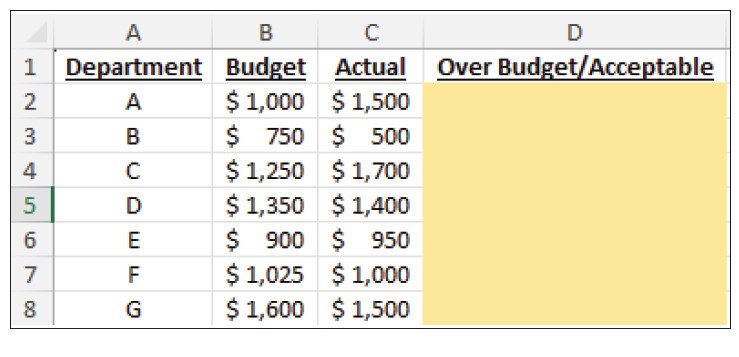
The next screenshot shows the first prompt I entered and ChatGPT’s response:
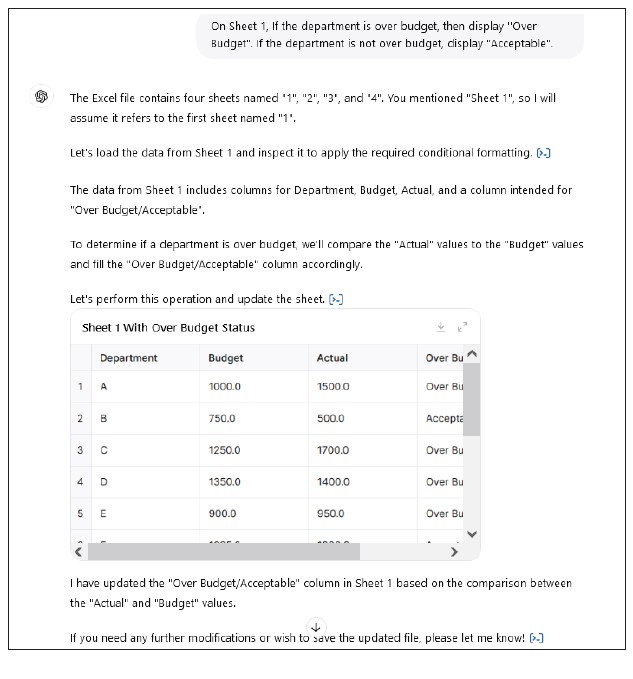
ChatGPT-4o actually updated the Excel file with the text Over Budget or Acceptable and returned it for me to download. When I opened it, all of the statuses were correct, but I realized it hadn’t used a formula to do this. I hadn’t asked it to. Be very specific about what you want and how you want it (see the April 2024 JofA article “GenAI for Accountants: 10 Prompt-Writing Tips”).
So, I followed up with the prompt shown in the screenshot below along with the ChatGPT response:
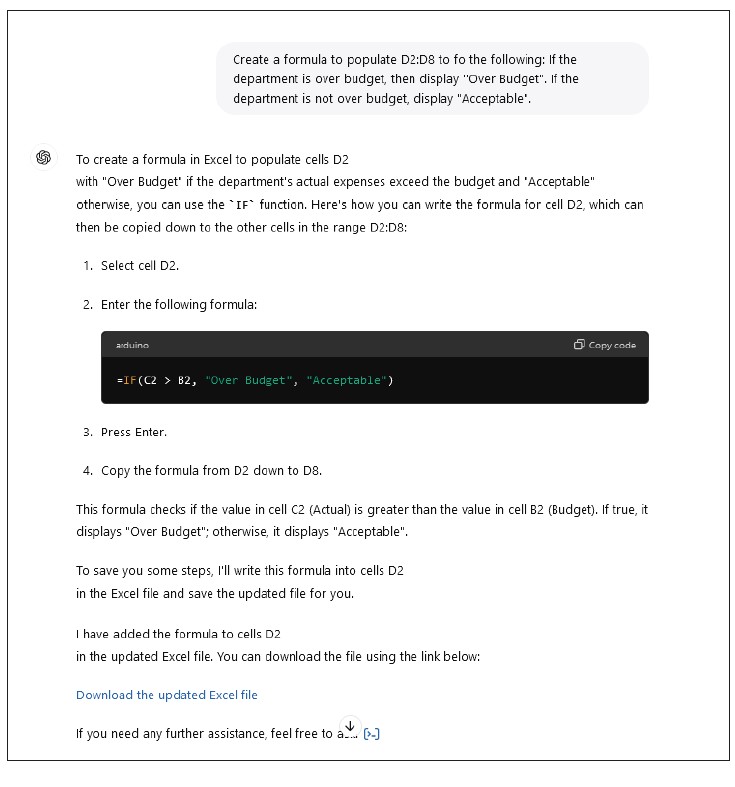
ChatGPT-4o again provided me with an Excel file with all statuses, this time using an Excel formula. See the screenshot below for the file that was returned to me:
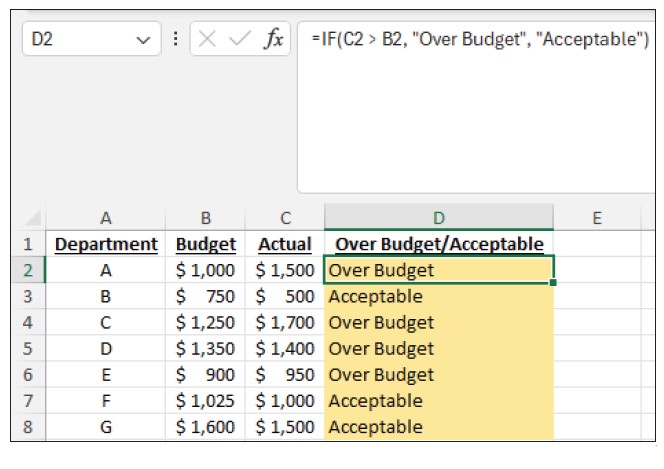
I decided to give ChatGPT-4o another formula task, this time more challenging. Sheet 4 of the Excel workbook is shown in the screenshot below:
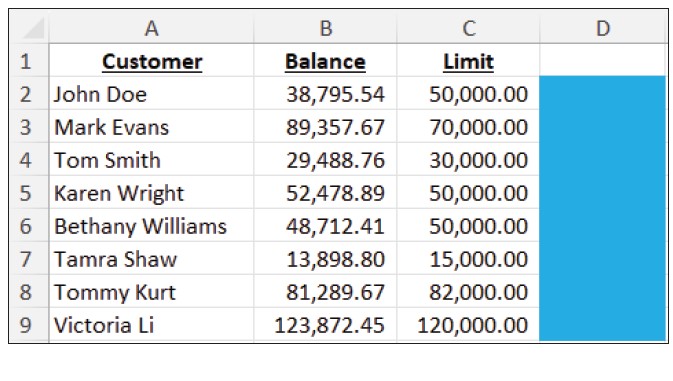
The screenshot below shows the prompt I sent ChatGPT-4o and its response:
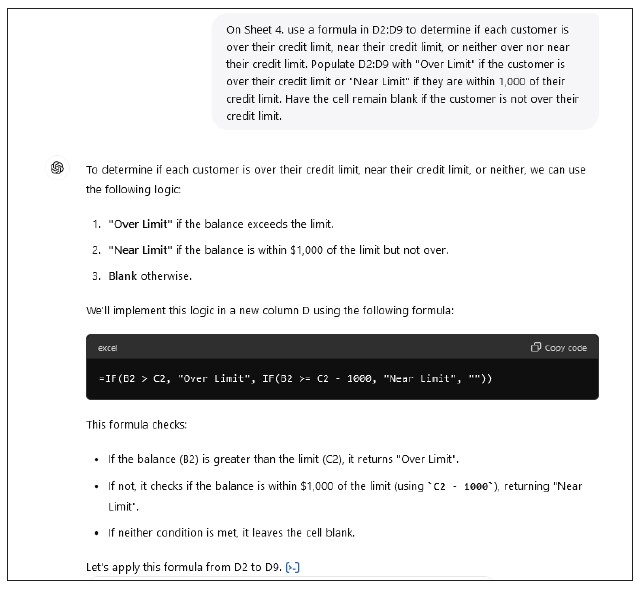

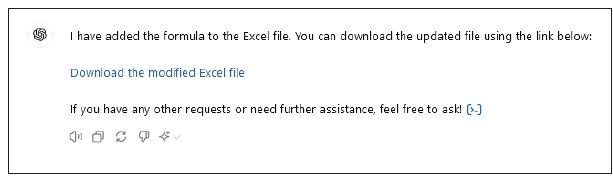
ChatGPT-4o understood what I wanted and inserted a formula that would do exactly that. See below for the formula it came up with and the result:

Although my original goal was just to see how well ChatGPT-4o could create Excel formulas, it did so well that I was intrigued by what else it could do. I decided to really throw it a curveball. The screenshot below shows a prompt I gave it and the reply I received:
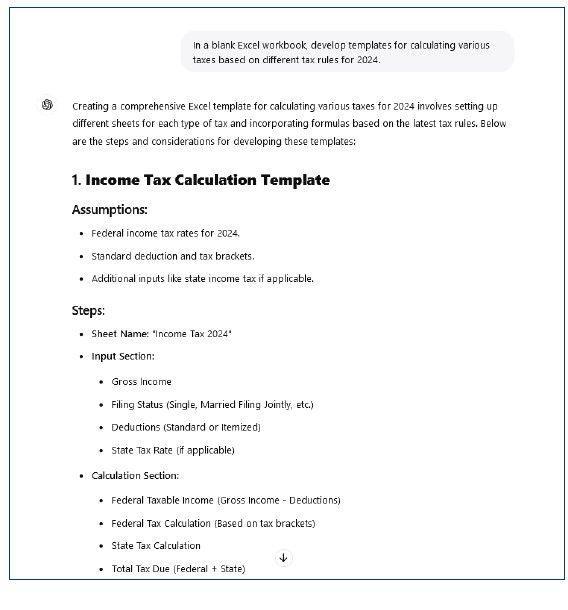
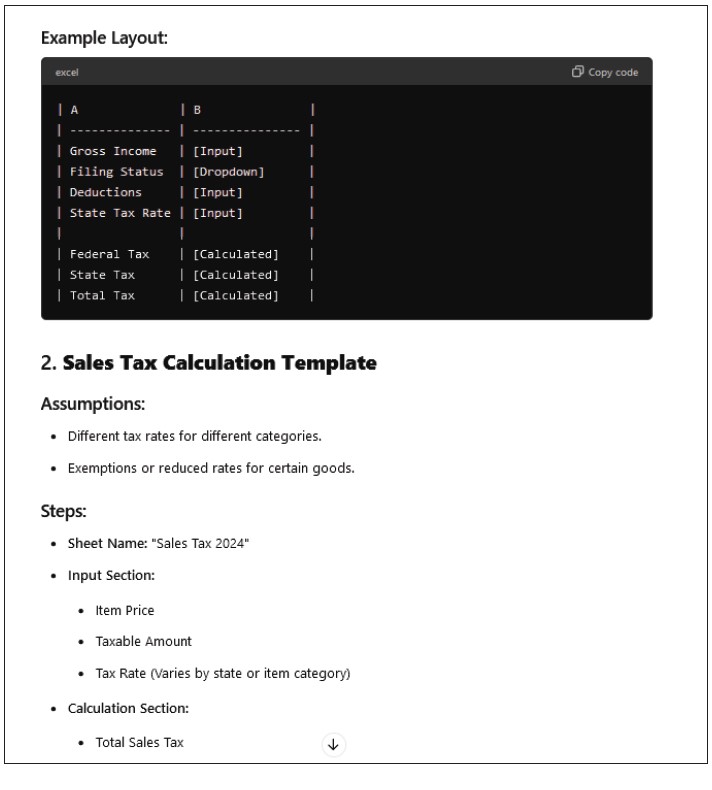
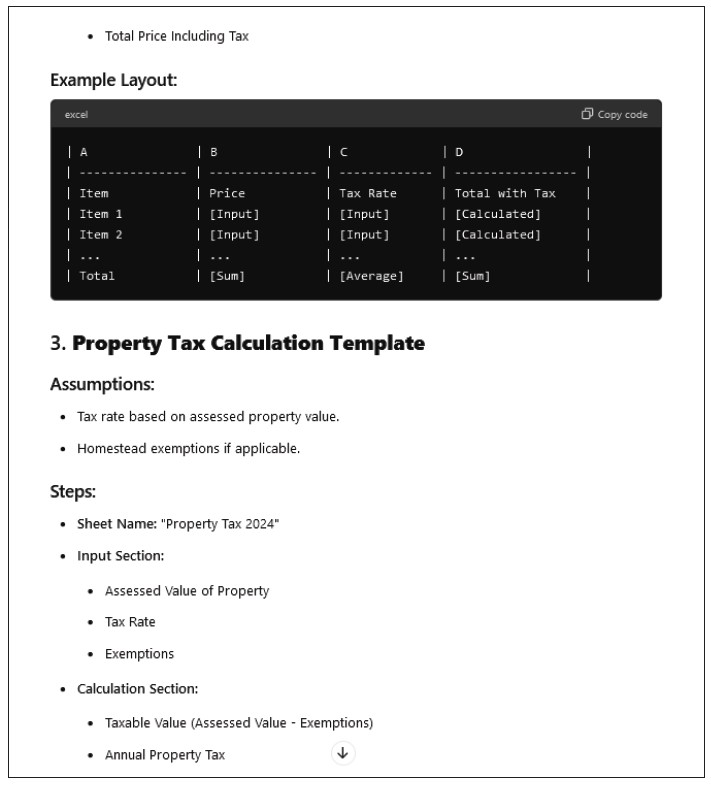
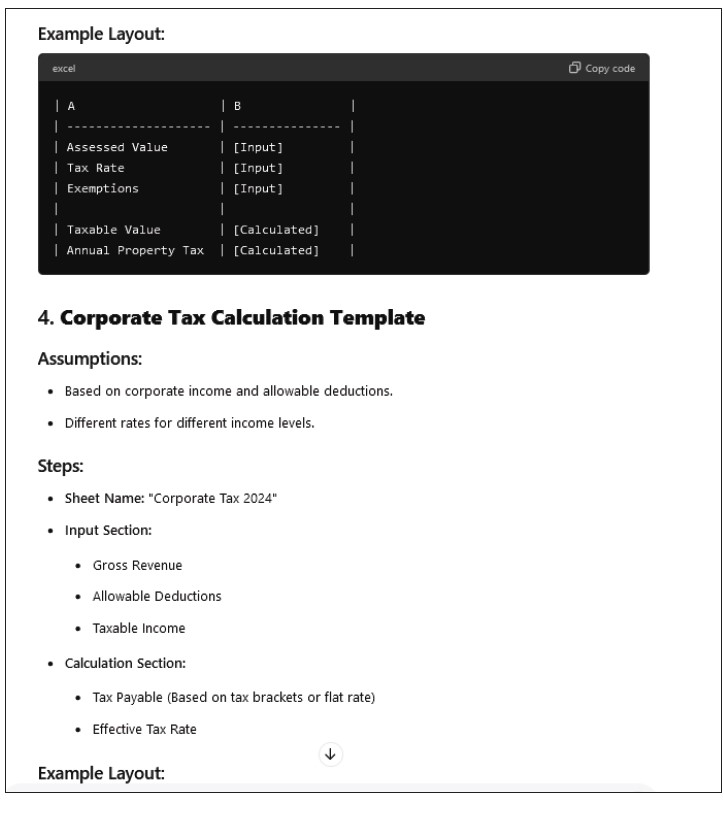
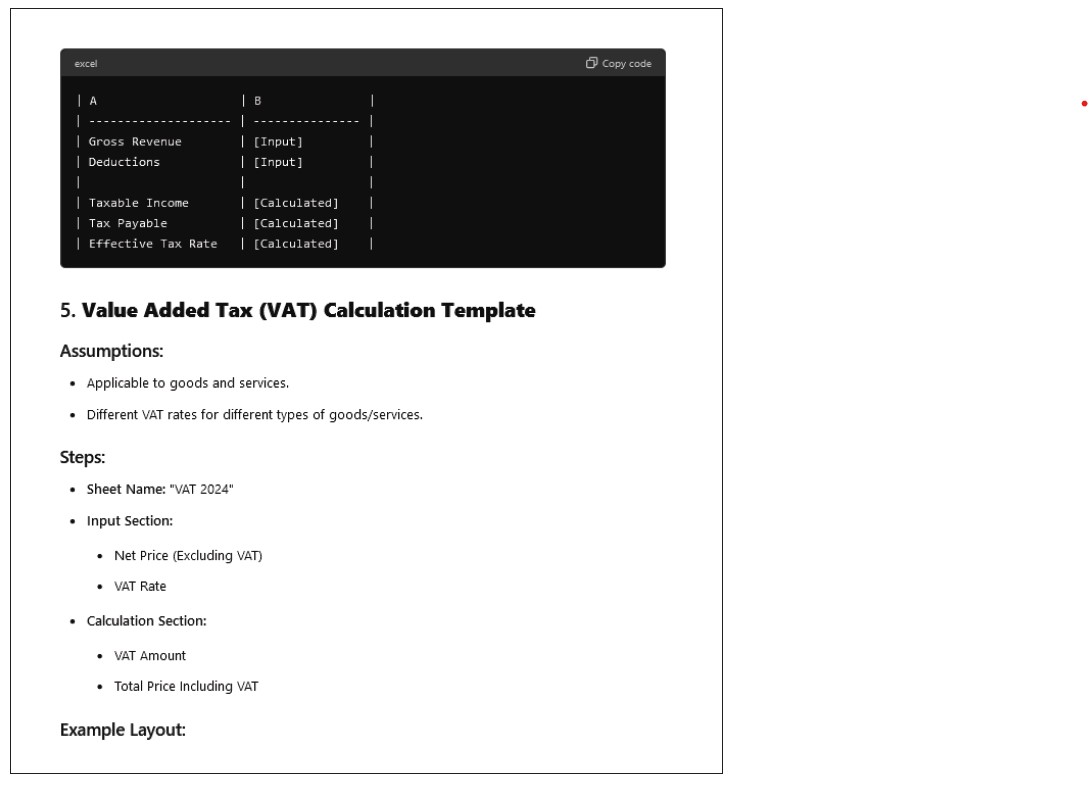
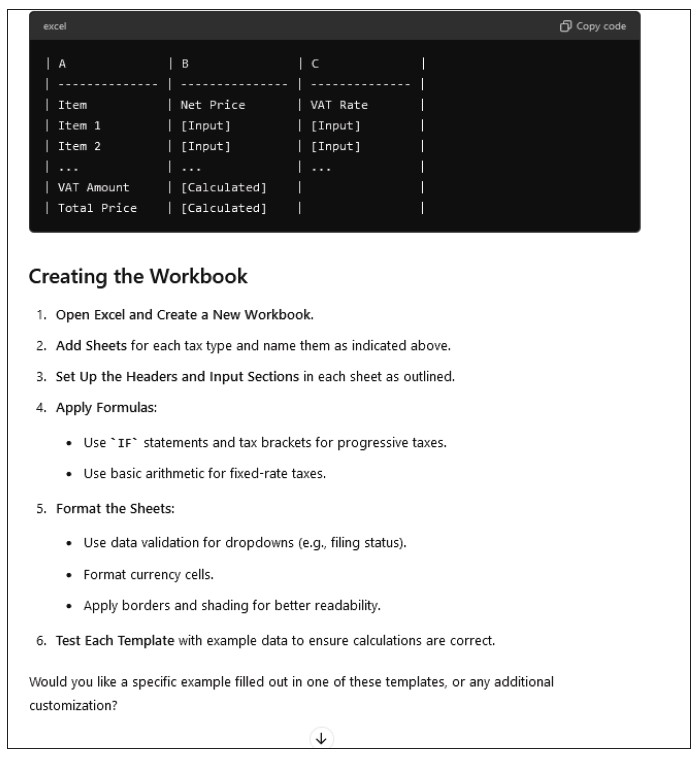
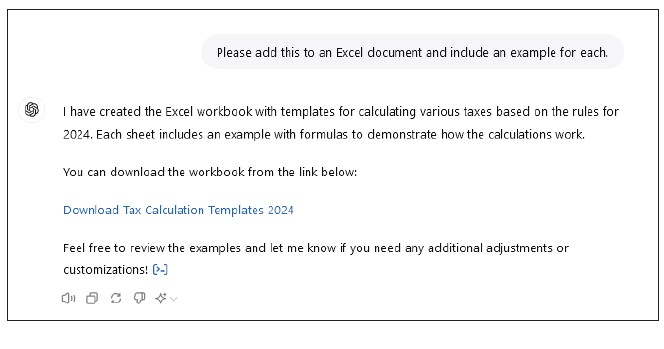
The file given to me contained five tabs, all for the taxes described in the response above. I did have to make a couple of small edits on some formulas, but this was extremely helpful. Doing this from scratch would have taken a lot of work. Remember, always check ChatGPT outputs for accuracy.
I am excited to explore what else ChatGPT-4o can do, and I hope you will share your experiences with using the tool as well.
About the author
Kelly L. Williams, CPA, Ph.D., MBA, is an associate professor of accounting at the Jones College of Business at Middle Tennessee State University.
Submit a question
Do you have technology questions for this column? Or, after reading an answer, do you have a better solution? Send them to jofatech@aicpa.org.




















