- column
- TECHNOLOGY Q&A
4 Windows 11 features worth your time
Related
Shaping AI governance and controls
Simple but effective AI use cases for CAS
How CPAs can use exponential smoothing in Excel for better forecasts
TOPICS
Q. My company has switched from Windows 10 to Windows 11. Does Windows 11 have any features that can help me be more productive?
A. Adoption of Windows 11 has been slower than Microsoft would like to see, with less than half the desktop Windows version market share that Windows 10 held as of June. But that doesn’t mean Windows 11 is bad. In fact, it has several new features that I really like. Here are my four favorites.
EXPLORER TABS
Tab browsing has become standard in every internet browser on every device. Microsoft has added that capability to the Windows 11 File Explorer window, as you can see below. To create a new tab, click the + button on the title bar of the File Explorer.

To open a folder as a new tab, right-click on the folder and select “Open in new tab.”
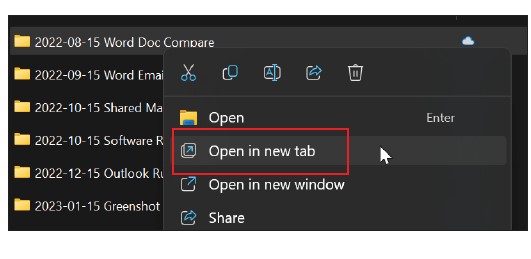
The tab feature makes it much easier and cleaner to navigate Windows folders. Plus, it just looks a lot better, as you can see below.

SNIPPING RECORDING
In the August Tech Q&A item “Get More Out of Teams With These 5 Features,” I showed how to record videos of one minute or less in Microsoft Teams. The Windows 11 Snipping Tool offers a record feature that allows longer videos to be created.
To create a Snipping recording, after opening the Snipping Tool, click the toggle to change the mode from taking a screenshot to creating a screen recording. Then click +New.
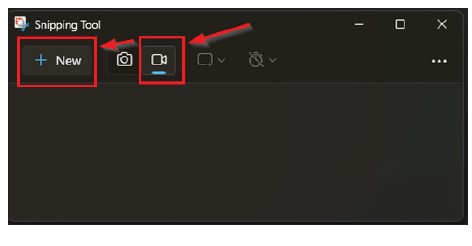
At this point, Windows changes the cursor to a cross. Use the cross to draw a rectangle indicating the area of the screen that you want to feature in the recording. Once the rectangle is drawn, a Start button appears with a couple of icons to its right. The left of the two icons is the mute button. Click on it to activate your microphone if you want to record audio with the video clip (I do this to record instructions for staff or clients). The second icon is for system audio. I like to mute this in case I receive a Teams or other notification while recording. I do not want those alert sounds to be heard in the recording.

Once you are ready to record, click Start. After a brief countdown, recording will begin. When you are finished, click the red stop button. The recording will then open in a small window. Push play to review the recording. If you are happy with the video, you can save the recording to the folder of your choice and then share via Teams or another method.
QUICK ASSIST
Quick Assist is a screen-sharing tool for Windows 11. It is great for connecting to a client’s computer and walking them through a task that they need assistance with. Quick Assist is not as powerful as a screen-sharing application such as Splashtop or GoToAssist, but it works well in simple situations. To open Quick Assist, click Start and search for Quick Assist. Open Quick Assist and click the Help Someone button. This will generate a code.
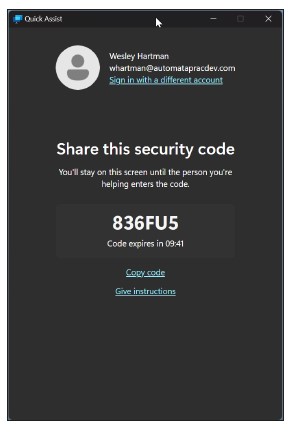
At this point, it’s a good idea to get your client on the phone and instruct them to search for and open Quick Assist on their computer. Read them the code on your screen. They should enter that on their screen and click Submit. They will be asked to Allow Screen Sharing. They should do so. Once Screen Sharing is initiated, click the Request Control button at the top and instruct the client to click the Allow button on their computer. You then will have control of their computer. When done with the session, click the Leave button.

Warning: Do this only with someone who you trust and be cautious of anyone who wants to remotely connect to your computer. This is a convenient tool, but it does open a security risk. Always verify the identity of any party with additional phone calls and other forms of identity verification before using this tool with anyone. Also, be wary of anyone who calls and claims to be from technical support or Microsoft and wants to use this tool with you.
FOCUS SESSION
My computer hits me with all sorts of notifications from Outlook, Teams, and my project management app. Sometimes I want to ignore everything, be heads down, and get work done. Windows 11 provides help via a Focus mode that disables and hides all notifications.
To start a Focus Session, click on the clock in the bottom right of the screen. It will default to 30 minutes, but you can increase or decrease the time. Then click Focus.
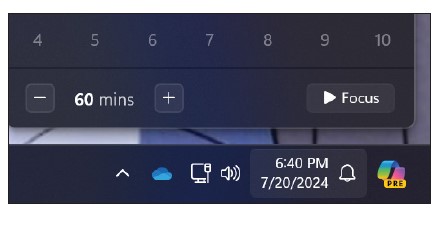
This will start the Focus Session, during which time notifications will be disabled, and even small distractions will be hidden. Here is an example of my task bar icon changing in Focus Session mode:
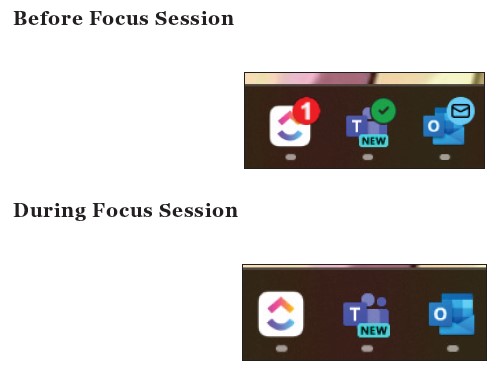
Hiding the little icons showing that I have new messages reduces the temptation to check those apps.
Here’s another cool feature. As part of every 30-minute block, the Focus Session tool reminds me to take a five-minute break, which I can use to stretch and move a bit away from my desk.
Windows 11 has struggled to supplant Windows 10, but as of this writing Microsoft will discontinue support for Windows 10 on Oct. 14, 2025. It is important to keep your software up to date and while new features might not be a central driver to migrate from Windows 10 to Windows 11, security should be. The maximum time I would wait to upgrade to a new Windows version is one year before the version currently installed reaches end of life. If you are running Windows 10, then now is the time to investigate upgrading.
About the author
Wesley Hartman is the founder of Automata Practice Development.
Submit a question
Do you have technology questions for this column? Or, after reading an answer, do you have a better solution? Send them to jofatech@aicpa.org.




















