- column
- TECHNOLOGY Q&A
Using Copilot in Microsoft Outlook
Related
Shaping AI governance and controls
Simple but effective AI use cases for CAS
How CPAs can use exponential smoothing in Excel for better forecasts
TOPICS
Q. ChatGPT is the AI tool everyone is talking about, but my firm does not allow access to it. We have been approved to use Microsoft Copilot. What are some prompt ideas that I can use with Copilot?
A. There are far too many uses for Copilot across the Microsoft ecosystem to cover in one Technology Q&A answer, so this month I will focus on Copilot for Microsoft Outlook. First, some background.
Copilot differs from ChatGPT in several ways. ChatGPT is a general usage tool designed to be conversational. It is optimal for research, helping with writing, and simple programming. Copilot is designed around Microsoft productivity apps including Excel, Outlook, PowerPoint, SharePoint, and Word.
ChatGPT allows software vendors to connect and create white label chat bots. Copilot is accessible only when using Microsoft products, and it is not designed for external connections (at the time of writing).
ChatGPT is like a blank canvas where it can be prompted and fine-tuned. Copilot is more like a paint-by-numbers where there is some flexibility but there is still a structure that is set up by Microsoft.
Lastly, ChatGPT continuously sends data to its maker, OpenAI, to train the AI’s algorithms. Because OpenAI did not design privacy guardrails into Chat-GPT, users should not enter client, customer, or otherwise sensitive information into the tool. Copilot, in contrast, keeps data within the Microsoft 365 environment for each user, according to Microsoft, which says your data is not shared outside your organization, not even to train the AI to be smarter.
I have licenses for both and use them for different purposes: Copilot for productivity and ChatGPT for creativity. I pay Microsoft $360 annually for Copilot, and I pay Open AI $30 per month for ChatGPT.
So how can you make good use of Copilot? Let’s look at how to use it in Microsoft Outlook.
COPILOT FOR OUTLOOK
To access Copilot in Outlook, click on the Copilot icon located on the left side of Outlook in the apps bar, as pictured in the screenshot below.
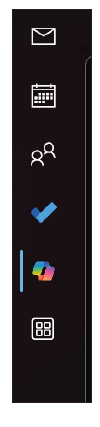
This brings up the Copilot interface, which includes sample prompts in the center of the screen (as shown in the top half of the screenshot below). This is a good place to start as you can quickly select an action for Copilot to take.
Let’s walk through an example. I clicked on “What should be on my radar from emails last week?” This populated the prompt but did not send it. I then clicked the airplane to send the prompt, as shown in the screenshot below.
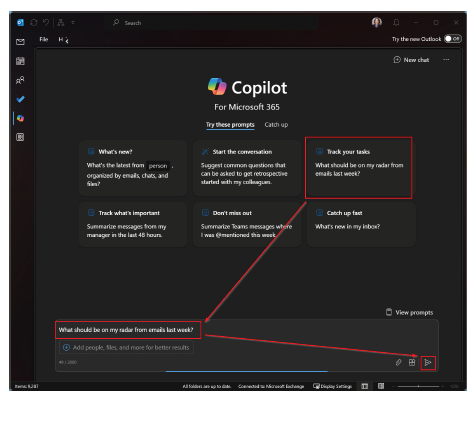
Copilot took a moment to process my request and produce a response. For this query, Copilot combed through my emails from the prior week and created a summary of my inbox activity. Copilot decided on seven bullet points, as shown in the screenshot below. At that point, I could take many actions.
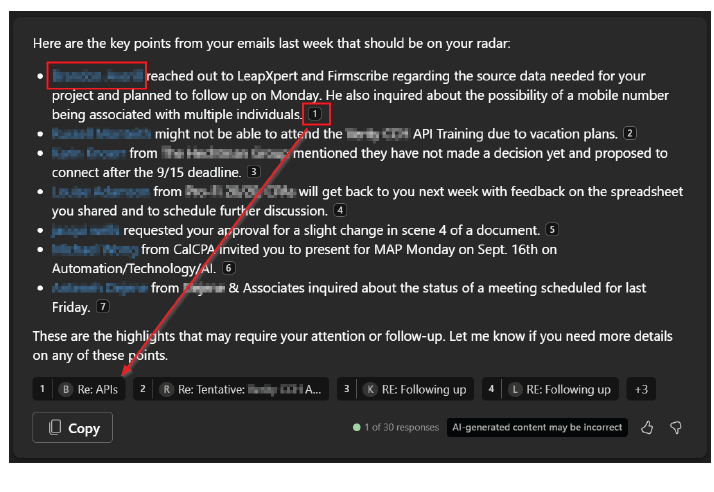
The blue redacted parts are the names of the people whom the bullet is related to. I can click on their name, which brings up their contact information. I can click on their email address in the contact to start a new email or click on their phone number to call them on Teams.
Copilot summarizes the interaction along with a footnote for the source of the summary. Clicking on the footnote will open that email.
As with all generative AI, part of Copilot’s power is the ability to ask follow- up questions and provide more context. In this case, I asked for more details about the fifth bullet by asking, “Please give me more information about the request from XXXXXX.” Copilot then pulled information from the email and summarized it.
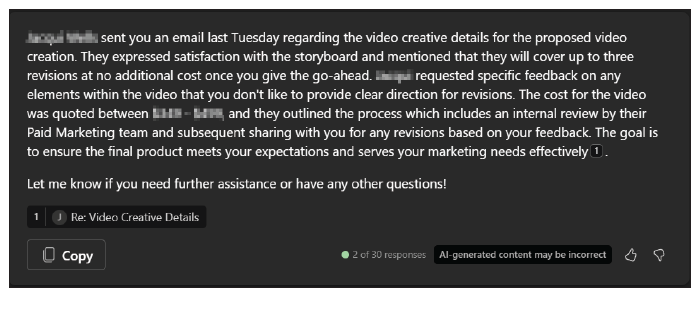
I wanted to ask Copilot one more follow-up question, but this time, I wanted it to source information from the internet. I typed “How is that rate comparable to industry standards?” then clicked on the Plugins icon and turned on Web content, as shown in the screenshot below.
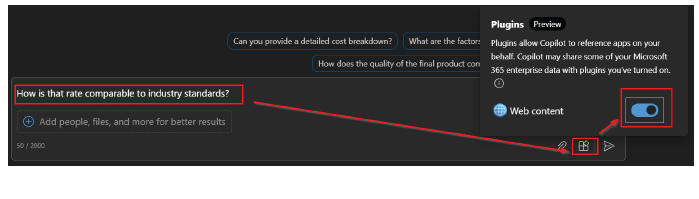
This prompted Copilot to search the internet along with the context of the previous email.
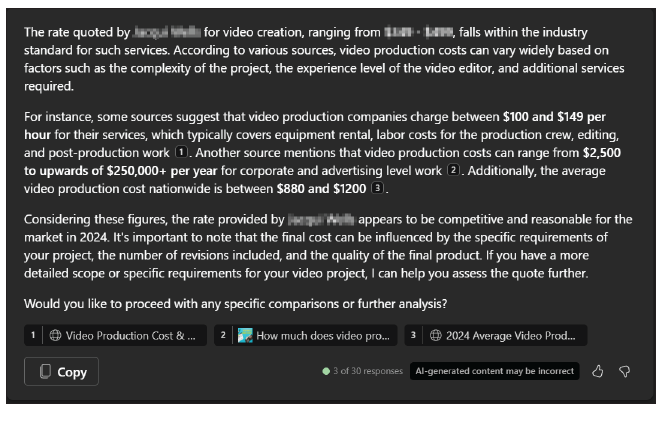
Like the email summary, the answer to my question included bullets to websites Copilot used to craft the response. This allowed me to verify the source. I would advise turning on the Web content when you need additional context outside of your Microsoft 365 ecosystem. To start a new chat prompt, I click New Chat in the top right.
The next built-in prompt I like is “What’s new in my inbox?” This populated the following text to my prompt, “Summarize my last 10 emails in prose. Combine any emails from the same threads into an easy to digest summary. Go as long as needed to cover the topics. For each thread, show the relative date and time it came in, pull out 3 representative verbatim quotes and include them as bullet points under each prose summary — don’t use a separate header though. The quotes should be formatted in markdown italics and in quotation marks.” I like the additional instructions it gives, including on formatting. I changed the prompt from “my last 10 emails” to “my last 48 hours of emails.” Copilot’s response is in the screenshot below.
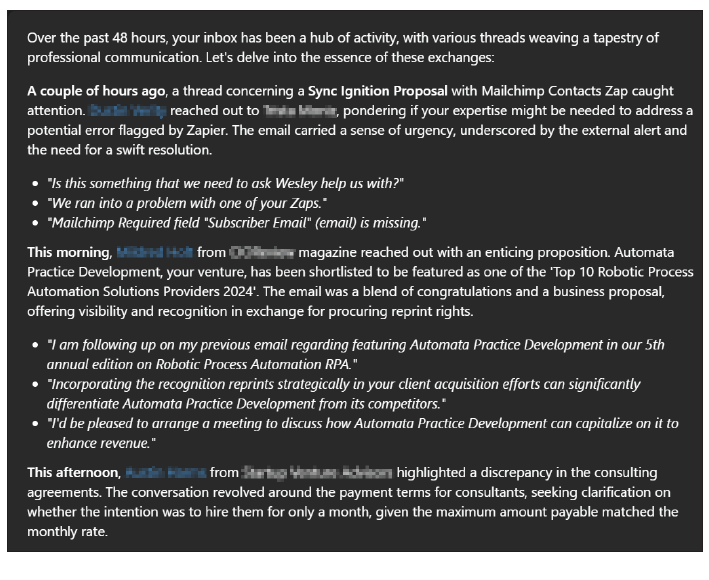
This generated a long response but one that allowed me to skim through the activity of the last couple of days to make sure nothing had fallen through the cracks. One downside to this is that it includes every email, including ones I had deleted. I tried adding “Only use emails that are in my inbox and ignore anything in my deleted items,” but Copilot ignored that.
SUMMARIZE
One of Copilot’s simple functions is the Summarize button. I like to use it when I have been added to an email chain that has had numerous replies before I was added. On that email, I simply clicked on Summarize and Copilot created a short summary to get me up to speed. As you can see in the screenshot below, Summarize listed the points in chronological order.
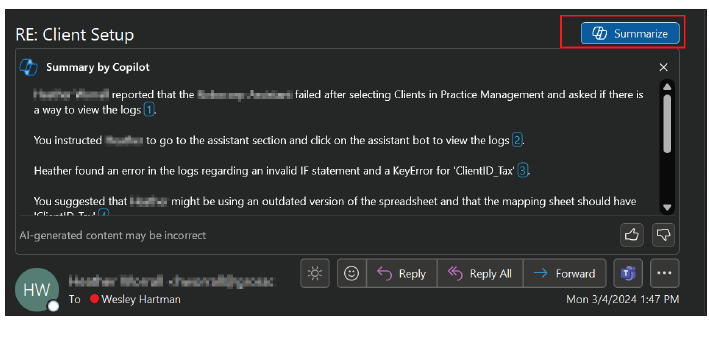
DRAFTING AND COACHING
The last feature I want to cover is drafting emails and coaching. To use it, open a new email and click on the Copilot icon at the top. Then select “Draft with Copilot.” For this example, I wrote “The client needs to send us their tax documents by March 15 or they will go on extension. They are going on extension, they need to pay their deposit.” I then used the dropdown menu to set the tone. I changed it from Direct to Casual to soften the message. Then I clicked on Generate as shown in the screenshot below.
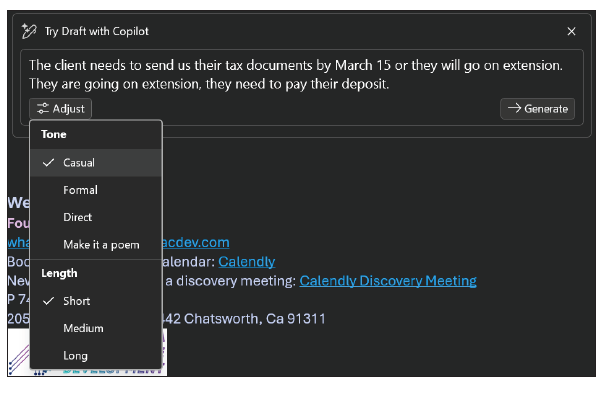
With the initial response, I can choose to accept it or make adjustments. In this example, I decided to make a change and mention, “If the deposit is not paid, then nothing will be filled and it is assumed that the client has found another tax preparer.” The new response had everything I requested and I clicked Keep, as shown in the screenshot below.
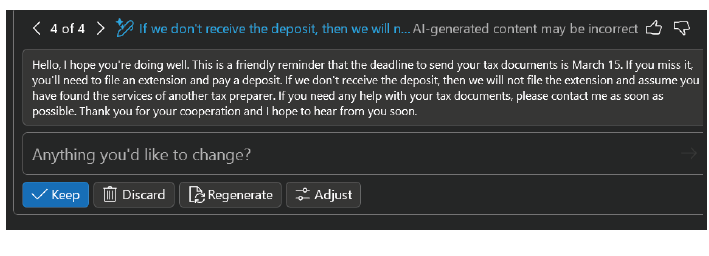
About the authors
Wesley Hartman is the founder of Automata Practice Development.
Submit a question
Do you have technology questions for this column? Or, after reading an answer, do you have a better solution? Send them to jofatech@aicpa.org.




















