- column
- TECHNOLOGY Q&A
An efficient way to schedule multi-person meetings
Related
CFOs signal crucial role that technology will play in 2026
IRS IT overhaul set to finish by 2028, former official says
Getting unstuck by rethinking processes, people, and AI
TOPICS
Q: You wrote previously about using software to schedule client meetings. That has been useful, but can that be expanded for meetings with multiple people? Sometimes, my client is a company with multiple owners, and I want an efficient way to get the meeting scheduled for everyone.
A: The August 2023 Technology Q&A article “Book Appointments More Efficiently” showed how to use Calendly to provide a list of open meeting times that clients could reserve without having to call or email you. This article shows how to use the Meeting poll feature in Calendly to set up meetings with multiple guests.
To get started, log into your Calendly account (instructions on how to create an account and link it to your calendars are available in the article referenced in the previous paragraph). Logging in takes you to the Calendly main page. Once there, click + Create and select Meeting poll from the dropdown menu, as shown in the screenshot below.
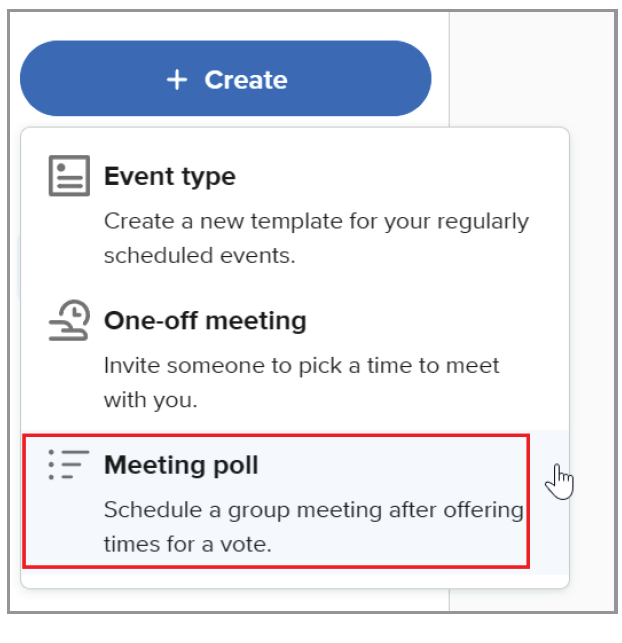
Clicking on Meeting poll brings up a screen showing your current appointments from all the calendars that you have synced up to Calendly. To start setting up a new meeting, select a meeting length from the Duration dropdown list on the left side, as shown in the screenshot below.
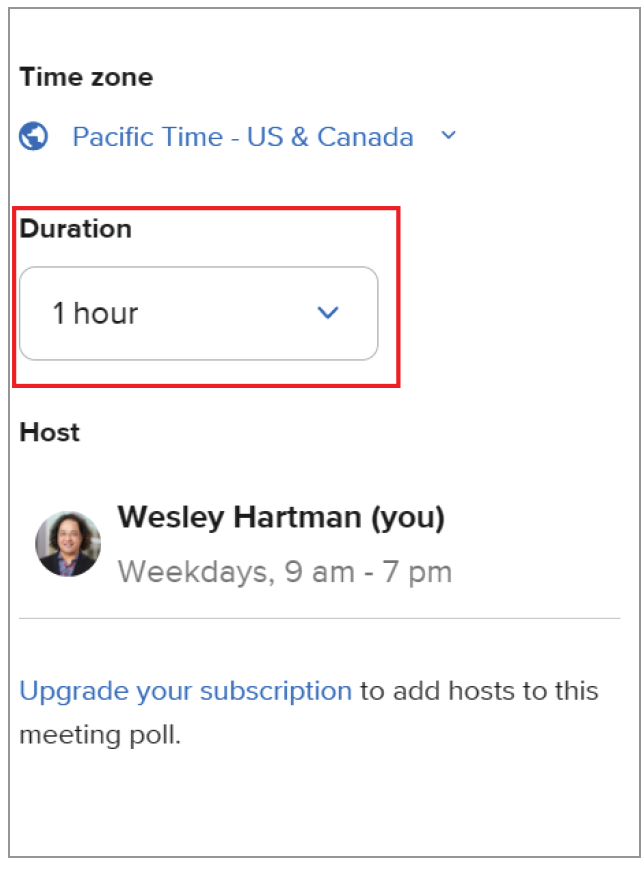
At this point, Calendly provides you with two methods for building the list of available time slots from which attendees can select (see the screenshot below). The first is to click each time slot to add it to the list. The second is to click +Add times at the top so Calendly automatically populates the list. As many as 40 slots can be selected.
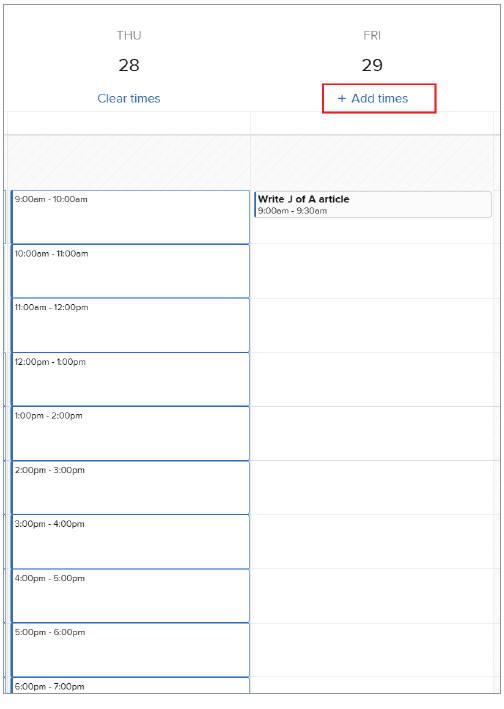
Once you populate your list of time slots, click Next in the bottom left corner. That will bring you to the Event details page for the meeting, shown in the screenshot below. Change the Meeting name and select a location. Because most of my meetings are web conferencing calls, I clicked on All options and selected Microsoft Teams. (Please note that I turned off the Reserve times option. That’s because turning on that option would have blocked my calendar for all the listed time slots until a final slot was selected. In my case, Calendly would have prevented anyone from booking time on my calendar for the next couple of days.)
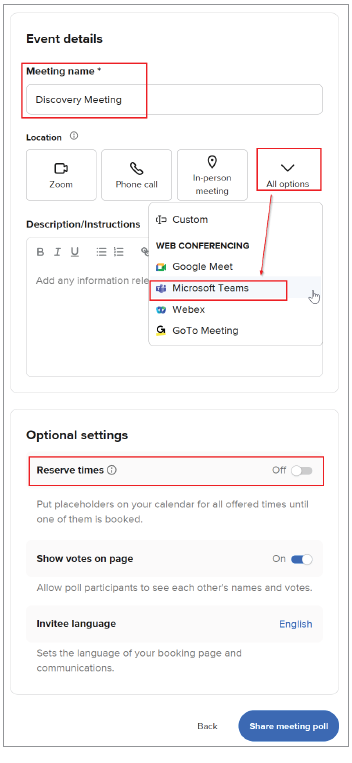
Once you have made your selections on the Event details page, click Share meeting poll. That will produce a meeting poll link like the one shown in the screenshot below. You can copy and paste that link into an email and send to the meeting attendees. Or you could just send to, say, a partner in a client firm, who can then share the link with managers they want to invite.
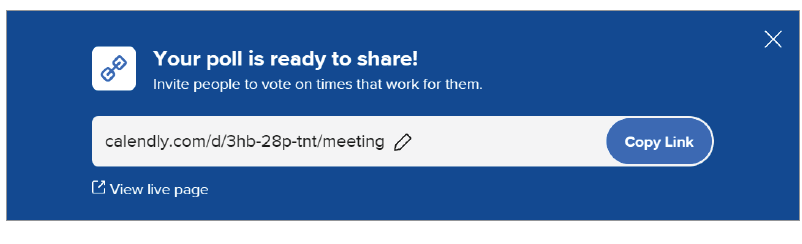
When attendees click on the poll link, they are taken to a page where they can select the meeting times that work for them, as shown in the screenshot below. Each time they select is marked with a thumbs up. When they are done selecting times, the attendees should click Next in the bottom right corner and then enter their name and email address to submit their vote.
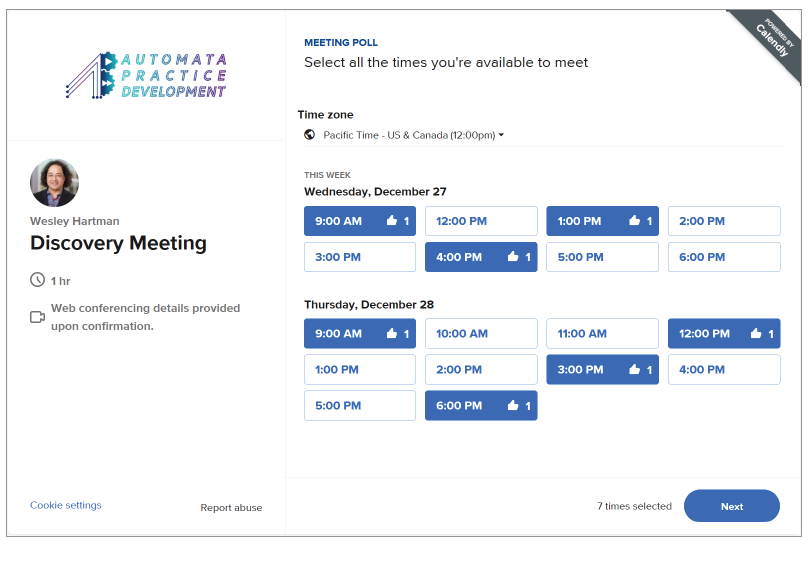
To check the status of the poll, go to your Calendly account, click on Scheduled events on the left and switch to the Pending tab. This will show a list of all the outstanding polls you have running. The screenshot below shows the results of the poll I created for this example (I named it Discovery Meeting). The time slots with the most votes appear at the top.
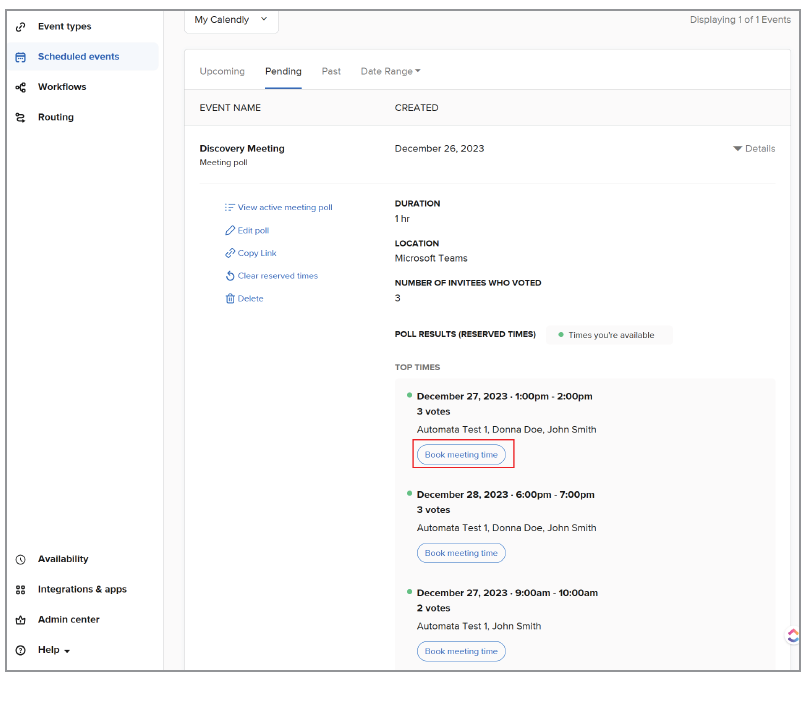
Once you have all the submissions from the attendees, click the Book meeting time button for the time slot you want.
The next screen will confirm that meeting invites will be sent to all the attendees. Click Send invite to send everyone the link to the Teams meeting.
Meeting polls make finding a time for a multi-person meeting fast, efficient, and convenient. You can create a meeting invite without having to go back and forth trying to sync up calendars among all the attendees.
There are other platforms with similar features. For example, Outlook and Office 365 have the Scheduling Poll. The Scheduling Poll has the benefit of checking the calendars of everyone who is in the organizer’s organization to give suggested times. The downside of Outlook’s Scheduling Poll is that it requires extra authentication by attendees not in your organization. Additionally, the process of selecting a time is not as streamlined as Calendly’s.
About the authors
Wesley Hartman is the founder of Automata Practice Development.
Submit a question
Do you have technology questions for this column? Or, after reading an answer, do you have a better solution? Send them to jofatech@aicpa.org. We regret being unable to individually answer all submitted questions.




















