- column
- TECHNOLOGY Q&A
4 features for enhancing PDFs
Related
Audit transformation road map: New report lays out the journey
As Finance Duties Shift, CAOs Take On Strategic Role
Detecting anomalies with Benford’s Law in Excel
TOPICS
Q. I work on PDFs all the time. What else can I do in Acrobat besides viewing and commenting on PDFs?
A. After the spreadsheet, the PDF is one of the most common file types used in accounting. Adobe Acrobat Standard offers numerous features that could be useful to an accountant. Let’s look at four of them.
EXPORTING TO OTHER FORMATS
With the export function, PDFs can be exported into Microsoft Word or Excel for editing. To do this, I click File → Export To and select the type of file I want.
In this case, I am using a letter that I want to edit. Acrobat will display a window to save the new file and open it in Word. The Word version usually isn’t perfect, but it provides a much better start than having to retype the entire letter.
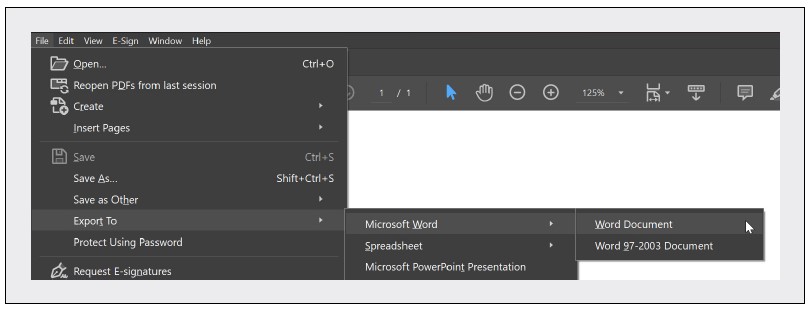
WATERMARKS USING LETTERHEAD
Acrobat allows users to add watermarks, which often take the form of diagonal text across the page such as “DRAFT” or “CLIENT COPY.” I use the watermark for an additional situation, adding letterhead to a document.
To do this, go back to Tools → Edit PDF …
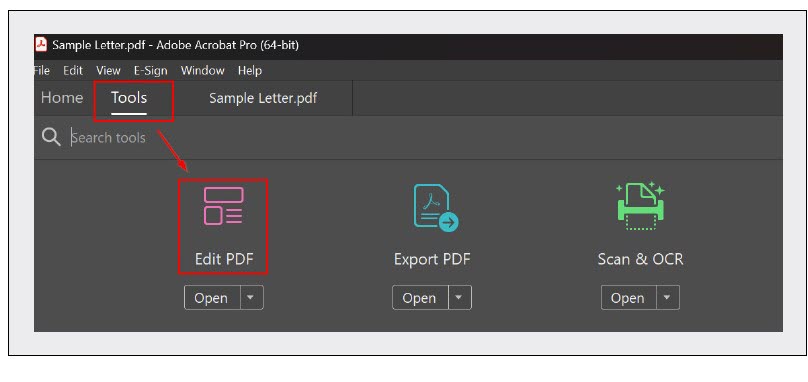
… and then click on Watermark → Add, which brings up the Add Watermark dialog box.
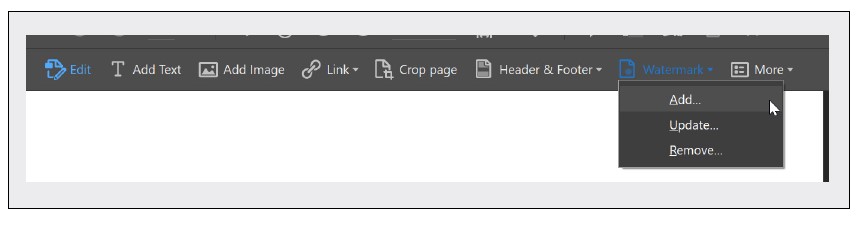
The next step in my process is to set the option to File and select an image of my letterhead. I set the Opacity to 100% so there is no transparency of the letterhead. The image needs to be sized at 8.5” x 11” to match the letter dimensions. If it is not the exact dimensions, I use the Scale relative to the target page to adjust the size and the Position options to align where I want my letterhead to be. The last step is to set Location to be Appear behind page to make the text visible.
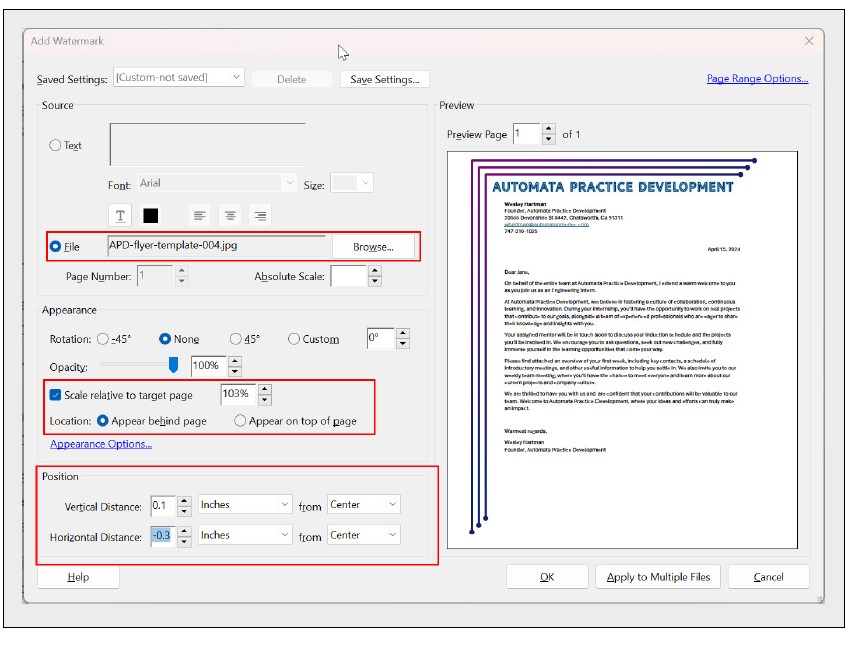
Before clicking OK, I click the Save Settings button at the top of the dialog box, which allows me to quickly select these options from the Saved Settings dropdown box for future letters. Now clicking OK will apply the watermark as a letterhead.
REDACTING A DOCUMENT
Sometimes, CPAs need to redact sensitive information in a document. Acrobat can do this by blacking out the text. To access the redaction menu, go to Tools → Redact.
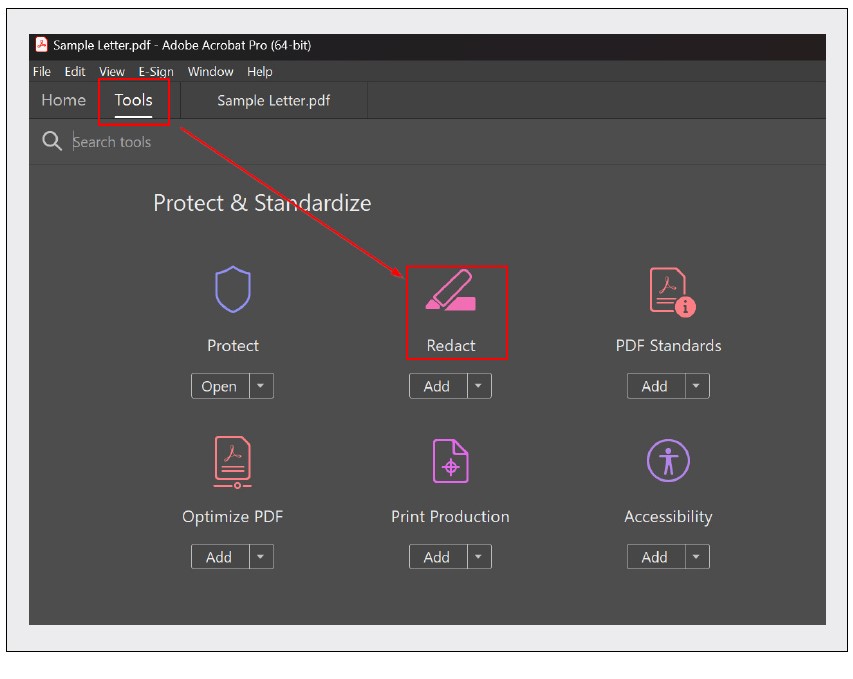
With the redaction menu open, highlight any text to be redacted. This will mark the text with a red box. If the same information (e.g., a Social Security number) appears multiple times throughout the document, use the Find Text & Redact function:
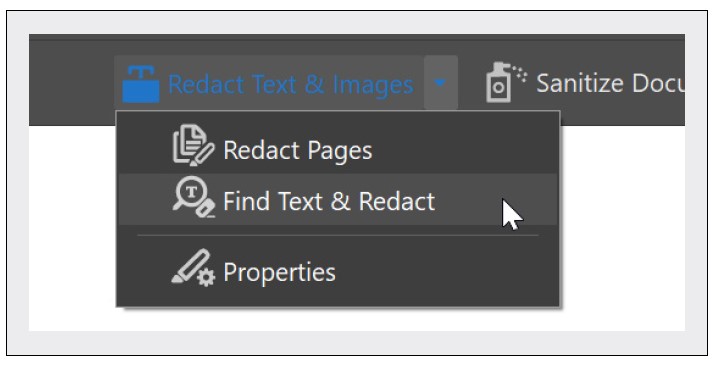
This will bring up the search screen where you can type in the text you want to redact. Click Search & Remove Text to find the text.
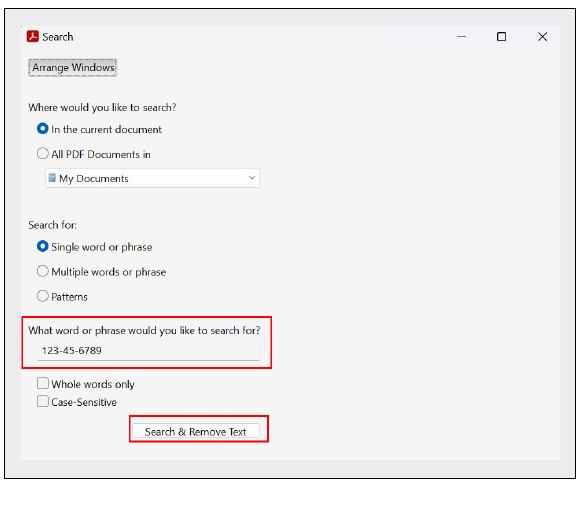
With the search results, click Check All and then Mark Checked Results for Redaction.
After selecting everything you want to redact, click the Apply button in the top right to save the redacted version to a new file.
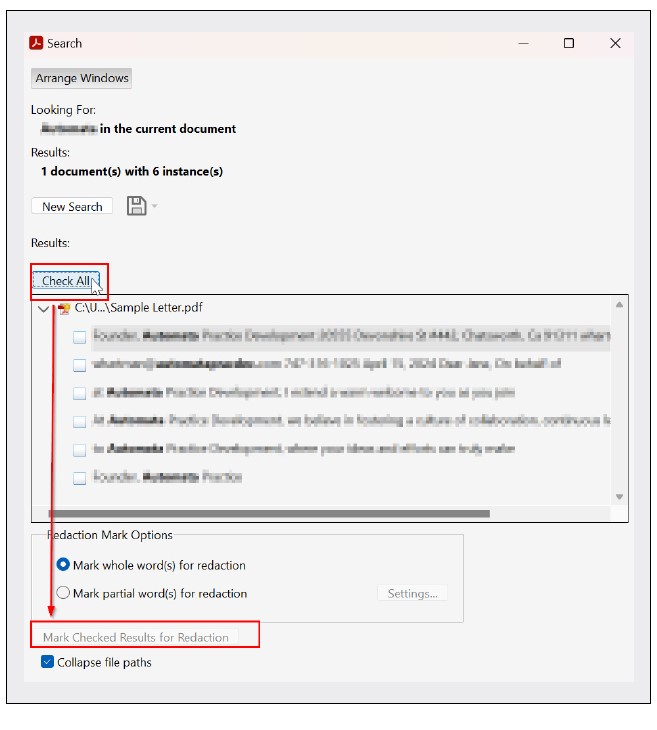
ADDING A CUSTOM STAMP
Marking up workpapers using stamps is a daily task, but I like using stamps that are specific to how I work. Before I add a stamp, I need to make an image of the stamp.
For this simple case, I use Microsoft Paint to create an image. Open Microsoft Paint by clicking on your Start menu and finding the Paint app. Once in Paint, go to File → Image Properties, set the image size (40 x 40 in my example), and click OK. Then in the bottom right, I zoom in to 500%. I click the Text tool, select Red from the color palette, and set the font to 14. Then I click in the white canvas and type “PY” to be an acronym for Prior Year. It will look pixelated due to the zoom, but it will look fine on the PDF.
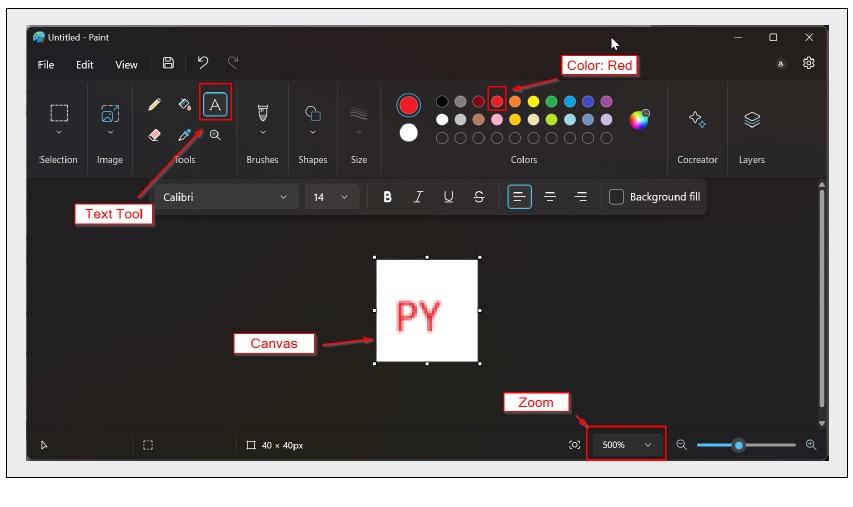
Once done, click on File Save As PNG Picture and save the file to a folder.
Here is how I add a simple stamp to Acrobat. I go to Tools → Comment. In the Comment menu, I click on Stamps → Custom Stamps → Create.
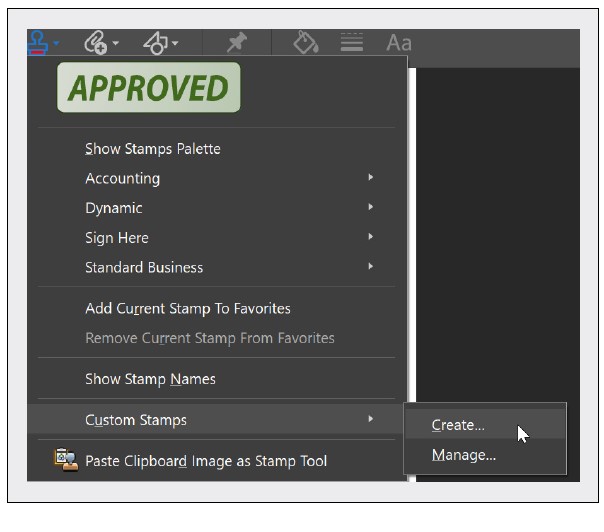
I click the Browse button and find the image that I just created. I get a preview of the image. As I mentioned before, it will look pixelated, but that is only due to the zoom. Click OK to get to the name screen. I create a new category for this Stamp, and I enter a name for the stamp and click OK.

Now when I want to access my stamps, I click on Stamps → Accounting → PY.
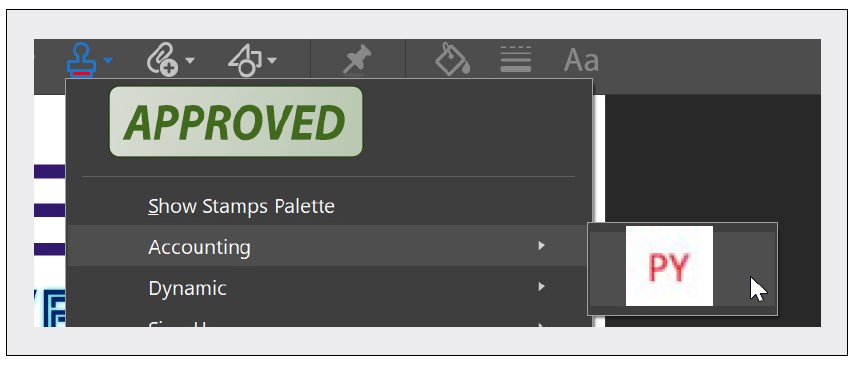
These Acrobat features make me more efficient and keep my clients’ data more secure.
About the authors
Wesley Hartman is the founder of Automata Practice Development.
Submit a question
Do you have technology questions for this column? Or, after reading an answer, do you have a better solution? Send them to jofatech@aicpa.org. We regret being unable to individually answer all submitted questions.



















