- column
- TECHNOLOGY Q&A
Get more out of Teams with these 5 features
Related
Audit transformation road map: New report lays out the journey
As Finance Duties Shift, CAOs Take On Strategic Role
Detecting anomalies with Benford’s Law in Excel
TOPICS
Q. My firm has been using Teams for the last few years but only for chats and calls. What other features should we consider using?
A. Chat applications like Microsoft Teams have become crucial tools for managing communication in a firm and finance department. Here are five features of Teams I like to use to make my chat communications more productive.
IMPROVED SEARCH
Using the search in the top bar of Teams has always been lackluster. Recently, Teams improved the ability to search within a chat. Instead of clicking on the Search at the top, press Ctrl + F while in the chat you want to search. This opens a side panel that you can use to search within a chat thread, as shown below.
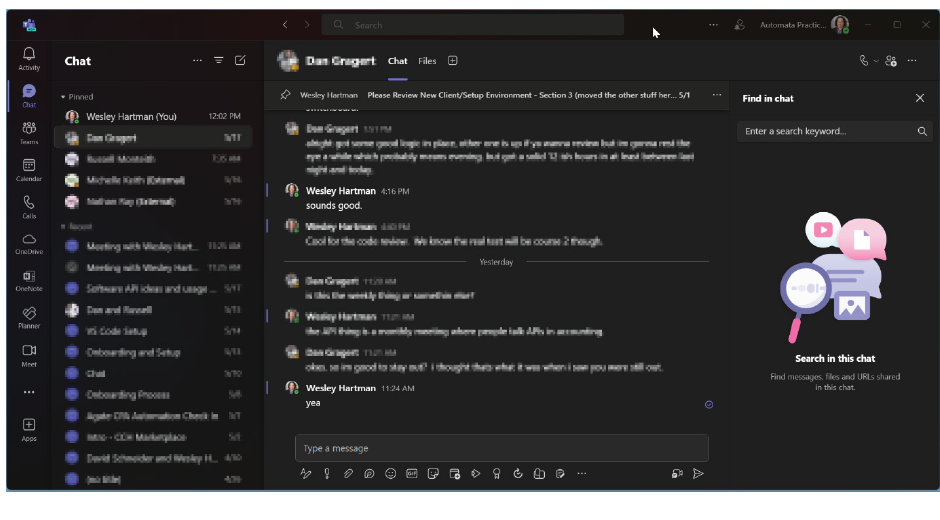
To walk you through this, I ran a search for “Deploy” in a chat with one of my employees. As shown in the screenshot below, the side panel shows all instances where “Deploy” was used, sorted by most recent on top. Clicking on any of the messages in the side panel will jump the main chat window to that message in context of the full conversation. If the first search doesn’t find the part of the conversation you want, you can easily select the other results from the search results until you find what you are looking for.

FORWARD MESSAGE
At times, I receive a message from an engineer on my team that I want to forward to the project manager for the account. Teams can forward a message quickly with just two clicks and a name. Just find the message you want to forward, hover the cursor over it, and click the three dots that pop up to the right of the reaction emojis. Then click Forward and type the name of the team member you want to receive the message. This tip does not work on multiple messages, but it can be a quick way to forward a single message.
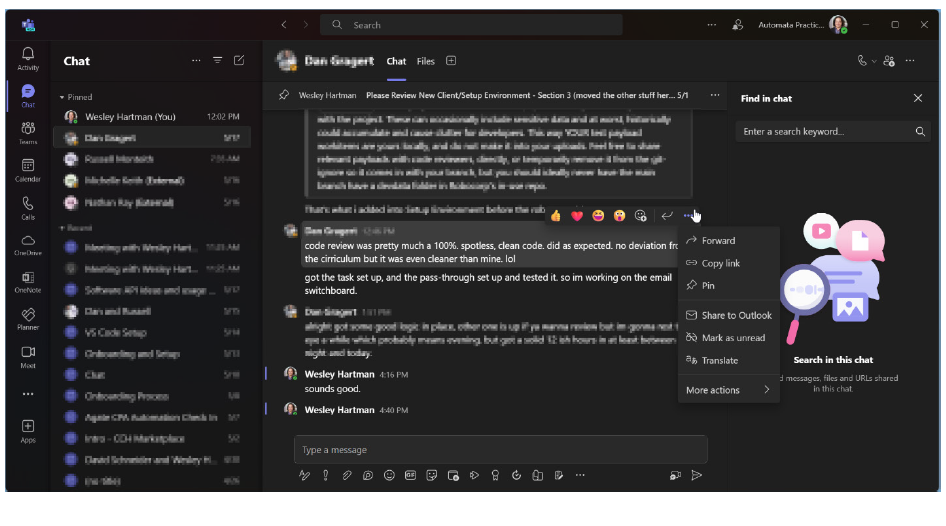
URGENT NOTIFICATIONS
Teams offers an Urgent option on messages that is useful but should be used with caution because it will notify the recipient of the message every two minutes for 20 minutes. This can be very annoying if used often or for non-urgent matters, so exercise discretion. To mark a message as urgent, click the exclamation icon and select the Urgent option. Enter your message and send.
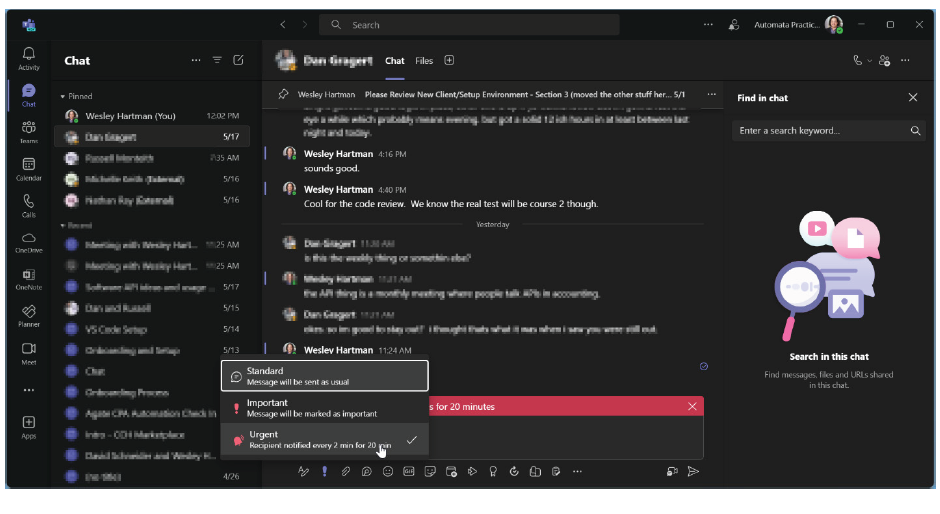
RECORD SCREEN
If a picture is worth a thousand words, then a video clip is worth a million words. Teams can record and send short videos with screen recording. I use this when I want to show someone on my team how to do something and we are unable to sync up our schedules for a meeting. For example, if a staff member asks me where an input is in the tax software, instead of writing a paragraph to walk them through to the location, I can record a quick clip.
To start a video clip, click on the icon below the Type a message bar and left of the Send icon, as shown below.
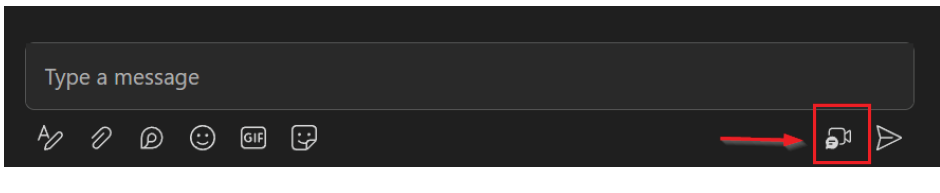
By default, it will show my camera, but I want to share my screen. I click on the Record Screen icon, as shown in the screenshot below. This pops up a screen with a button that says “Select a screen to record” button.
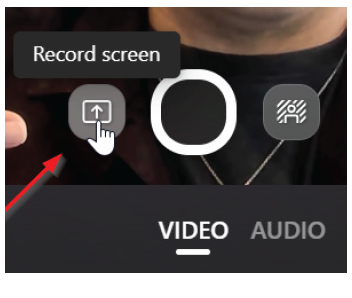
As shown in the screenshot below, I can choose to share a specific window, or I can share an entire screen. In this case, I want to share the JofA website to guide my team member to the most recent flipbook issue.
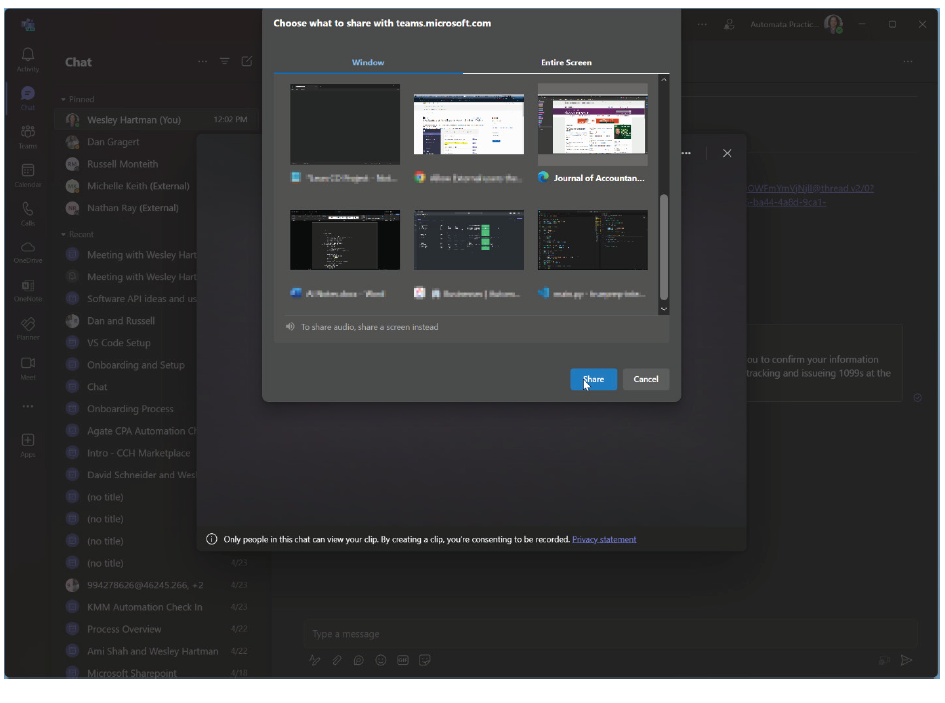
After I select the option, I click the Share button. Once I complete my recording, I click Stop Recording. At this point, Teams shows a preview of the recording that can easily trimmed at the beginning or end trimmed if desired. To remove some of the footage from the middle of the video, use the Split button to create two separate clips that you can trim independently. Once done, click the Send button.
One important note is that video clips are limited to one minute. With that in mind, I always like to take a moment before recording to gather my thoughts so I can record the clip in one take and send it. If I need more than one minute, then I initiate a call because it will be a topic that needs more collaboration.
MEET APP
I record almost every meeting I am in, so it’s very convenient that Teams added an app to look at the meetings I recorded in the past 30 days. To use this Meet app, click on the three dots icon in the left menu and type Meet, as shown below.
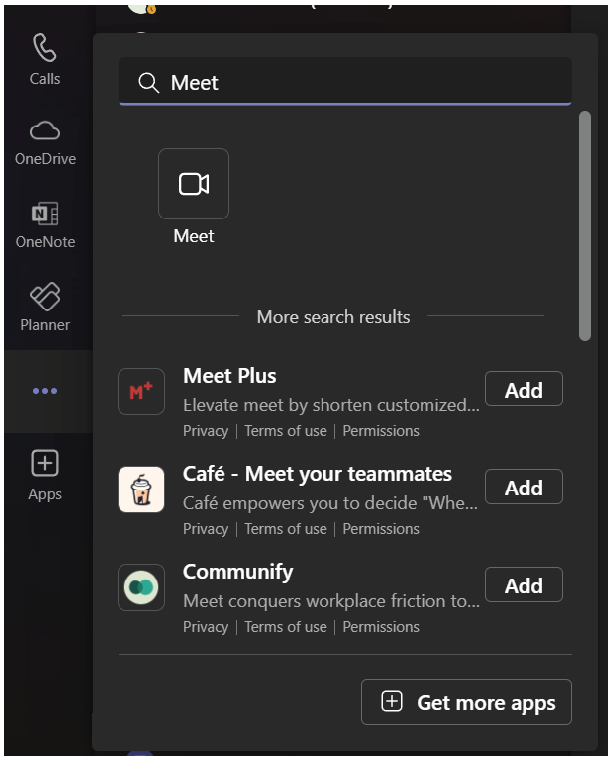
I want to pin this to my left menu, so I right-click on the new icon and select Pin. Once in the Meet app, I see a list of recent meetings. I can use Filter by Keyword to find a specific meeting and click on the recap to bring up the meeting recap, as shown below.
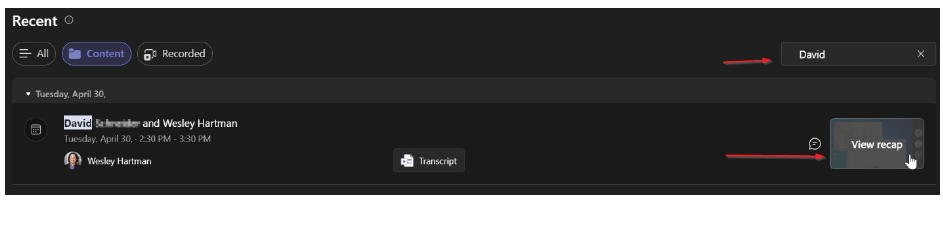
One feature in Meet that I use frequently is the Transcript search. To access it, click on the Transcript button on the right side of your screen in meeting view. That will take you to the full transcript. You can then use the search to find a keyword or point in the conversation. When the search jumps down to the point in the conversation, click on the sentence, and the meeting video will jump to that point in the timeline. Click play in the video to get the visual context from the meeting.
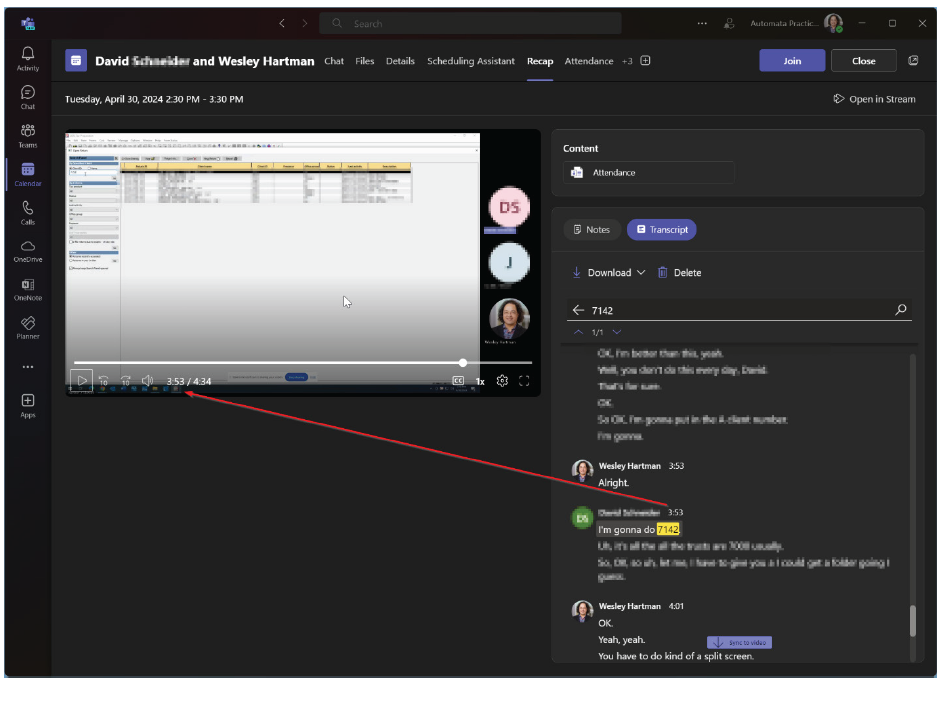
These Teams features have become invaluable for managing productive communications with my team members. I hope they help you as well.
About the author
Wesley Hartman is the founder of Automata Practice Development.
Submit a question
Do you have technology questions for this column? Or, after reading an answer, do you have a better solution? Send them to jofatech@aicpa.org. We regret being unable to individually answer all submitted questions.



















