- column
- TECHNOLOGY Q&A
Vertical Tabs give one browser the Edge
There are three ways to turn on Vertical Tabs.
Related
Shaping AI governance and controls
Simple but effective AI use cases for CAS
How CPAs can use exponential smoothing in Excel for better forecasts
TOPICS
Q: I use Google Chrome as my main web browser, but I’ve heard Microsoft Edge might be worth a try. Does it have any cool features that make it stand out versus other browsers?
A: Google’s Chrome has long been the dominant web browser and ended 2023 with 65% global market share, according to Statcounter. Edge finished the year in third place at 5%, behind Chrome and Apples’s Safari at 18.5%. Though Edge has a relatively small market share, I have been using it exclusively for the past year. Why? It has some features I really like, but let’s cover a couple of technical notes first.
Edge and Chrome are both built using the framework developed by the open-source Chromium browser project. Because of this, the two browsers share many features. Both also run fast, though Chrome is known to use a large amount of computer memory while Microsoft has optimized Edge to run using less resources.
Now to the features. My favorite by far is Vertical Tabs, which is the first reason I switched. There are three ways to turn on Vertical Tabs.
- Right click on a tab and select Turn on vertical tabs. See the first screenshot below.
- Press Ctrl Shift + , or
- Click on the Vertical Tabs icon in the top left corner and select Turn on vertical tabs. See the second screenshot below.


Vertical Tabs shifts all tabs to the left side of the window. Doing so makes the type on the tabs larger than when they are lined up across the top. This makes it much easier for me to read the title of each website I have open. The screenshot below shows what my tabs look like after the change.
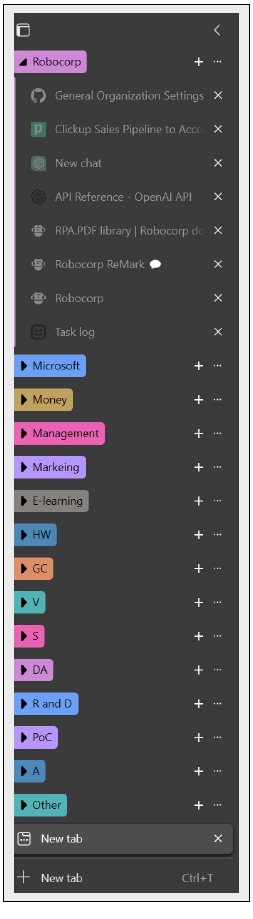
I also like to group my tabs together based on the function of the website. I feel like I am more organized with all the sites I go to for managing my business.
Another feature I like is Immersive Reader, which removes most of the elements on a website that can be over stimulating when trying to focus on the content. The goal is to create a better reading experience. With that in mind, Edge changes the background to a light beige like the pages of a book and adjusts the font. To switch to Immersive Reader, press F9 or click this icon on the address bar.
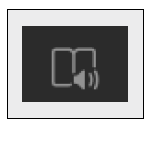
Here is a screenshot of an IRS article before and after.
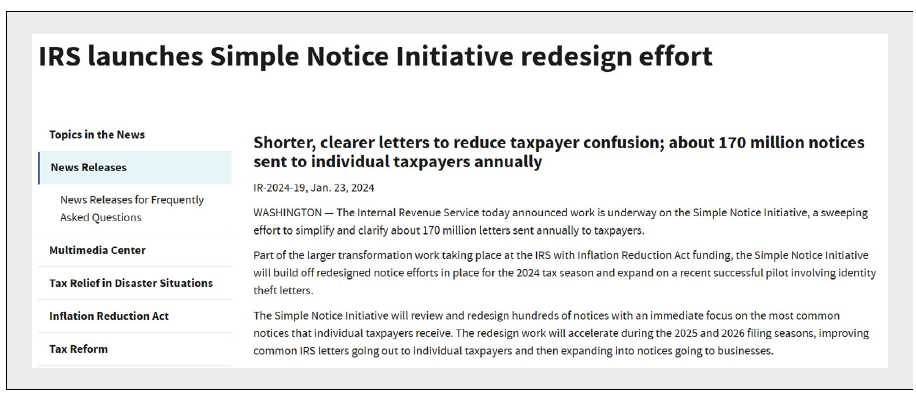
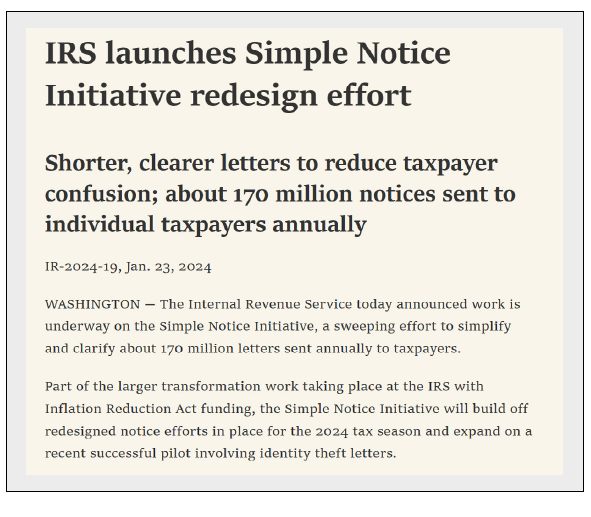
It is subtle in this case, but I feel the second screenshot is more readable than the first screenshot. I especially like this on Wikipedia. The constant black text on bright white can be tiring for the eyes. This is not a method for browsing the internet, but if I have a wall of text I need to read, I can switch over to Immersive Reader with the press of a button. Google Chrome offers this functionality as well. It’s called Reading Mode.
The next Edge feature I like is the ability to screenshot a whole page. There have been times I wanted to send a co-worker part of a website. I tried printing to a PDF, but the formatting did not come across correctly and it was impossible to read. The next idea might be to use the Windows Snipping Tool to take snips of sections of the page and then paste the snip images into an email or Word document to share. Edge offers a better solution called Web Capture, which is accessible by either pressing Ctrl + Shift + S or clicking the menu in the top right and selecting Web Capture, as shown in the screenshot below.

Web Capture makes it possible to draw a box around the content you want for the screenshot. Clicking and dragging the cursor to the bottom of the site scrolls the webpage to capture more of the website. Upon releasing the mouse button, Edge provides the options shown in the screenshot below. Markup capture allows the user to highlight specific sections, which I do when I want to draw my co-workers’ attention to something.
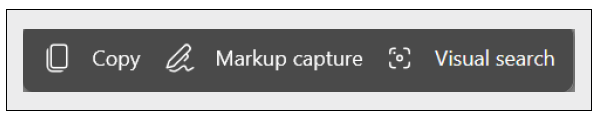
About the author
Wesley Hartman is the founder of Automata Practice Development.
Submit a question
Do you have technology questions for this column? Or, after reading an answer, do you have a better solution? Send them to jofatech@aicpa.org. We regret being unable to individually answer all submitted questions.




















