- column
- TECHNOLOGY Q&A
7 ways to use Outlook more effectively
Related
Shaping AI governance and controls
Simple but effective AI use cases for CAS
How CPAs can use exponential smoothing in Excel for better forecasts
TOPICS
Q: I am in Outlook all day. What are some features that can take my usage to the next level?
A: Here are seven Outlook features I use to improve my experience with the application. These features are on Outlook for Microsoft 365 installed on a desktop computer.
Time zones
I work with our staff accountants in various time zones such as Eastern Standard Time, and Hawaii-Aleutian Standard Time. I am in Pacific Standard Time. To help with scheduling in their local times, I added additional time zones to my Outlook Calendar. To do the same, click on File, then Options. Next, click on Calendar and scroll down to the Time zones section. Then check the boxes to Show a second time zone and Show a third time zone. Finally, set each time zone and type in a Label for it. In my case, I gave each time zone a label that matched the abbreviation for the zone: PST, EST, and HST, as shown in the screenshot below.
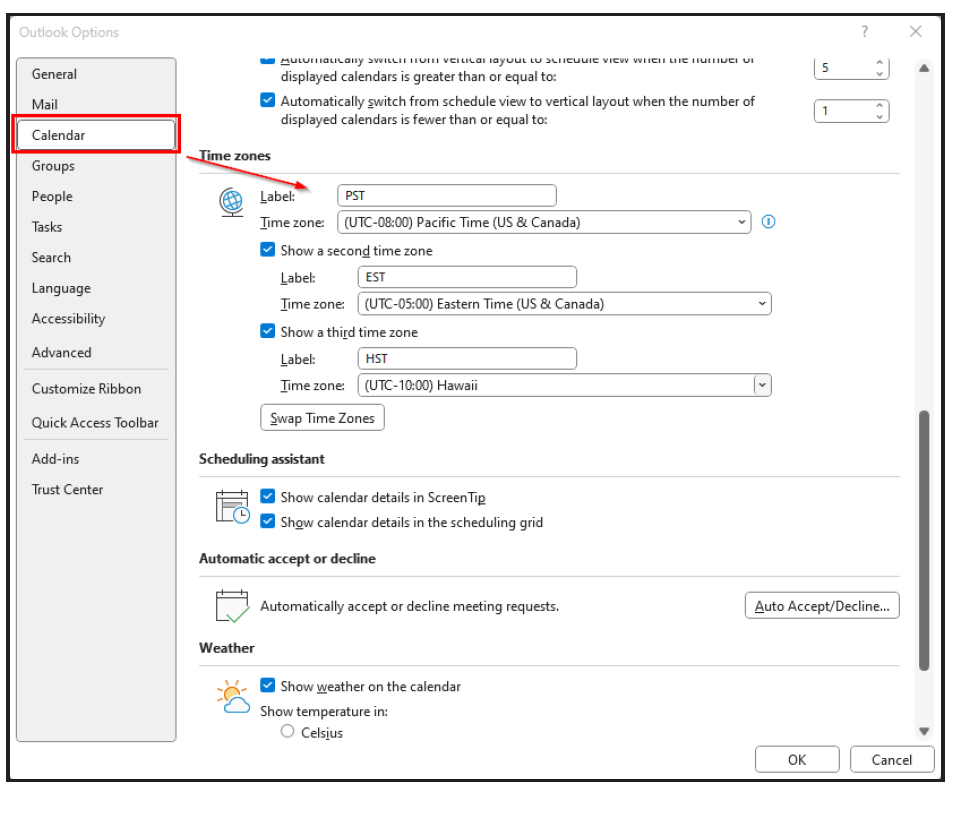
@Mentions
I send 20+ emails a day, as do my colleagues. To stand out amid the clutter, I like to use @Mentions in my emails to call a person’s attention to a specific point. It’s easy to do. In the body of the email, type the @ symbol and start typing the person’s name. When the name pops up, select it and continue with the body of the email. You can @Mentions different people in your email to draw their attention to what you want each person to see and perhaps respond to.
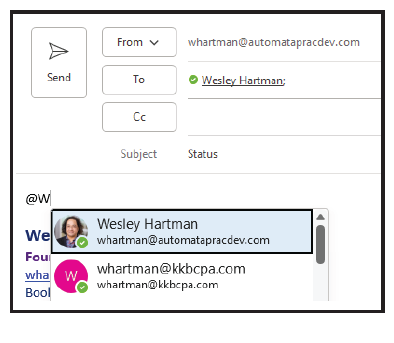
The @Mentions adds an icon to the email in the person’s inbox, as shown in the screenshot below. The @ symbol indicates that the recipient is being referred to. Mentioned recipients can also filter their inbox by Mentioned Mail. @Mentions also works in Teams and is great for group chats.
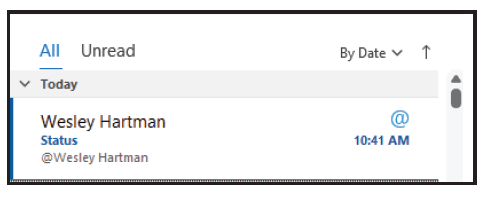
Open in New Window
Do you ever want to look at your inbox and calendar or task list at the same time? To do that quickly, go to View and then in the Window group, click on “Open a New Window” to launch a second Outlook window you can control separately from the first Outlook window. The Open in New Window button is a standard feature in Word, Excel, Outlook, OneNote, and PowerPoint, among other Microsoft products.
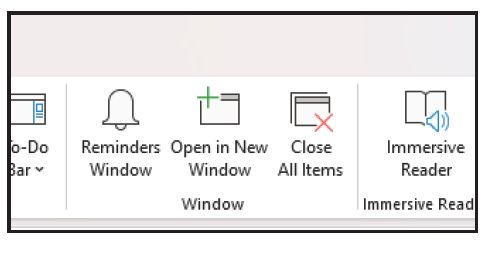
Message Preview lines
By default, Outlook shows only one line of preview text in the email list. To add more, go to the View tab, click “Message Preview” and select None, 1 Line, 2 Lines, or 3 Lines. I apply the change to all mailboxes to keep my View settings consistent..
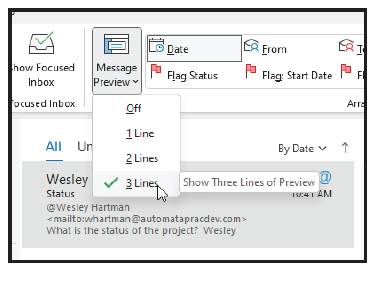
To-Do Bar
Outlook has a sidebar called the To-Do Bar. It is a summary of other areas of Outlook such as Calendar, People and Tasks. To activate it, go to View and click To-Do Bar in the Layout group Select the options that you want to appear on screen.
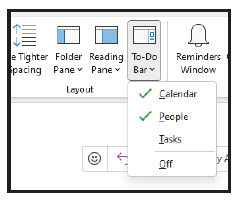
I like to select Calendar and People. This lets me quickly see what my next couple of days look like, and I can quickly find any contacts I need to call or email.
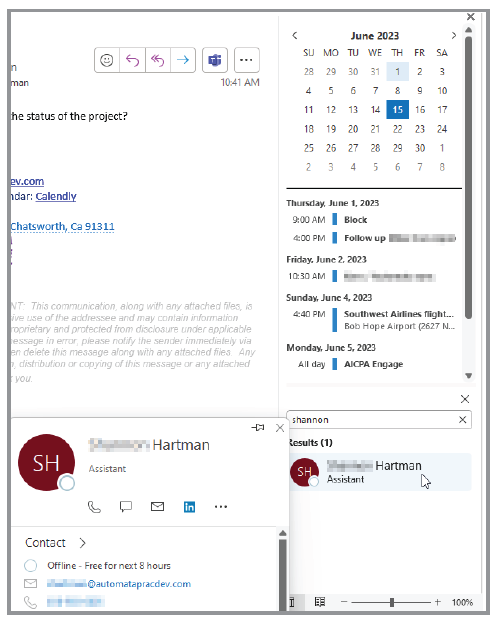
Read Aloud
My emails can get long when I am trying to explain a technical issue to someone in my office. In those cases, I like to run the Read Aloud feature to listen to what I wrote and determine if I have adequately explained my point. Read Aloud also helps me find any typos or incorrect word usage. To use this feature, go to the Review tab and click Read Aloud. Outlook will start reading from the cursor position in the email.
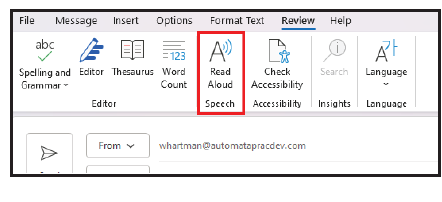
Email templates
If I find myself sending the same email repeatedly, I will create an email template. The most common templates I send out are instructions on how to add an accountant user to QuickBooks Online and how to log into our portal. To create a template, start by opening a new email, then delete any signatures and write the email copy.
Once the template is ready, click on File and then Save As to open the Save As dialog box. Before doing anything else, change the Save as type: to Outlook Template. Changing the type will automatically change the location so it’s best to choose the location second. Give the template a name. The template file can be saved to any location on your computer or network. If it is for personal use, then keep it on your local computer. If you want your colleagues to use the template as well, then save the template file to a network location. Double-click on the template to generate a new email and Outlook will automatically insert your default signature.
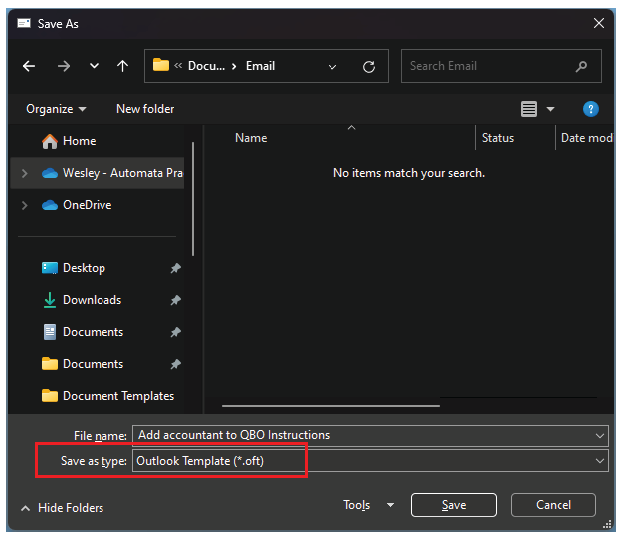
Submit a question
Do you have technology questions for this column? Or, after reading an answer, do you have a better solution? Send them to jofatech@aicpa.org. We regret being unable to individually answer all submitted questions.
About the author
Wesley Hartman is founder at Automata Practice Development and director of technology at Kirsch Kohn & Bridge LLP.




















