- column
- TECHNOLOGY Q&A
Use Forms to collect client feedback
Related
IRS IT overhaul set to finish by 2028, former official says
Getting unstuck by rethinking processes, people, and AI
Shaping AI governance and controls
TOPICS
Q. I want to build some surveys that I can use with my clients to collect feedback and get some metrics. What is a good way to collect responses?
A. Surveys are great for collecting information from your clients, and using software to collect responses makes generating reports and metrics a breeze. I use Microsoft Forms. Let’s dive in.
Creating a Form and Settings
We need to get to the Forms app. Log in to Office 365 and click on the menu in the top left and then click Forms. If Forms is not in the first group, then click All apps and find Forms in the list.
I click on + New Form to open a fresh form. There are several themes to select from that can modify color and style. I prefer to select a color that matches my logo. I do this by clicking on the + icon, entering the hex code for my color, and selecting that color from the color palette. A hex code is a hexadecimal code. All colors in a color palette have unique codes. In my case, the specific shade of purple I want has a hex code of 57187e. See the screenshots below.
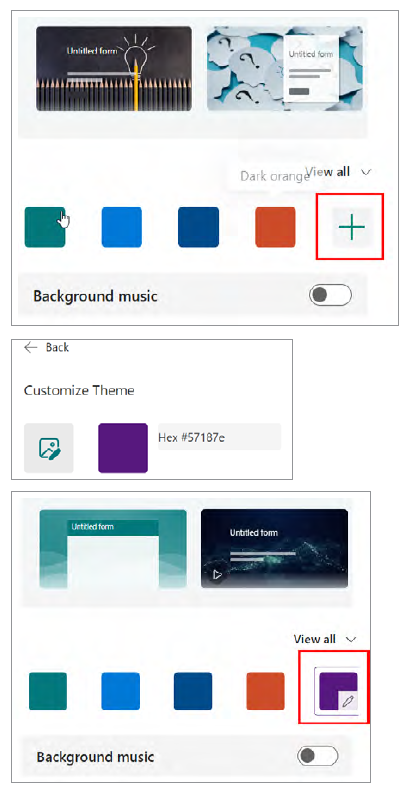
The final preparation I do is to add my logo, a title, and a description. I click the Logo Upload icon to browse for my logo. I type in a title and an introduction for the survey, as shown in the screenshot below.
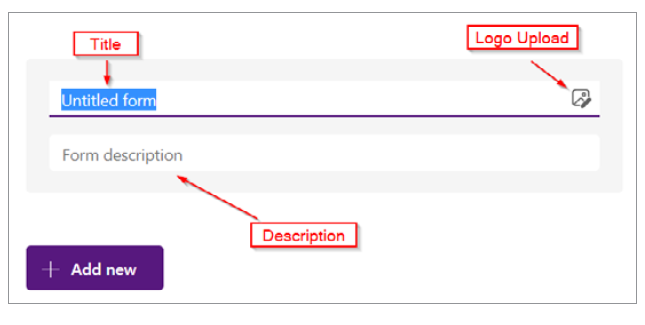
Types of questions
I click + Add New to expand the options. There are several questions, but I focus on three types: Choice, Text, and Rating.
Selecting Text, I create my first question: asking for a Name. I toggle the Required setting to make sure every response has a name associated. I add a second Text question to ask for an email address.
For the next question, I select Choice. This is an opportunity to check if the client knows about all our services. I enter, “Are there other services you would be interested in?” I change it to Multiple answers, which converts the radio buttons to checkboxes. I click + Add option to add as many service options as I have. I also like to click the Add Other option to create a blank line at the bottom for the client to write an answer of their own choosing, as shown in the screenshot below.
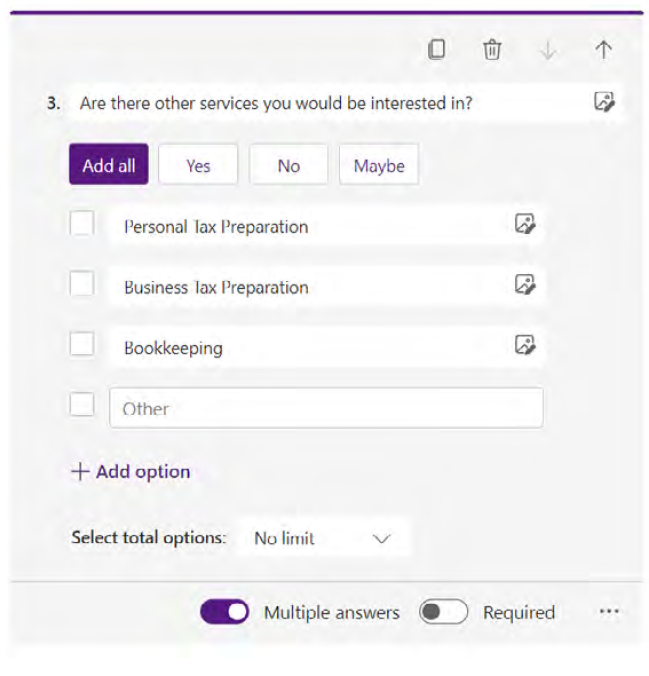
I want to add a question that uses ratings. I click on + Add new and select the Rating option. I like to use a Star icon for the symbol and stick with five levels, as shown in the screenshot below.
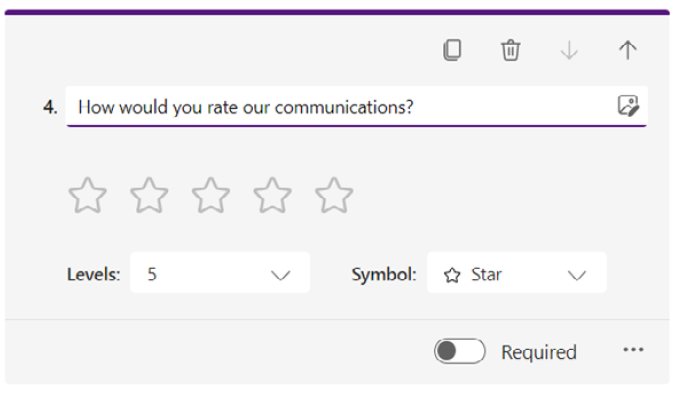
One last question I always add at the end is another Text. I ask, “Any additional comments?” and turn on Long answer. This allows the client to add more text to their responses.
Collecting responses
Once I have added all my other questions, I click Preview along the top right to review. Once ready, I click on Collect responses in the top right to open the Send and collect responses window. I set the form to “Anyone can respond.” From there, I have multiple options to send the link to the form. I primarily use Link. For example, you could copy the link and paste it into your tax return delivery software. As clients retrieve their return, they can also complete the survey to give feedback, as shown in the screenshot below.
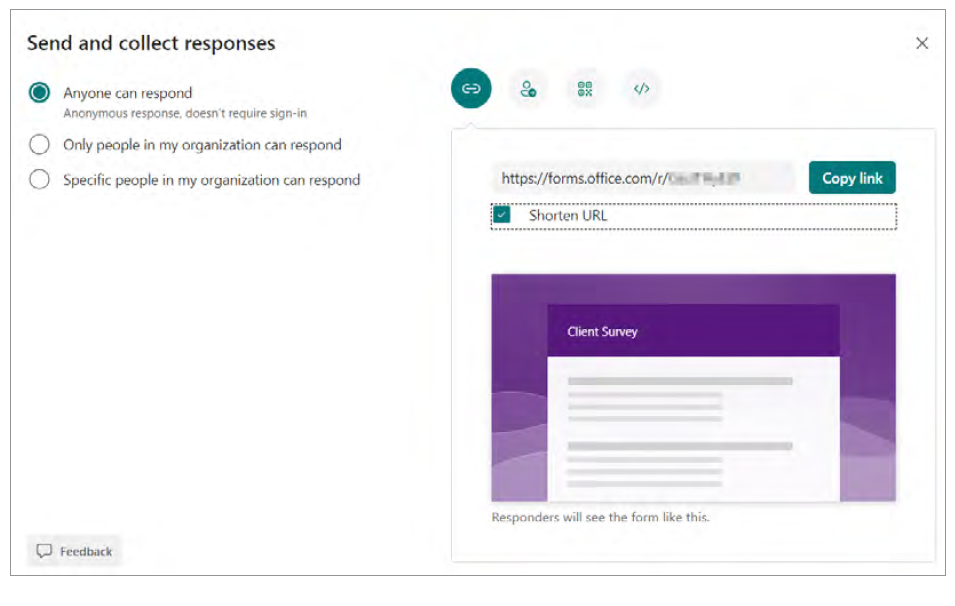
As responses come in, I view them by switching to Responses in the top left. Depending on the type of question asked, Forms will generate different graphs and metrics for the answers. Text shows the most recent responses. Choice and Rating will show a pie chart or a bar graph. You can view the results of any individual survey using the View results button in the top left, or you can download all the results by clicking Open in Excel in the top right, as shown in the screenshot below.
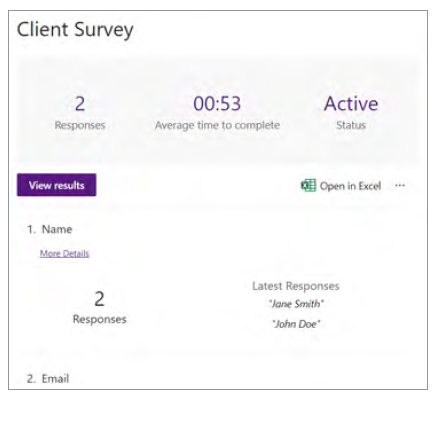
There are other products to collect feedback such as Google Forms and SurveyMonkey. Each one has benefits, drawbacks, and different integrations, and your choice will depend on your goal. Microsoft Forms is best for basic functionality, is part of the Office 365 license, and only integrates within the Microsoft ecosystem. Google Forms has better collaboration with co-authors and the ability to add videos. SurveyMonkey is better suited for market research and has additional question types to create more detailed surveys. SurveyMonkey has more templates to allow you to customize your form and give it a unique look. SurveyMonkey integrates with software such as Microsoft, Salesforce, and Zapier. Compare each product based on your tech stack and the type of survey you want to create before making a selection.
About the author
Wesley Hartman is founder at Automata Practice Development and director of technology at Kirsch Kohn & Bridge LLP.
Submit a question
Do you have technology questions for this column? Or, after reading an answer, do you have a better solution? Send them to jofatech@aicpa.org. We regret being unable to individually answer all submitted questions.




















