- column
- TECHNOLOGY Q&A
Collaboration with an Excel workbook
Related
Shaping AI governance and controls
Simple but effective AI use cases for CAS
How CPAs can use exponential smoothing in Excel for better forecasts
TOPICS
Q. I would like to collaborate with my colleagues on an Excel document and specify the areas where they should focus. What is the best way to do that?
A. Many tools are available for collaboration. A share feature in Excel allows you to share your workbook and specify sections, tables, ranges, charts, or worksheets that need to be addressed or viewed by someone else; but note that the recipients are able to view or edit the entire workbook. Excel can directly email your collaborators, alerting them, or you can have a link created to share. To get the most options, save the file to your SharePoint or OneDrive account.
Let’s take a look. Below, I have a balance sheet with horizontal and vertical analyses to the right in an Excel spreadsheet. Although I have saved this document to my OneDrive account, I am opening it from Office 365 on my computer. I would like my colleague to check the calculations of the analyses, so I select those calculations.

Next, click the Share button at the top right of the Excel workbook, as shown below.
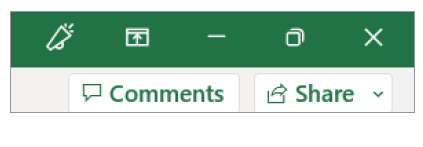
You will get three options to share: Share, Copy Link, and Manage Access. See the screenshot below.
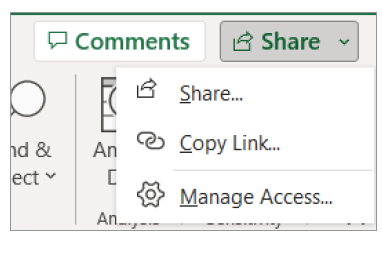
By choosing the first option, Share, the window shown in the screenshot below opens. I can type in the name(s) of those I want to share the document with at the top of the window and even include a message. By doing this, an email will be sent to them with the message and access to the workbook with the cells I selected above. Alternatively, you can select Copy next to Copy link and manually distribute the link to the workbook with the selected cells. The bottom of the window shows whom this workbook has been shared with.
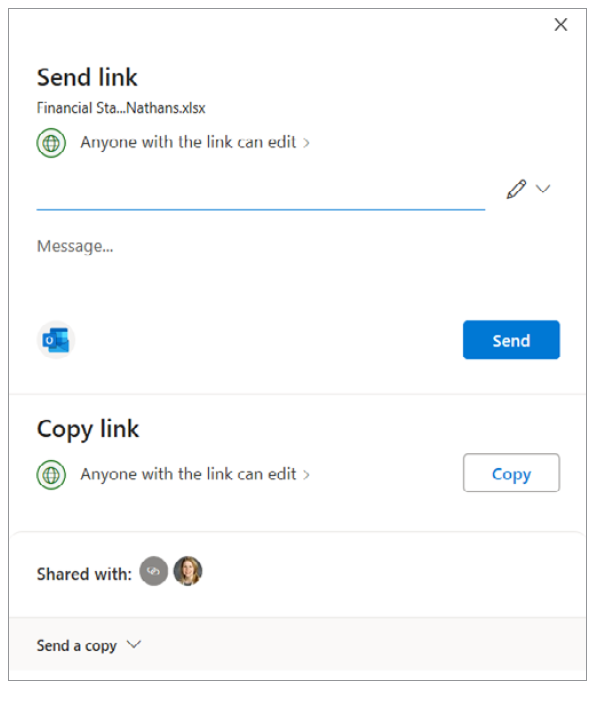
By choosing the second option, Copy link, the window shown in the screenshot below opens. This link can be copied and shared. However, you have quite a few options about the link. Click Anyone with the link can edit.
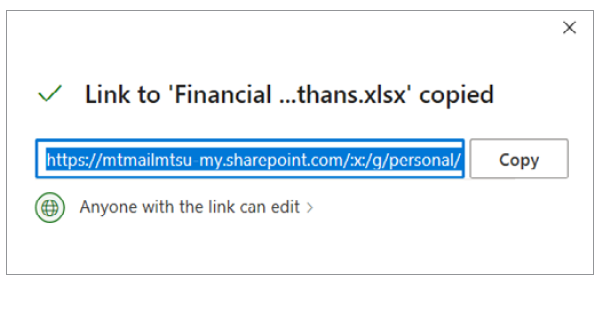
The Sharing settings window will open, as shown in the screenshot below. You can see that you have several options, including whom the document will be shared with, if they can edit or just view, setting an expiration date on their access, and setting a password.
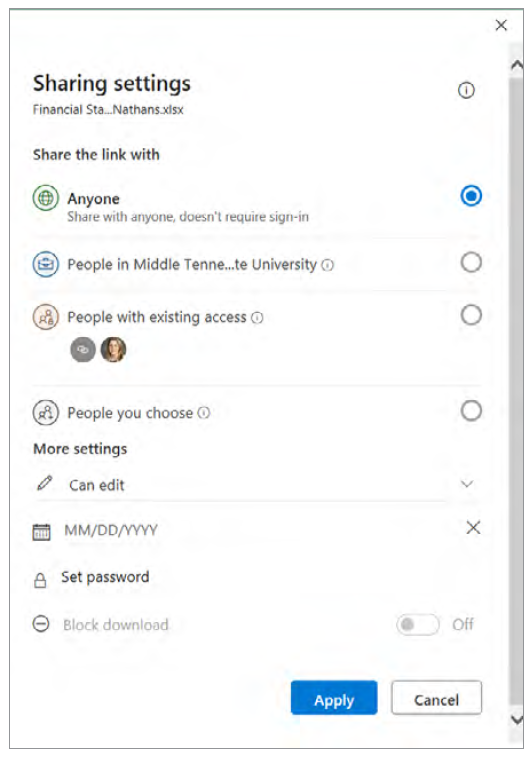
By choosing the third option, Manage access, the window shown in the screenshot below opens. This is where you could stop sharing the workbook with someone or everyone. You can also get links to distribute manually or have Excel give direct access through email.
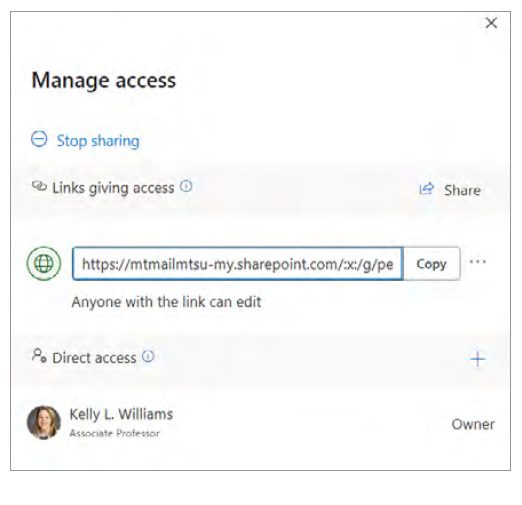
I chose the first option, Share, and decided to share it with myself, just so I could see how both sides of this collaboration would look. See the screenshot below.
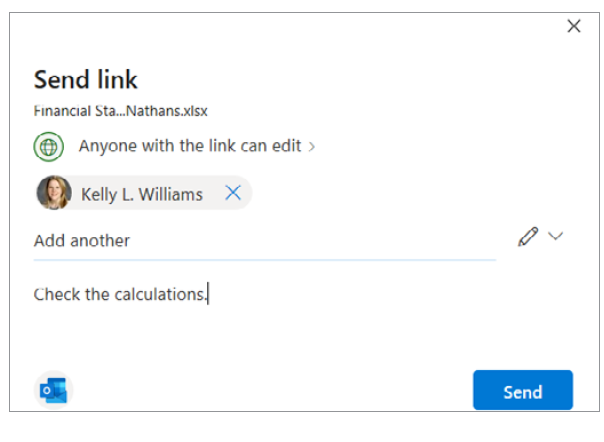
Almost immediately, I received the email shown below.
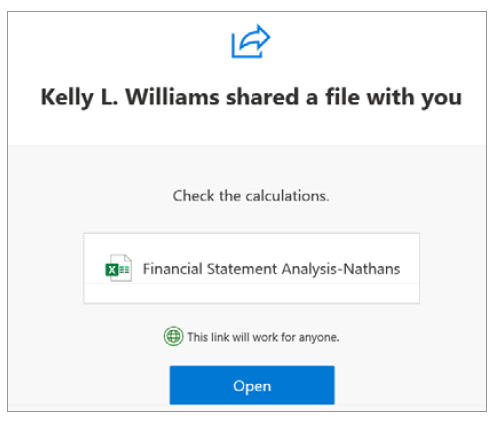
When I click on the file, it opens the analyses in Excel for the Web and indicates the cells I had previously selected to share, as shown below.
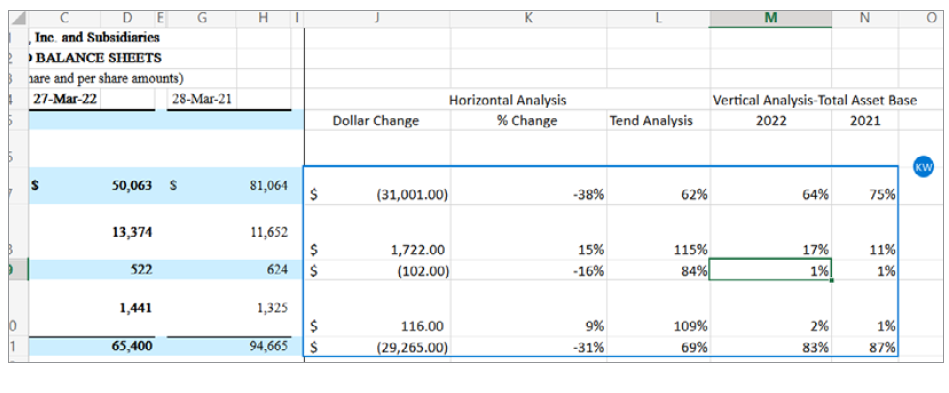
I noticed once I was in Excel 365 for the Web that the Share button now has even more options. The same three options from the downloaded version of Excel 365 still exist, but there are also options for Link to this Sheet and Co-edit in Teams, as shown below.

Link to this Sheet works very much like the Copy link option. Co-edit in Teams will open a Teams meeting and ask if you want to share the workbook, as shown below.
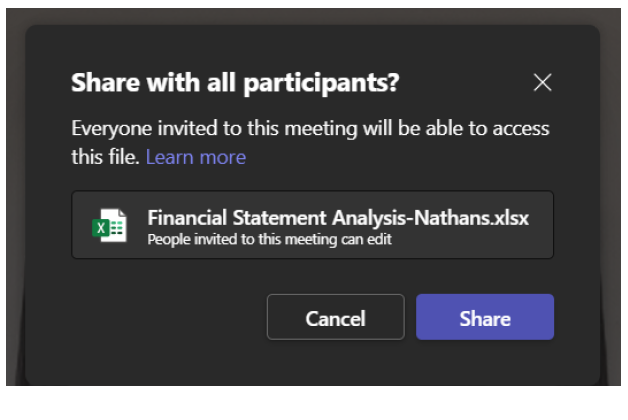
After clicking Share, the meeting will start, opening the Excel document, where you and your collaborator(s) can edit, similar to the meeting shown below.

Note that this was done using Microsoft 365 for a PC and Excel 365 for the web. Other versions may work differently. View a video I made using the Share feature in Excel below.
About the author
Kelly L. Williams, CPA, Ph.D., MBA, is an associate professor of accounting at the Jones College of Business at Middle Tennessee State University.
Submit a question
Do you have technology questions for this column? Or, after reading an answer, do you have a better solution? Send them to jofatech@aicpa.org. We regret being unable to individually answer all submitted questions.




















