- column
- TECHNOLOGY Q&A
Bring attention to a comment in Excel with @mentions
Related
IRS IT overhaul set to finish by 2028, former official says
Getting unstuck by rethinking processes, people, and AI
Shaping AI governance and controls
TOPICS
Q. I am collaborating with a few people on a shared Excel document. Is there an efficient way to specify to whom I am directing specific comments?
A. Excel recently released @mentions to tag specific people within the comments. They will receive an email notification that they have been tagged in a comment and can directly respond to the comment from the email or go directly to the document. The document where you tag others must be saved in a SharePoint library or in your OneDrive account. You can also assign other tasks using @mentions in Word and PowerPoint. See the screenshot below for a task I assigned to myself.

You can see that I can respond to the comment directly from the email or click the Go to comment button to go directly to the comment within the document.
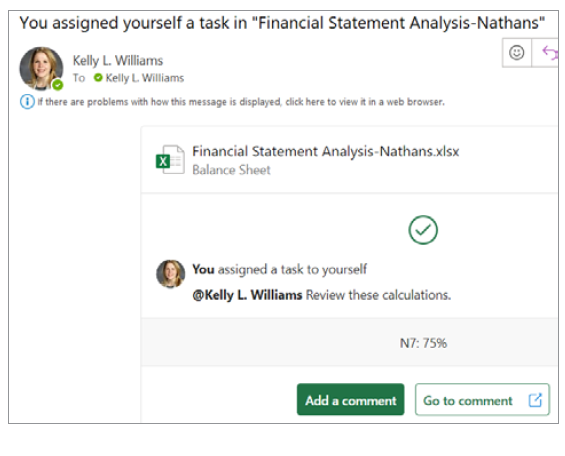
Using @mentions was very easy and is a collaborative tool I will use from now on.
Note that this demonstration was done using Microsoft 365 for a PC. Other devices may work differently. View a video I made using @mentions in an Excel document on the online version of this article.
About the author
Kelly L. Williams, CPA, Ph.D., MBA, is an associate professor of accounting at the Jones College of Business at Middle Tennessee State University.
Submit a question
Do you have technology questions for this column? Or, after reading an answer, do you have a better solution? Send them to jofatech@aicpa.org. We regret being unable to individually answer all submitted questions.




















