- column
- TECHNOLOGY Q&A
Aliases and shared mailboxes
Related
Audit transformation road map: New report lays out the journey
As Finance Duties Shift, CAOs Take On Strategic Role
Detecting anomalies with Benford’s Law in Excel
TOPICS
Q. I have email addresses for myself and each of my staff. There are times, though, where I wish I had additional email addresses for me, but I do not want to manage a separate email account. Additionally, there are times when I want a general email address that multiple staff can access. What can I do?
A. I find having second email addresses and shared emails to be a couple of the most useful tools to manage the flow of emails, but first let’s formally define each. Having a second email address attached to your email account is called an “alias.” You will have your primary email address and as many aliases as you want. I like to make my aliases variations on my primary email address. If my primary email address is whartman@automatapracdev.com, then I would have an alias email address of whartmanSandbox@automatapracdev.com or whartmanNewsletters@automatapracdev.com. A shared mailbox will have an email address as well, but it will not have a user as the primary owner. Instead, you can delegate users to have send as and/or full access permission.
To start, we will add an alias to your Microsoft Office 365 account. You will need administrator access to your Microsoft 365 account to make these sorts of changes. If an IT professional manages this for you, arm yourself with this knowledge so you can relay your request to them. First, log in to your Microsoft 365 admin center. You can get there by going to admin.microsoft.com. Once you are in, you will want to click on Users ➜ Active users (see the screenshot below).
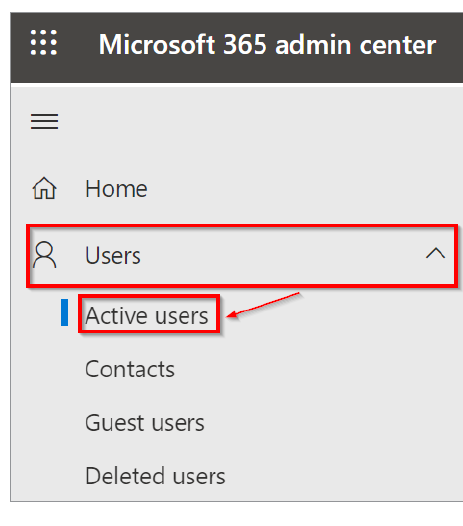
Once the Active users list is open, find the name of the user for whom you want to add an alias and click on it. I will choose myself in this case (see the screenshot below).
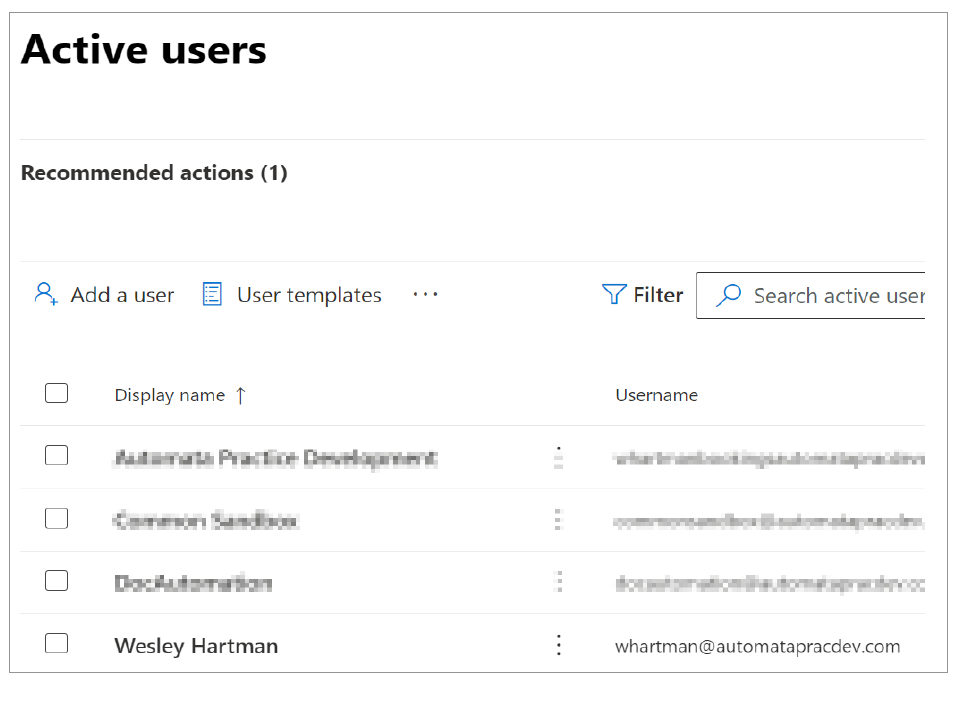
The fly-out menu will appear on the right side with information and options for a user. There will be a section for aliases with a link for Manage username and email. Click on that link (see the screenshot below).
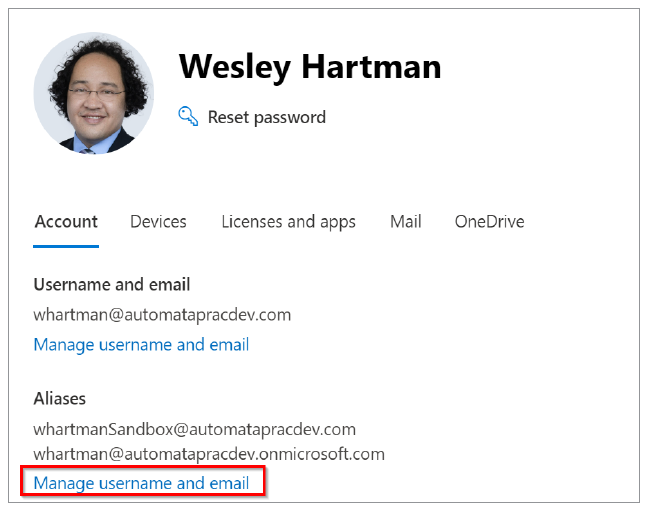
The new menu will show your primary email address, current aliases, and a form to add a new alias. I am going to add my newsletter alias. For the username, I will enter whartman-Newsletters and select my domain of automatapracdev.com. Once this is filled in, click Add and the new email will appear in the list. Click Save changes (see the screenshot below).
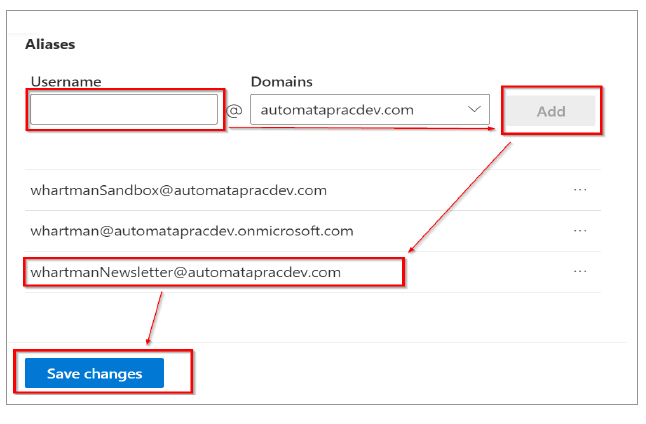
Now, when you look at your main profile, you will see the additional email address in your Aliases list (see the screenshot below).
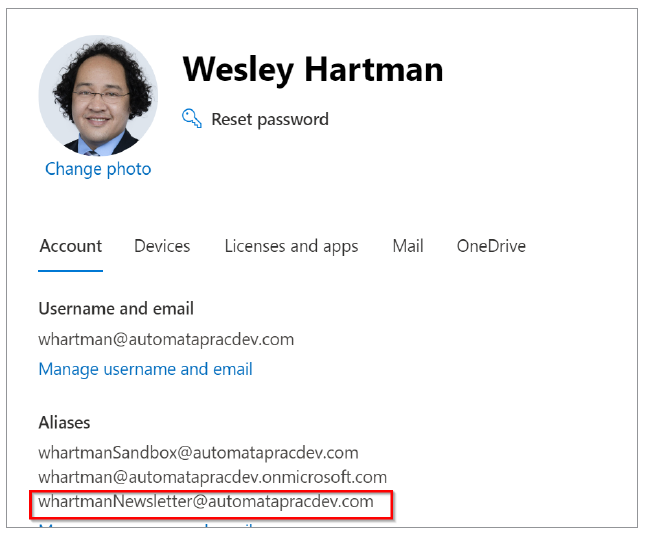
Moving on to shared mailboxes, this will get a little more complicated. While in the Microsoft 365 admin center, click on Exchange in the left menu. If you do not see it, you might need to click on Show all to see the additional admin centers (see the screenshot below).
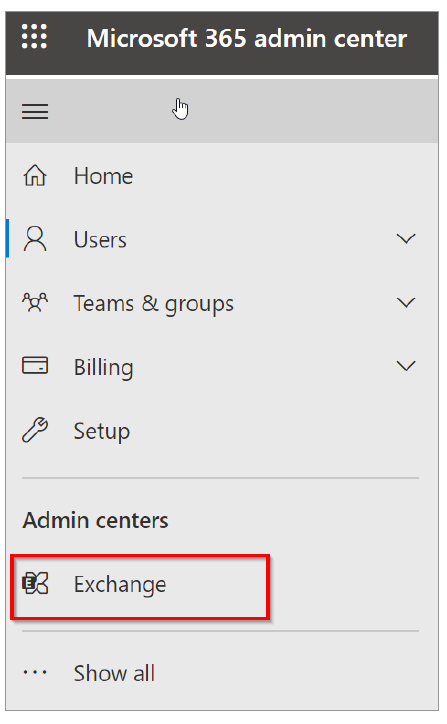
Exchange is Microsoft’s platform for managing email addresses within the Office 365 ecosystem. When you create a new user, it will automatically create a primary email address for the user, but more details can be found in the Exchange admin center. When the admin center loads up, it will default to the Manage mailboxes screen. If it does not, then go to Recipients ➜ Mailboxes to get to the Manage mailboxes screen (see the screenshot below).
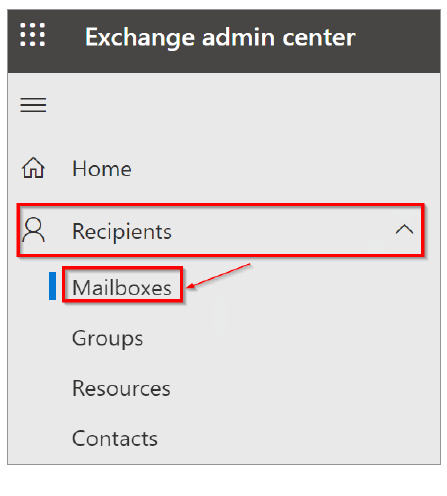
When you are in the Manage mailboxes screen, you will see the mailboxes for each email address. Click Add a shared mailbox to start the process (see the screenshot below).
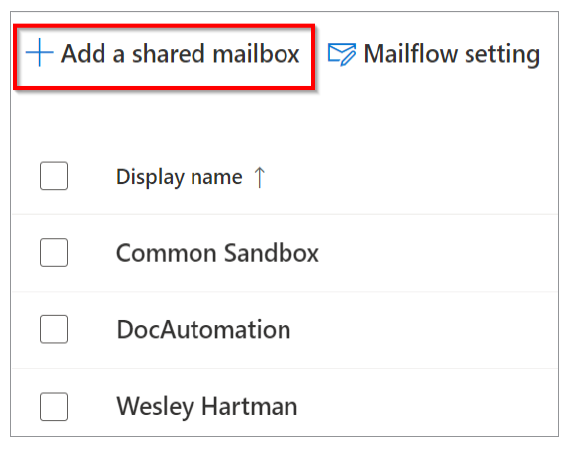
With the form loaded, enter a Display Name, which is what the recipient will see as the From, an email address for the shared mailbox, and the domain. I am going to use jobs for this example. Once you have filled out this form, click Create (see the screenshot below).
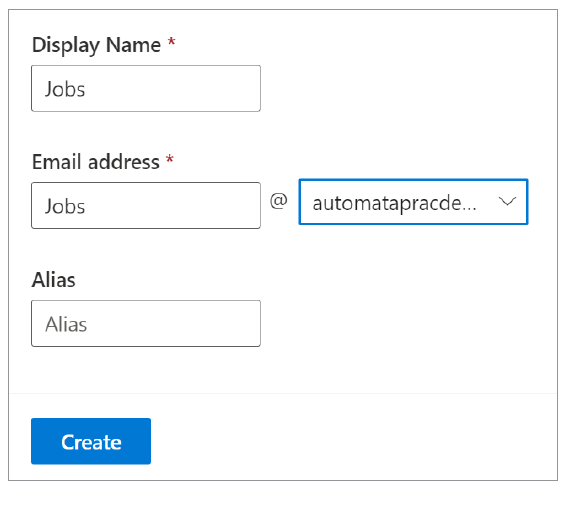
We want to add both Full Access rights and Send as rights for a user. To get to this screen, click on Mailbox ➜ Delegation ➜Edit or Full Access (see the screenshot below).
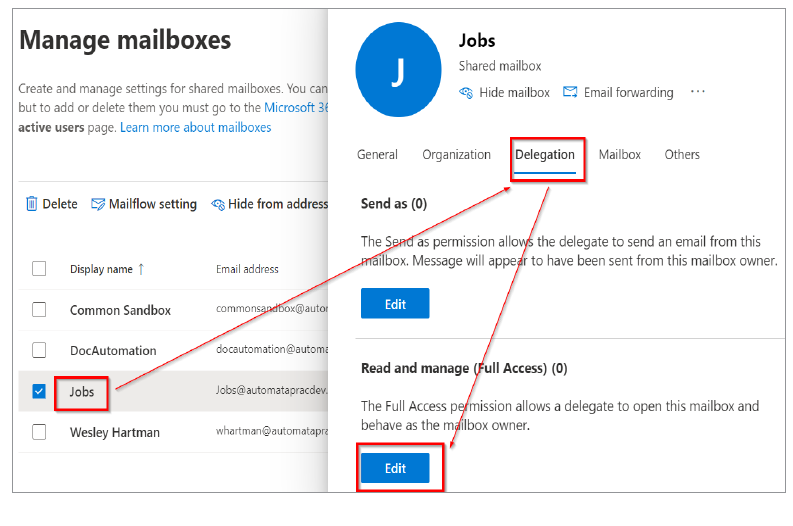
From this menu, you can add people to this shared mailbox. Click Add members and check the names of the users you want to have access to this account. Then click Save and click Confirm (see the screenshot below).
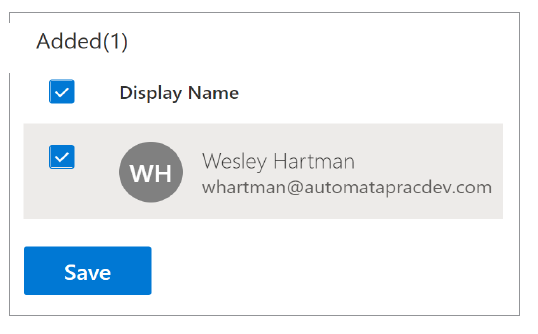
Repeat these steps using the Edit in the Send as to add permission for a user to send email on behalf of the shared mailbox.
You can access the mailbox in a couple of ways. The first is using Outlook online. In your online mailbox, click your profile in the top right and select Open another mailbox (see the screenshot below).
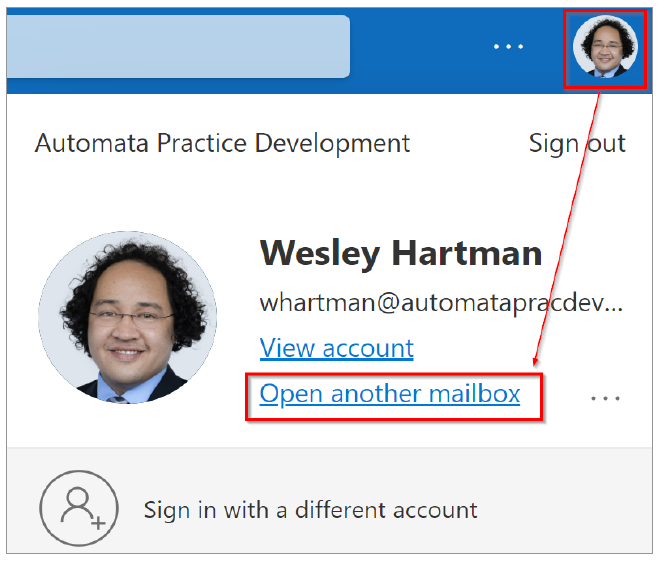
Enter the email address of the mailbox and click Open (see the screenshot below. If you are using the Outlook application, the mailbox will appear automatically in the software after a short time.
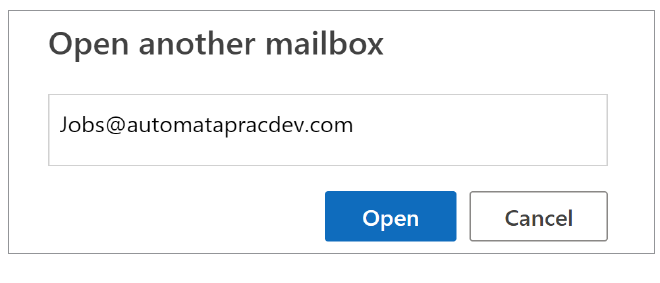
Here are a few use cases for aliases and shared mailboxes.
Aliases:
- I have what I call a sandbox email that I will use when evaluating software. The sandbox email is a user account, while my regular email is the administrator account.
- I have a newsletter email account so I can route all newsletters I want to receive but organize it away from my normal correspondence.
Shared Mailbox:
- A mailbox to receive notifications from systems such as electronic fax, portal uploads, or digitally signed documents.
- A location to receive email based on a task such as recruiting or sales.
- Additionally, if you have automation tools using rules in Outlook or Power Automate, you control the flow of email more.
About the author
Wesley Hartman is founder at Automata Practice Development and director of technology at Kirsch Kohn & Bridge LLP.
Submit a question
Do you have technology questions for this column? Or, after reading an answer, do you have a better solution? Send them to jofatech@aicpa.org. We regret being unable to individually answer all submitted questions.



















