- column
- TECHNOLOGY Q&A
Use Clipboard history to easily paste multiple items
Please note: This item is from our archives and was published in 2021. It is provided for historical reference. The content may be out of date and links may no longer function.
TOPICS
Q. When I copy something in Excel, can I only paste the last item copied? Or is it possible to paste multiple items that I have copied?
A. You can access and paste the last 25 items that you copied from Excel and other Microsoft Office applications. To do this, click the Windows key+V. If this is the first time you have tried to access your Clipboard history, you may see the message below pop up on your screen.

Click Turn on. Alternatively, you can turn on your Clipboard history by clicking the Windows Start button on the bottom left corner of your computer screen. Then click Settings, System, Clipboard. Under the section Clipboard history, choose On, as shown below.
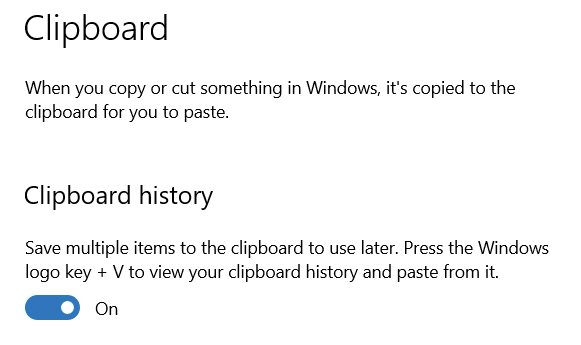
Once your Clipboard history has been turned on, the last 25 items you copied will be saved to your Clipboard. When you are ready to access the Clipboard history, click the Windows key+V. The window that pops up will look similar to the screenshot below.

You can choose which item you would like to paste to your file or document. Currently, your last 25 copied items are saved to your Clipboard and can be selected to paste. As you add new items, your oldest items will be deleted from the Clipboard. This feature has been updated multiple times to allow more items to be saved to the Clipboard and may continue to be updated to allow more than 25 items to remain on your Clipboard.
You can also pin items on your Clipboard so that they will not be removed. This can be done by clicking the ellipses next to the item you would like to pin and choose Pin. Everything on your Clipboard will be deleted each time you restart your device, except any items that you have pinned.
The Clipboard history is also available in other Microsoft Office applications. Note that this content was based on Microsoft Office 365 for PCs. Other versions of Microsoft Office may work differently.
This tip comes from JofA reader James Hopkins, CPA, retired professor of accounting at Morningside College. Thank you, James, for bringing this tip to our attention.
You can access a video demonstration below and download the accompanying Excel workbook on using Clipboard history here.
— By Kelly L. Williams, CPA, Ph.D.




















