- column
- TECHNOLOGY Q&A
Do-it-yourself accounting automations
Please note: This item is from our archives and was published in 2020. It is provided for historical reference. The content may be out of date and links may no longer function.
Related
Are CPA firms ready for the next wave of data security threats?
Audit transformation road map: New report lays out the journey
4 reasons why CAS offers a compelling career path
Accounting automation is the process of accomplishing a manual task without requiring human intervention. The idea of accounting automation began to gain momentum as cloud-based accounting software gained traction. Until recently, typical automations primarily existed only within the walls of individual applications. However, companies with teams of developers could leverage the software’s application programming interfaces (APIs) to create integrations involving multiple applications.
APIs are a library of unique commands that enable programmers to share data between applications. Connecting software to accomplish automation creates significant efficiencies and improves data accuracy.
Today, accounting automation is no longer limited to companies with developers capable of connecting applications with APIs. Do-it-yourself automation tools have been created to give us (nonprogrammers) the ability to connect and share data between multiple software applications. Cloud Elements, IBM App Connect, IFTTT, Zapier, and many others can help create your own unique automations, such as:
- Adding new customers in your accounting software to your customer email list.
- Automatically creating new customer/client entries in your accounting system when a contract is won and updated in your sales pipeline software.
- Automatically recording the receivable in your general ledger software when your third-party billing system sends out an invoice.
The idea of using APIs to integrate applications and data can sound overwhelming and out of reach for most of us. However, after following some simple steps using Zapier, you will find that anyone can do it.
Zapier is a personal automation toolkit that supports more than 1,500 cloud-based apps, including a library of accounting-related apps that continues to grow. For this example, let’s walk through the steps to connect two popular business apps in a logical and practical workflow. Specifically, we are going to connect QuickBooks Online (QBO) with Mailchimp, which helps to create newsletters to send to customers.
Step 1: Create a new customer contact in QBO. When a new customer is set up in QBO (as shown in the screenshot below), the customer contact will be created in Mailchimp as part of an “Active Client” group.
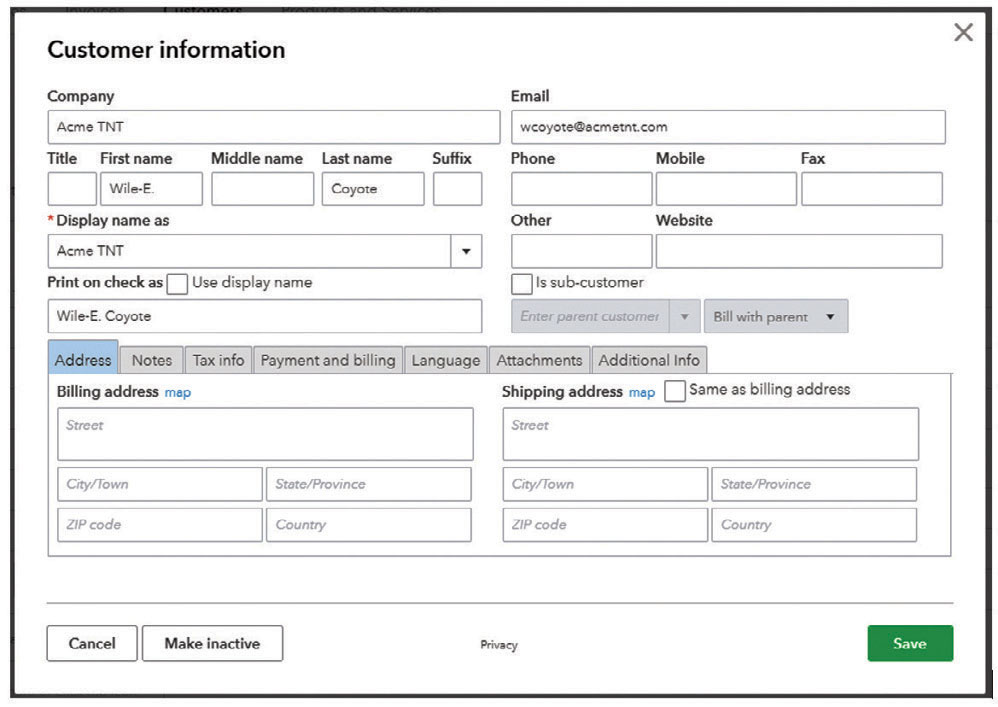
Step 2: Create a free Zapier account at Zapier.com. This example uses the QBO integration, which requires a paid subscription, but you can use this integration free for 14 days (no credit card required).
Step 3: From the Home>Dashboard screen, navigate to the What Do You Want to Automate Today? section at the top of the page.
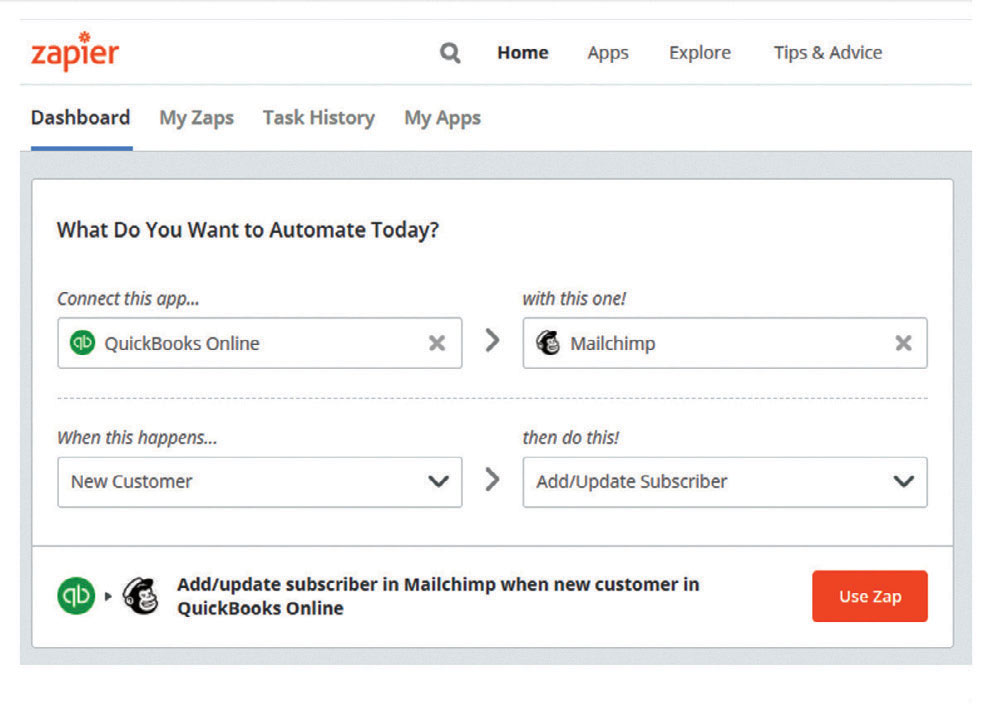
Following the example shown in the screenshot above, select the apps that you are going to connect, in this case QuickBooks Online and Mailchimp, and the steps that will be automated as pictured. Note that the options you choose here are not set in stone, so don’t worry if you make the wrong choice. You can change your decision later. Click Use Zap to get started.
During the process of creating your Zap, you will be prompted to sign in to authorize the third-party apps or provide the API key from the app. These steps are a one-time process. When Zapier prompts you to authenticate, it provides step-by-step instructions to accomplish these authorizations.
Step 4: After connecting QuickBooks to Zapier, click Continue and then click Test & Review. Zapier will query QuickBooks for some sample customer data to test the automation (see the screenshot below).
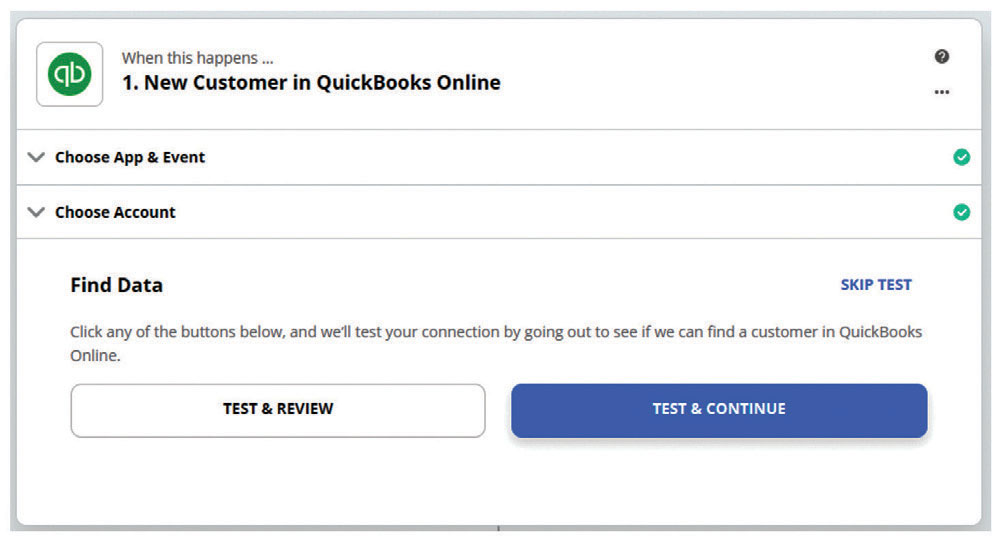
Step 5: As shown in the screenshot below, select the customer you created in Step 1. This will be the sample data that you can review as we complete the rest of the steps to create your first automation.
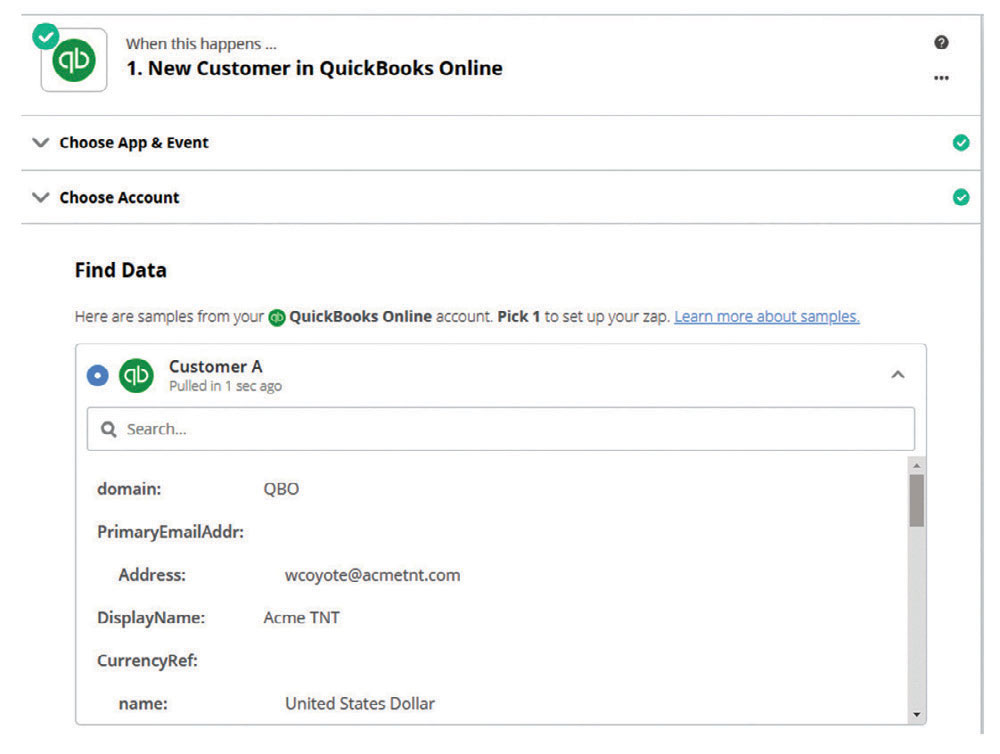
It is time to map the fields from QBO into the appropriate client contact fields in Mailchimp, which brings us to the screenshot below.
Step 6: Click Continue to start connecting Mailchimp.
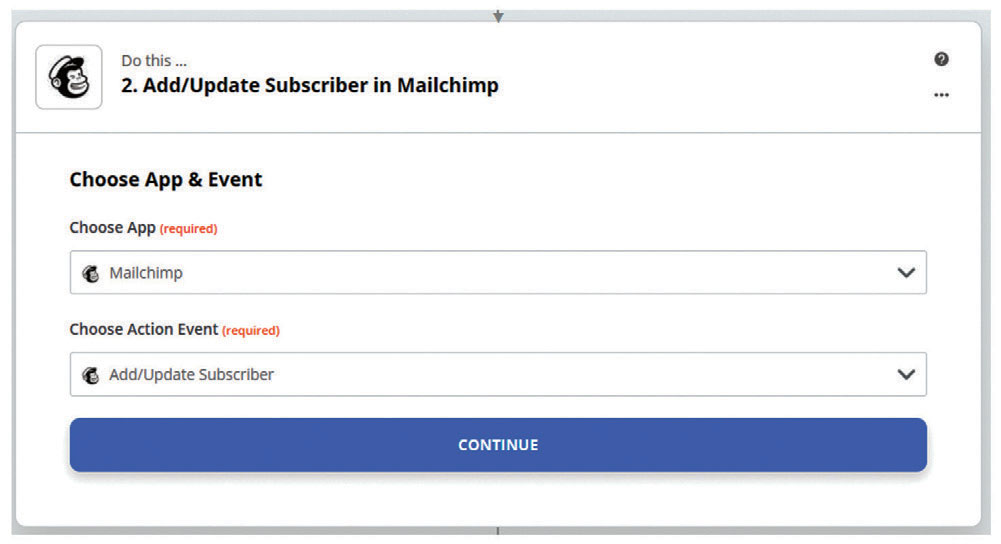
Step 7: Click Sign in to Mailchimp (see the screenshot below) to start the process of connecting your Mailchimp account to Zapier. Follow the prompts. If you don’t have a Mailchimp account, you can create a free account to play with.
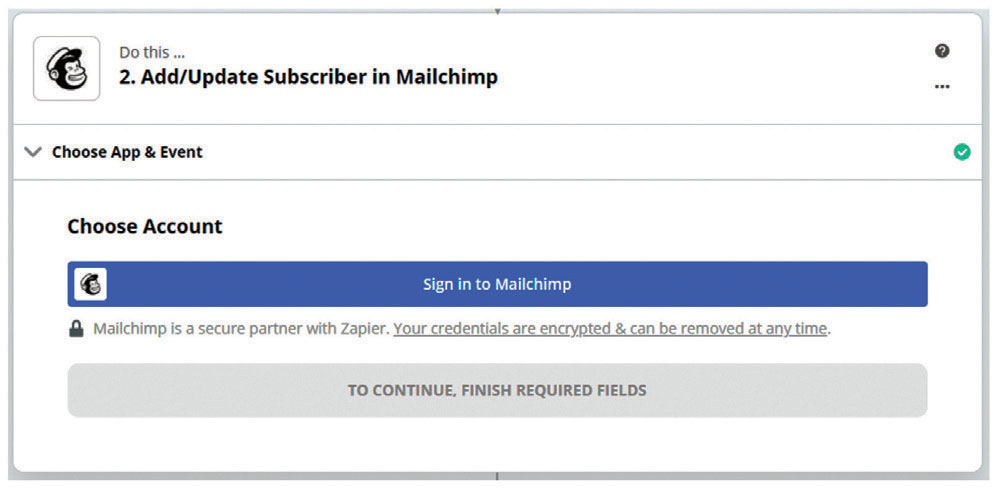
Step 8: You are now prompted to map fields from the QBO sample data to the appropriate fields in Mailchimp (see the screenshot below). Required fields include Audience, which refers to Audience in Mailchimp, and Subscribers Email.
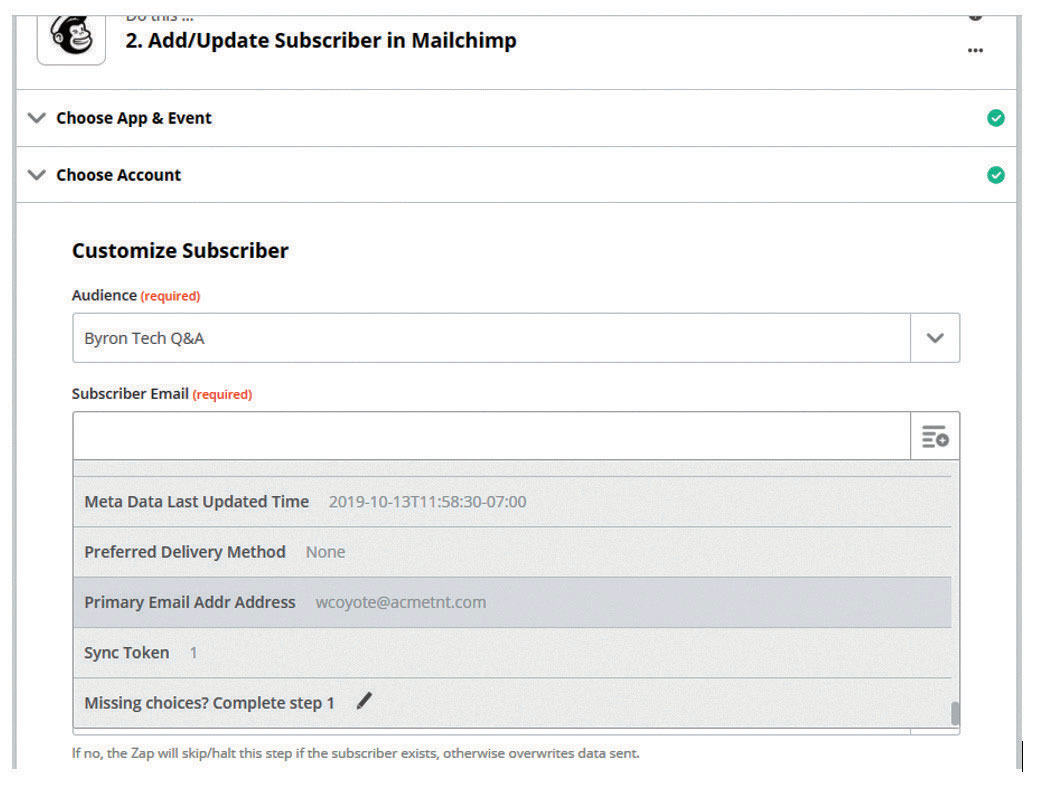
Step 9: An optional field is the Groups field, shown in the screenshot below. In this example, I have created a custom group in Mailchimp called Clients>Active that we will use to map the customers from QBO. Groups in Mailchimp are used to organize your subscribers lists.
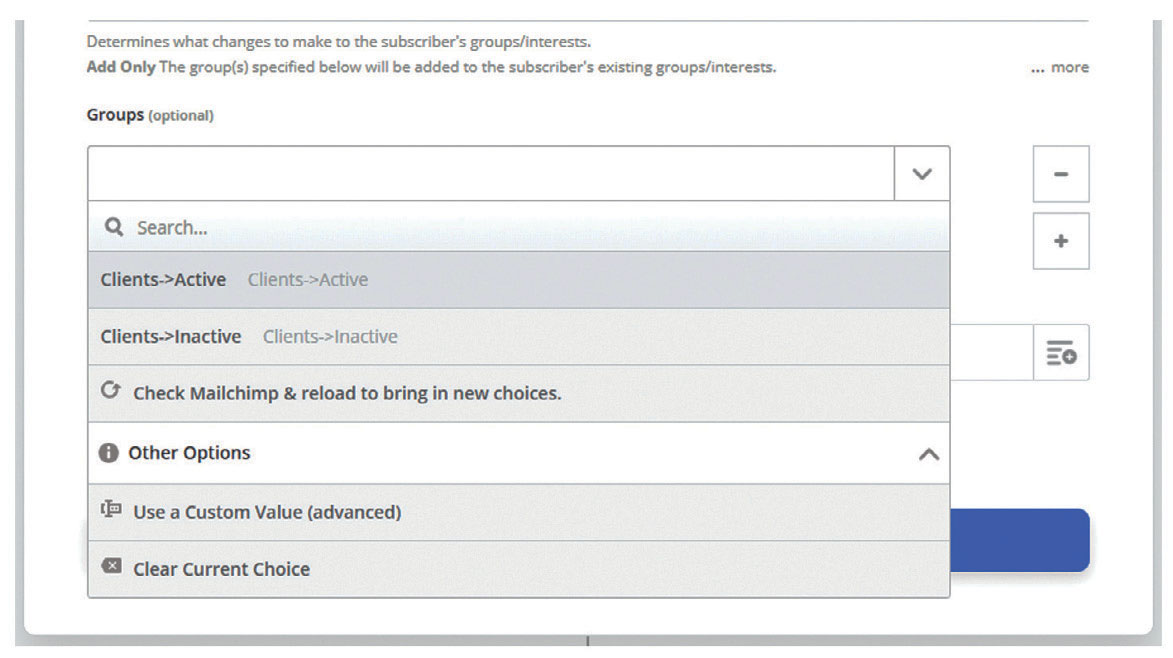
Step 10: Test your Zap by clicking Retest & Review. You will receive a message indicating the test was successful. Turn on your Zap by clicking the switch at the bottom of the screen. Once you enable the app, it will automatically run anytime you create a new customer in QBO.
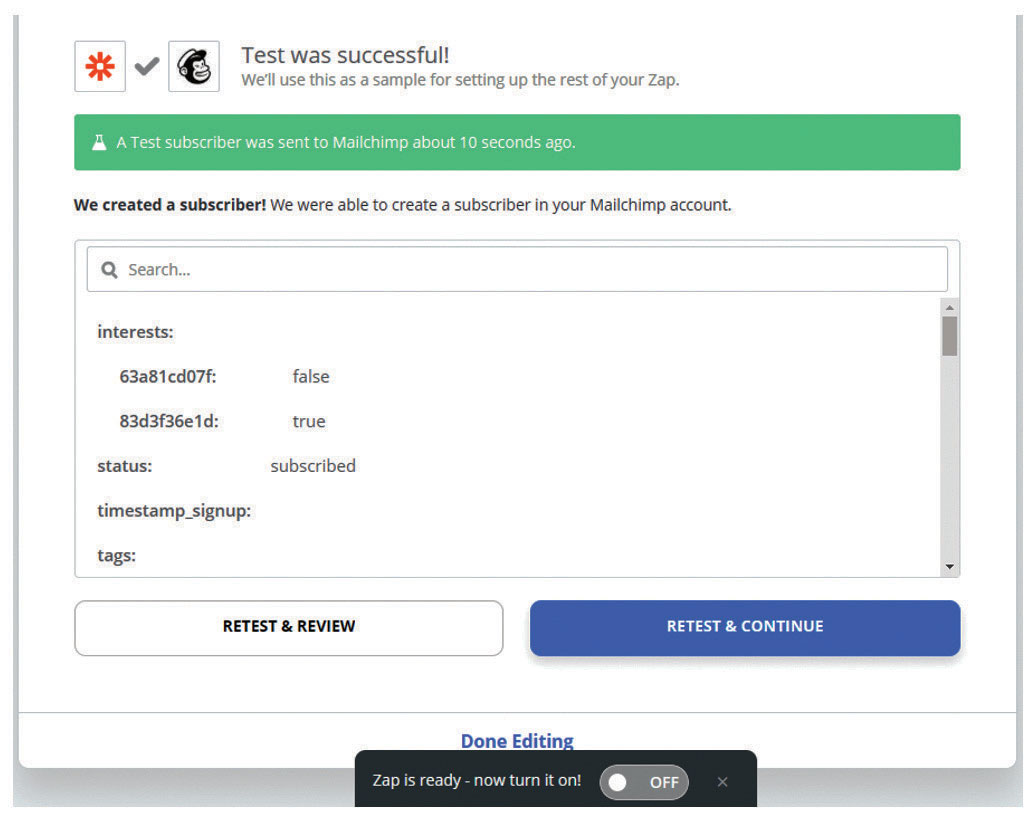
Step 11: Check Mailchimp to confirm that the new subscriber was created and that it matches the sample data pulled from QBO. My Zap produced the screenshot shown below.
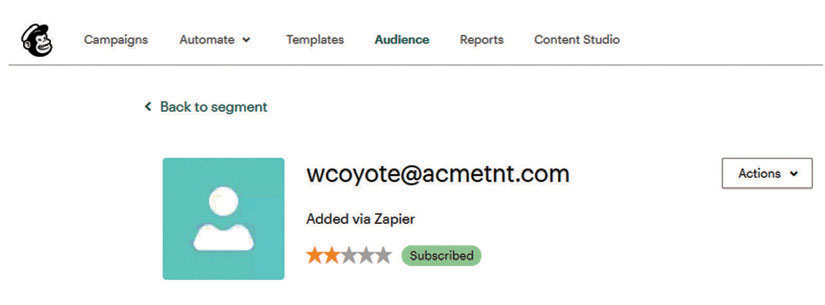
Zapier’s simple interface enables you to create automations fairly easily. While this is a simple example to build your confidence in working with tools like this, you will find that as you hone your Zap skills, you can create much more complicated automations. For example, if you use Salesforce or Pipedrive, you can create an automation that when a lead becomes a customer, it will create the new customer in both QBO and Mailchimp automatically. You could even get cute and create an automation step to send a tweet announcing how excited you are to work with the new customer!
For now, send a manual tweet announcing to the world you have created your first automation, and start thinking about all the time you are going to get back as you build your library of automations. Good luck!
About the author
Byron Patrick, CPA/CITP, CGMA, is vice president of growth and success at Botkeeper.
Submit a question
Do you have technology questions for this column? Or, after reading an answer, do you have a better solution? Send them to jofatech@aicpa.org. We regret being unable to individually answer all submitted questions.



















