- column
- TECHNOLOGY Q&A
Demonstrating PowerPoint’s new morphing tool
Please note: This item is from our archives and was published in 2019. It is provided for historical reference. The content may be out of date and links may no longer function.
Related
As Finance Duties Shift, CAOs Take On Strategic Role
Detecting anomalies with Benford’s Law in Excel
How multiple people can share screens simultaneously
TOPICS
Q. I saw an instructor apply a morph animation to a specific image in her PowerPoint presentation, but I can’t seem to duplicate this on my computer. What am I missing?
A. Your instructor was likely using PowerPoint’s newest morphing tool, which is available only to Office 365 users (as of June 2019). This tool allows you to morph one object into another object. Previously, PowerPoint only allowed you to morph one page into another page, and the morphing effect resulted in more of a fade-out/fade-in transition. With the latest product enhancement, you can now achieve slightly better morphing results, as demonstrated in the following example.
Starting with a blank PowerPoint deck, I inserted an image of a red car and a blue car on slide 1. Next, from the Transitions tab, I applied the Morph transition to slide 1 and then duplicated slide 1. I then switched the cars around on slide 2 so I could morph each image into the other. The screenshot below illustrates how my deck appears thus far.
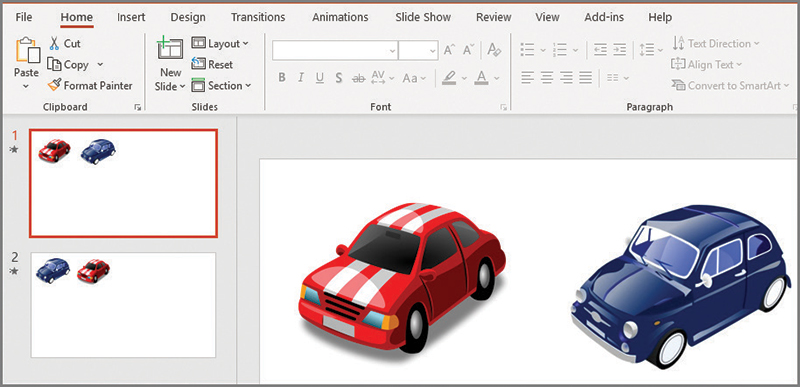
Next, I displayed the Selection Pane from the Home tab’s Editing group by selecting the Selection Pane option. I selected each car image (one at a time) and renamed each image using two exclamation points as the beginning of the image name. I was careful to use the same name for the images I wanted to morph. For example, I named the red car on slide 1 !!Car1, and I also named the blue car on slide 2 !!Car1, as shown in the screenshot below. This step is crucial, as the image names must start with two exclamation points, and the names of the images to be morphed must be identical. This is how PowerPoint knows which images you want to morph together.
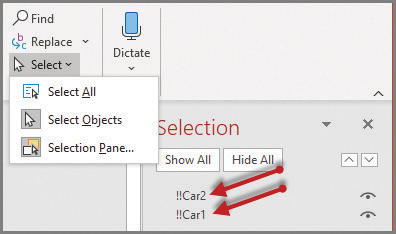
That’s it. Now run your slideshow to see the morph effect in action. While it is difficult to convey the morph effect in a single picture, I snapped the screenshot pictured below of the morph midway in action to give you an idea of this effect. You can view a video of this topic at youtu.be/osqJh0lxYk4.
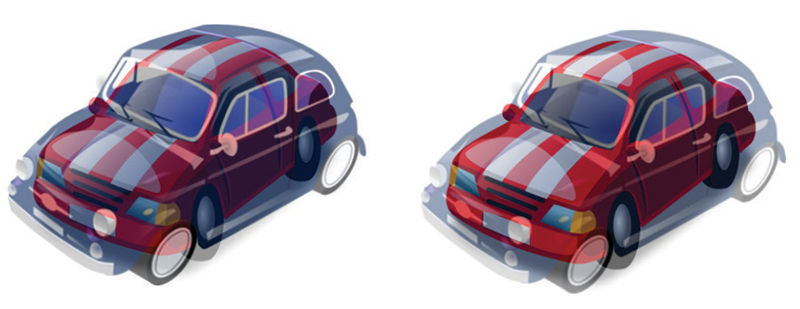
About the author
J. Carlton Collins, CPA, (carlton@asaresearch.com) is a technology consultant, a conference presenter, and a JofA contributing editor.
Submit a question
Do you have technology questions for this column? Or, after reading an answer, do you have a better solution? Send them to jofatech@aicpa.org. We regret being unable to individually answer all submitted questions.



















