- column
- TECHNOLOGY Q&A
Microsoft Windows: Organizing files across multiple hard drives
Please note: This item is from our archives and was published in 2018. It is provided for historical reference. The content may be out of date and links may no longer function.
Related
IRS IT overhaul set to finish by 2028, former official says
Getting unstuck by rethinking processes, people, and AI
Shaping AI governance and controls
TOPICS
Q. Is there an easy way to save certain types of files, such as data files, to specific hard drives?
A. Windows 10 includes an option for managing where new content is saved on your computer. For example, you might want to automatically install apps and applications to your C drive, save documents to your D drive, save music files to your E drive, and save photos to your F drive. These defaults can be set up in Windows by right-clicking the Windows Menu button and selecting System, Storage, and selecting Change where new content is saved, as pictured below.
This screen allows you to indicate the drive letter where each type of file is to be saved on your computer by default. Thereafter, Windows detects the type of file being saved, and it displays the default drive letter for that file type as each new file is saved. (Note that even with this feature enabled, you retain the ability to save any file type on any drive you wish.)
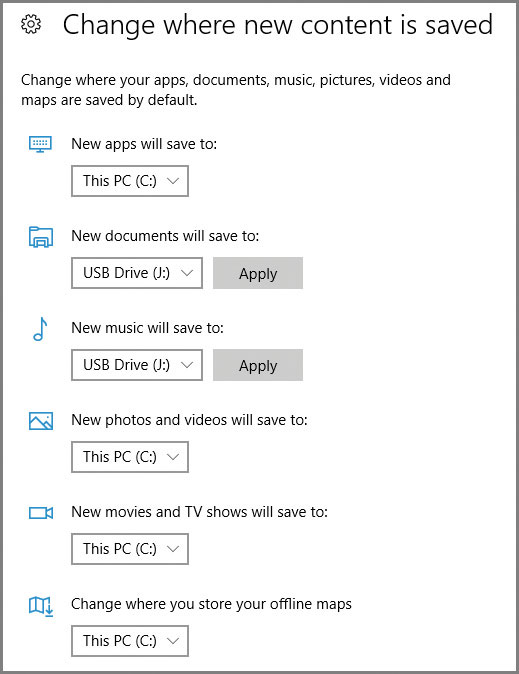
About the author
J. Carlton Collins (carlton@asaresearch.com) is a technology consultant, a conference presenter, and a JofA contributing editor.
Submit a question
Do you have technology questions for this column? Or, after reading an answer, do you have a better solution? Send them to jofatech@aicpa.org. We regret being unable to individually answer all submitted questions.




















