- column
- TECHNOLOGY Q&A
Microsoft Word: Enable Word’s AutoRecovery tool
Please note: This item is from our archives and was published in 2017. It is provided for historical reference. The content may be out of date and links may no longer function.
Related
IRS IT overhaul set to finish by 2028, former official says
Getting unstuck by rethinking processes, people, and AI
Shaping AI governance and controls
TOPICS
Q. After revising my Word document, I accidentally closed it without saving. In an effort to recover the lost document, I followed the recovery steps outlined in the January 2017 Technology Q&A article, “Microsoft Word: Find a Lost Document,” but my lost document was not there. In fact, I could not find any recovered documents.
A. Most likely your AutoRecovery tool is turned off. To enable Word’s AutoRecovery tool, select File, Options, Save, and make sure the Save AutoRecover information every 10 minutes and the Keep the last AutoRecovered version if I close without saving boxes are checked. You might also consider setting your save interval to every three minutes (or so). These three setting adjustments are circled in red in the screenshot below.
Thereafter, Word will automatically save copies of your work at the intervals you specified.
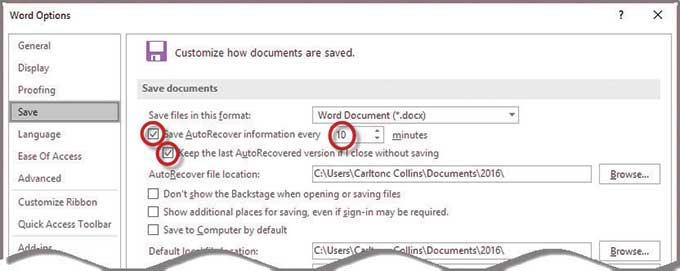
About the author
J. Carlton Collins (carlton@asaresearch.com) is a technology consultant, a CPE instructor, and a JofA contributing editor.
Note: Instructions for Microsoft Office in “Technology Q&A” refer to the 2007 through 2016 versions, unless otherwise specified.
Submit a question
Do you have technology questions for this column? Or, after reading an answer, do you have a better solution? Send them to jofatech@aicpa.org. We regret being unable to individually answer all submitted questions.




















